Click the cameras tab – Avigilon Access Control Manager - Avigilon Workflow Guide User Manual
Page 33
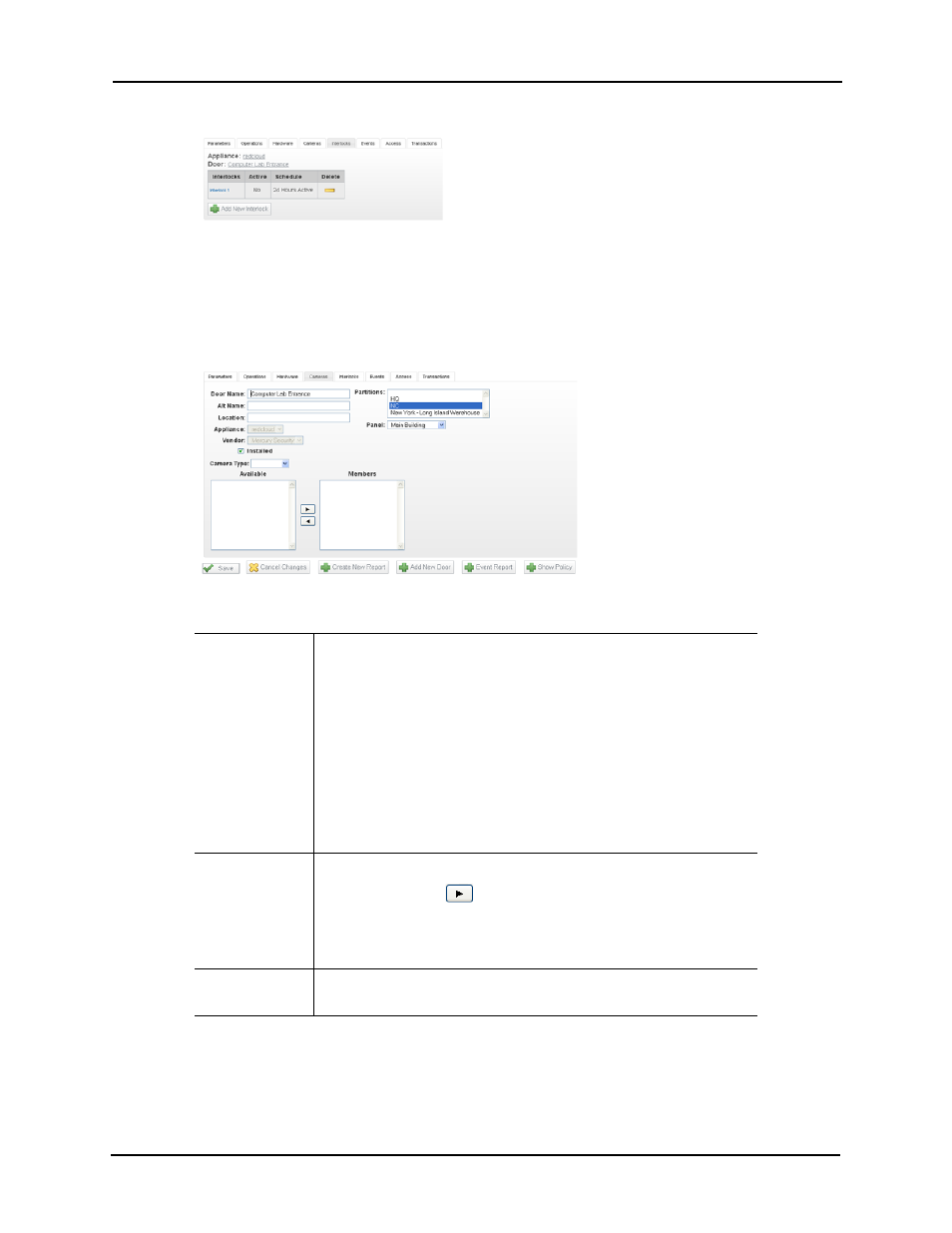
29
The Interlocks page appears like this example:
Interlocks allow you to configure inputs and outputs connected to this door.
NOTE:
For more on interlocks, refer to the Access Control Manager online help.
14. Click the Cameras tab.
The Cameras page appears like this example:
The fields on this page include:
15. Proceed to additional pages as required.
• The Interlocks page provides a means to trigger this door using an alarm or event
from another part of the system.
Camera Type
From the drop-down list, select the type of camera you want to add.
You can currently select from these options:
• Network
• Exacq camera server
• Pelco camera server
• Avigilon server
• Salient server
• Milestone server
The ‘Available’ window is populated with those cameras that fit this
definition.
Available
From the window, select one or more cameras that are connected to
this door then click
. The camera(s) are transferred to the
Members window.
Only those cameras previously connected to and configured for this
system's network can appear in this window.
Members
This window displays all cameras previously added to this door
definition.
