Display mode and brightness, Web button, Display mode and brightness web button – Seed Hawk Raven 2010 User Manual
Page 97
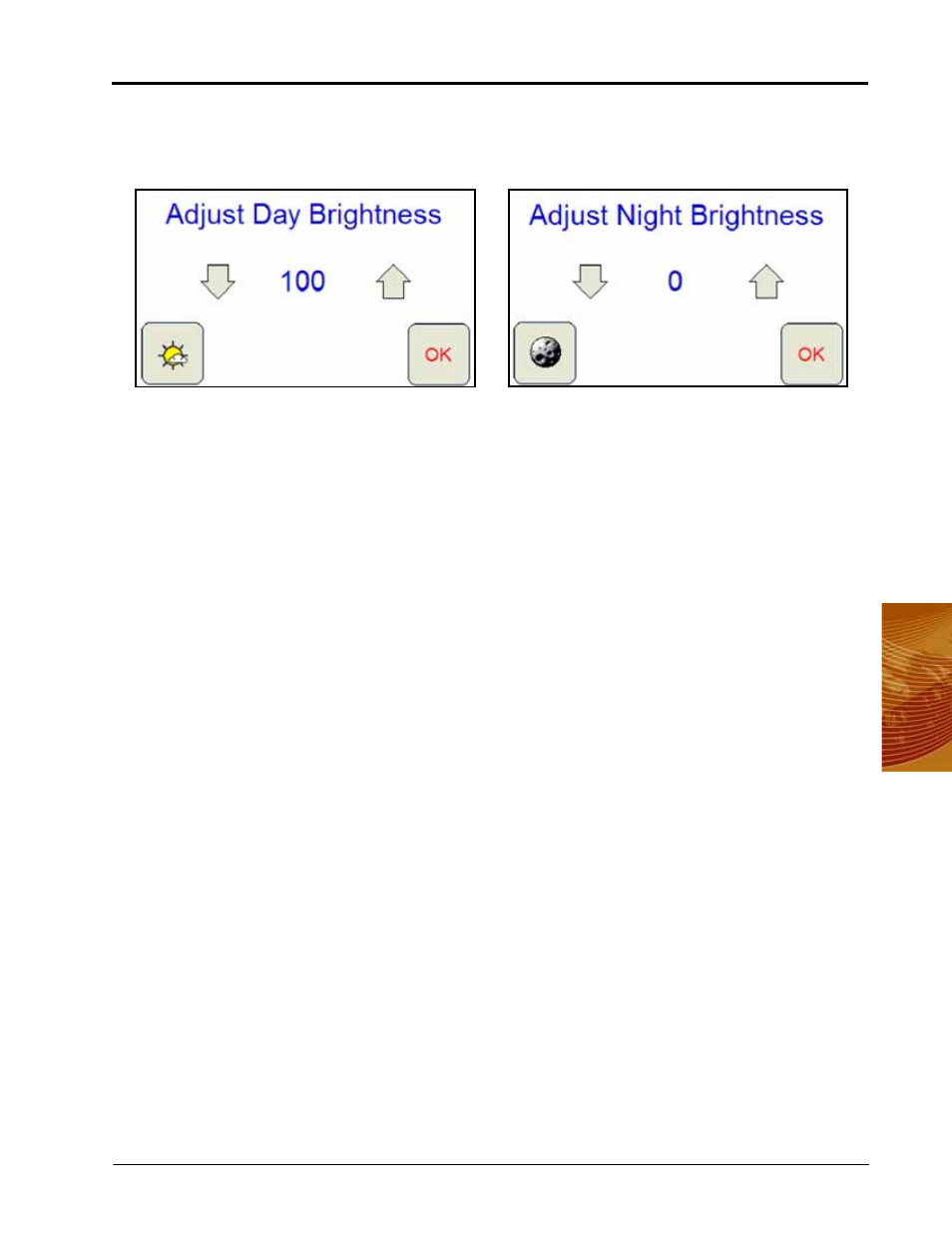
4
Manual No. 016-3001-003
87
Navigating the Viper Pro Interface
Display Mode and Brightness
Touch the Adjust Brightness button at the bottom of the About Viper prompt to display the Adjust Brightness
settings.
The Adjust Brightness settings prompt displays the following:
•
Mode Selection Button - The mode selection button also displays the current mode enabled. Touch this
button until the desired mode is displayed.
•
Increase/Decrease Arrows - Touch the arrows pointing up and down to either increase or decrease the
display brightness. Touch and hold for five seconds to change the brightness value in increments of 5.
•
Brightness Value - The current display brightness setting is displayed in the center of the window. In Day
mode, this value may be set between 50 and 100. In Night mode, the brightness value may be set between
0 and 100.
•
OK - Touch the OK button to accept the current mode and brightness value and return to the Viper Pro main
screen.
Note:
The Viper Pro will always default back to the day mode when powered up or restarted.
Web Button
If the Field Hub wireless router kit (P/N 117-0171-217), or similar hardware, is connected to the ethernet port
on the back of the Viper Pro console, pressing the Web button will allow the operator to access the world wide
web on the Viper Pro touch screen.
Note:
Refer to the Field Hub Quick Start Guide (P/N 016-0171-238) for set up and wireless navigation
instructions or contact your local Raven dealer for purchasing information.
Mode Selection Button -
Day Mode Enabled
Mode Selection Button -
Night Mode Enabled
