Misc folder sub-folders – Seed Hawk Raven 2010 User Manual
Page 173
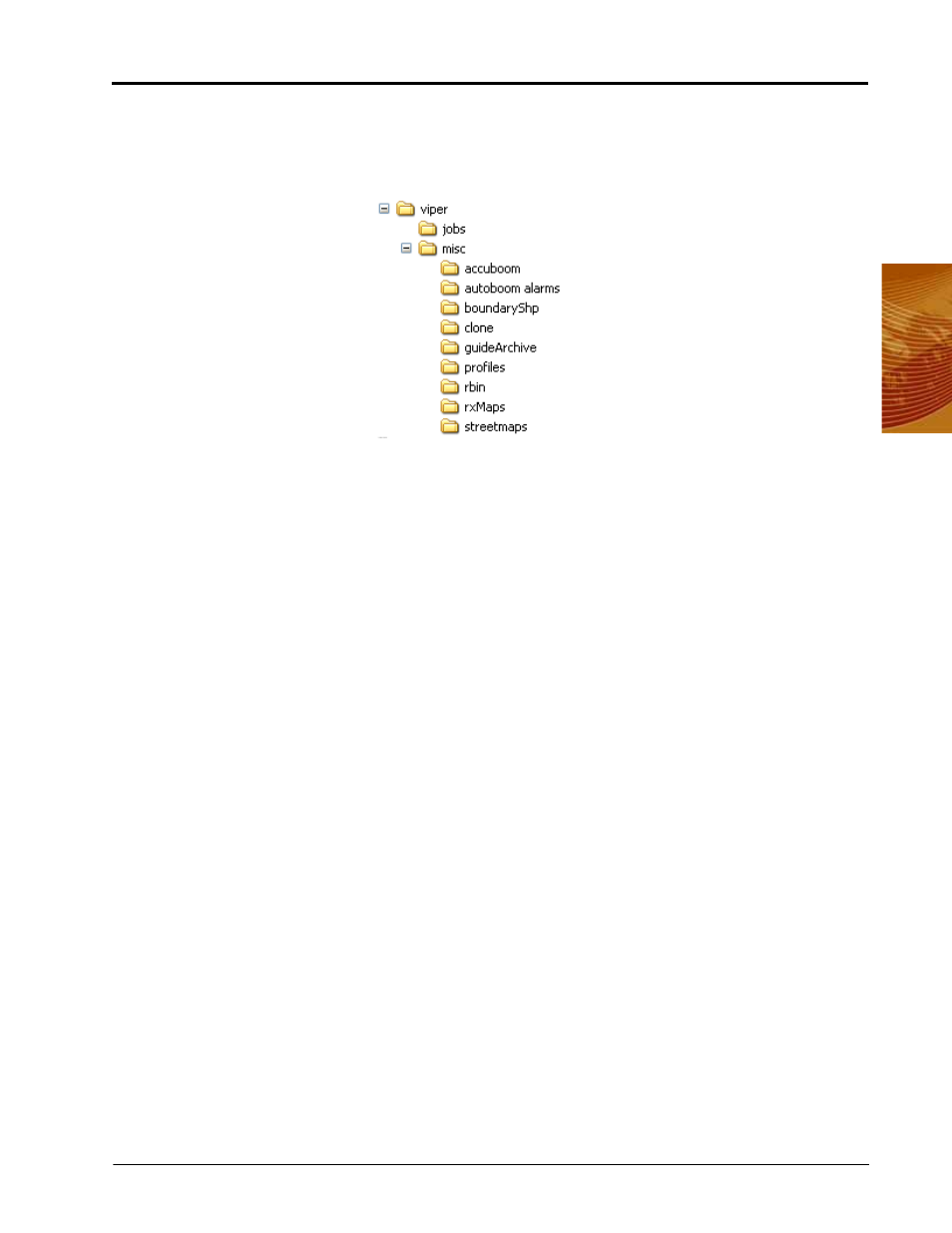
9
Manual No. 016-3001-003
163
File Maintenance
Thumb Drive File Structure
Your USB thumb drive will be populated with the following file folder structure. The main two files are the jobs
folder and the misc folder. The jobs folder will initially be empty. This folder will contain job related information
that you download from the Viper Pro. This misc folder contains those files that are not specifically job related.
Misc Folder Sub-folders
The misc folder contains information that is not job specific. Several sub-folders are contained in the misc
folder to help organize this information. The following information is contained in the sub-folders.
AccuBoom Sub-folder:
The AccuBoom sub-folder can be used to upload or download no-apply zone
templates that have been set up for specific fields. Once these templates are transferred to the Viper Pro, they
can be used when starting a new job in the selected field.
AutoBoom Alarms Sub-folder:
The AutoBoom Alarms sub-folder can be used to download AutoBoom alarm
information. This information will only be available on the Viper Pro if the alarm recording function is enabled in
AutoBoom.
BoundaryShp:
The boundaryShp folder contains any shapefiles for field boundaries created using GIS
software and transferred to the Viper Pro console.
Note:
Field Boundaries created using the Viper Pro are saved as a part of the job file.
Clone:
The clone sub-folder will only appear on the USB drive if a clone of the Viper Pro has been created.
Clones may be used as “restore points” to quickly and easily reset the Viper Pro console to a previous set up.
A clone will contain the following files contained within the Viper Pro file structure:
Refer to Clone or Restore Settings section on page 169 for instructions on creating or restoring clone files.
GuideArchive Sub-folder:
The guide Archive sub-folder can be used to transfer A-B guidance lines from one
machine to another.
•
Coverage Maps
•
Job files
•
Prescription Maps
•
Rbin files
•
Streetmaps
•
Section Configuration
•
Scout Maps
•
SCT Configuration
•
A-B Lines
•
Comm Port settings
