Rx tab – Seed Hawk Raven 2010 User Manual
Page 89
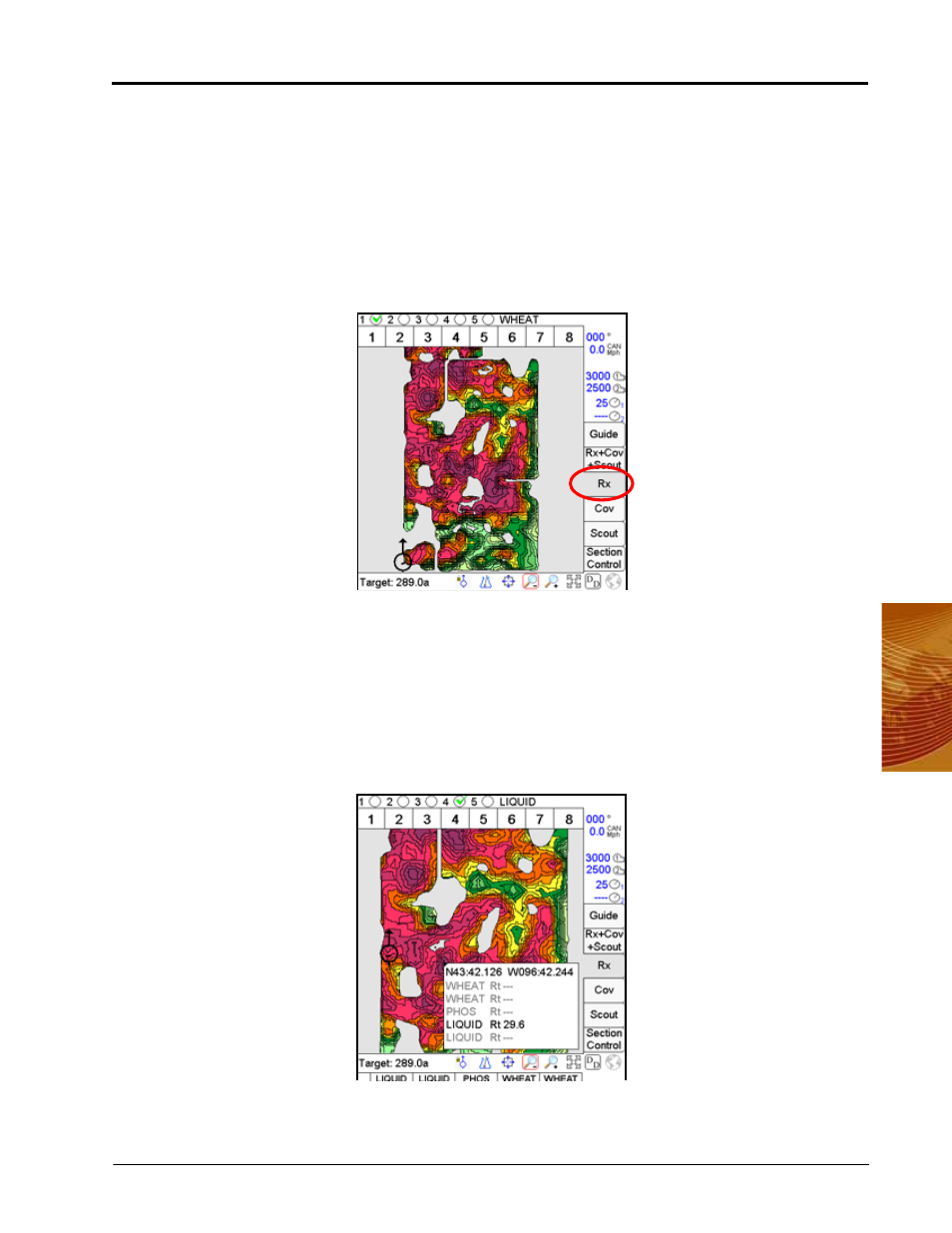
4
Manual No. 016-3001-003
79
Navigating the Viper Pro Interface
Rx Tab
The Rx tab is only accessible if a prescription map has been selected for the current job during the Job Setup.
The Rx tab displays the target area, or the total area within the prescription map. The following information is
also available via the Rx tab and prescription map:
•
Latitude
•
Longitude
•
Product associated with the prescription map
•
Prescription application rates
Accessing Prescription Map Information
To view information contained within a prescription map on the Viper Pro:
1.
Load a job with a valid prescription map.
2.
Press the Rx tab. The Rx screen displays.
3.
Press the Prescription icon located below the map screen.
4.
Touch an area or zone on the map. The Viper Pro displays prescription rate information for the selected
map area.
For more information on Rx maps, see thePrescription (Rx) Maps section on page 93.
