Seed Hawk Raven 2010 User Manual
Page 128
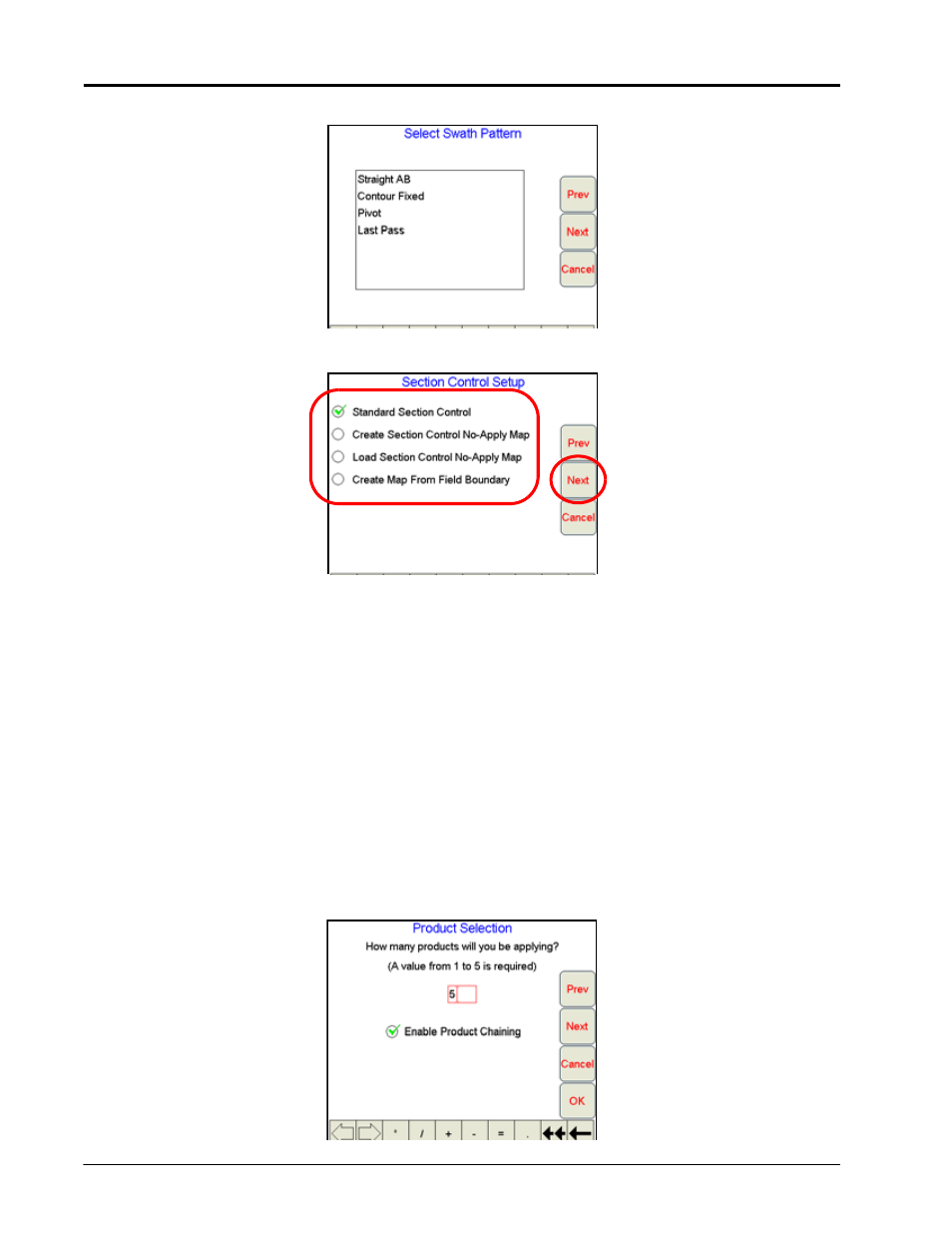
Chapter 5
118
Seed Hawk™ Viper Pro™ Installation & Operation Manual
6.
If Swath Guidance was selected, the Select Swath Pattern screen displays.
7.
Select a swath pattern best suited to the field from the list and press Next. The Section Control Setup
screen displays if Section Control was selected in the New Job screen.
8.
SCT provides several methods of operation. Select the desired mode from this screen:
•
Standard Section Control
- This method requires no action or additional setup by the operator. The
operator simply begins to apply product to the field and the Viper Pro monitors the application and turns
sections off as they enter into a previously applied area.
•
Create Section Control No-Apply Map
- This method allows the operator to define apply/no-apply zones
within the field. This method is typically used if no previous map has been created and the operator wants to
define the field boundaries and other boundaries such as waterways, well heads, etc.
•
Load Section Control No-Apply Map
- This method allows the operator to load a previously created map.
A list of all maps stored on the Viper Pro internal storage will be displayed and the operator may select the
desired map.
•
Create Map From Field Boundary
- This method allows the operator to select an existing field boundary
and generate a no-apply map from the field boundary map. The operator is given a list of all scout files
available and allowed to select the desired map. The boundary must be one previously created by the Viper.
Note:
See Chapter 7, Sectional Control Technology™ (SCT), for details on setting up the SCT feature.
9.
Press Next. If Product Application was selected, the Product Selection screen displays.
