Console comm port setup – Seed Hawk Raven 2010 User Manual
Page 113
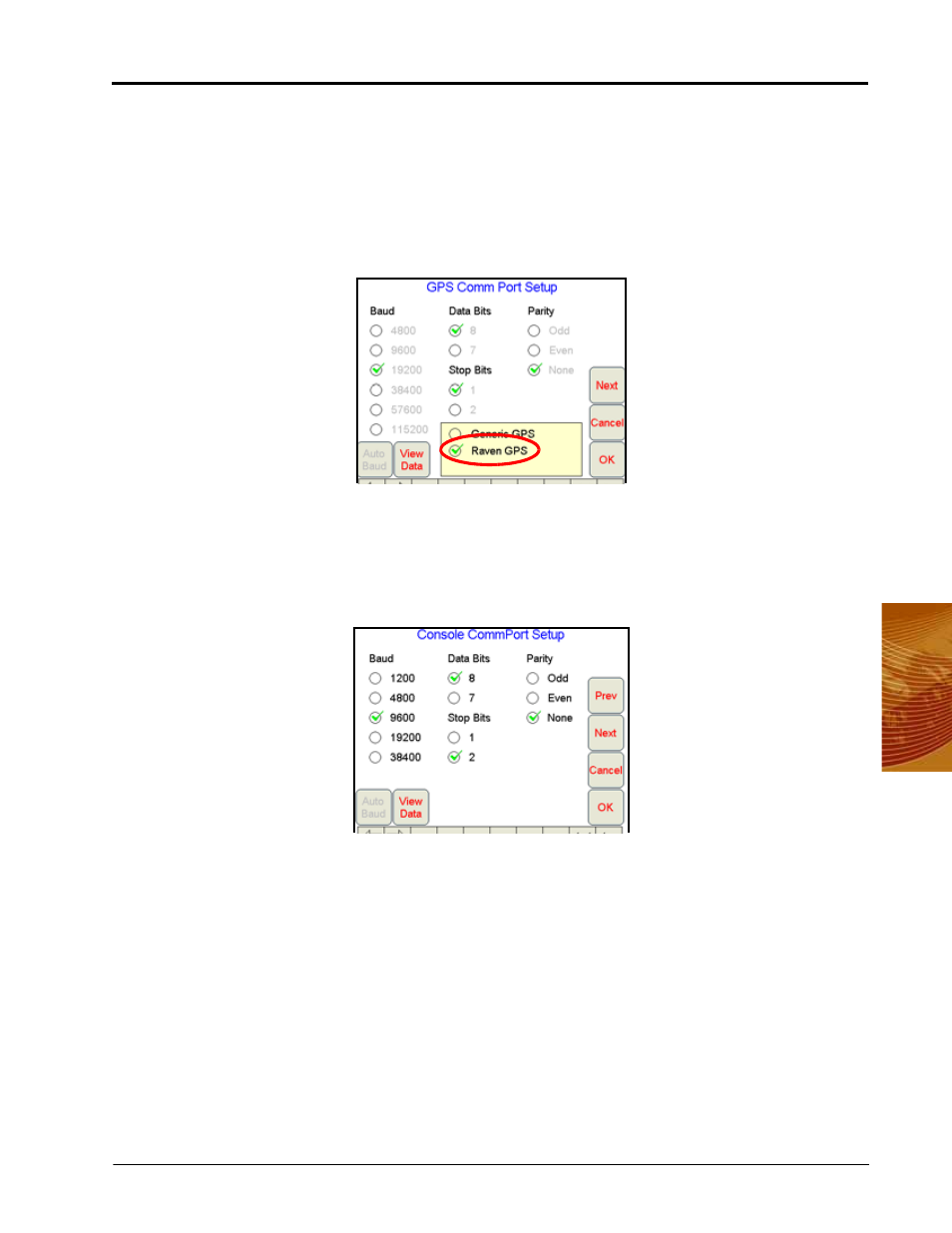
4
Manual No. 016-3001-003
103
Navigating the Viper Pro Interface
Auto-Configuring a Raven DGPS Receiver
1.
Select Menu, then Setup, and Comm Ports. The GPS Comm Port Setup screen displays.
2.
Select Raven GPS. Viper will automatically configure the port on the receiver with the following settings:
•
Baud = 19200
•
Data Bits = 8 bits
•
Stop Bit - 1
•
Parity = None
3.
Press OK when the Viper Pro system is finished configuring the receiver.
Console Comm Port Setup
If a Raven Serial Control Console is selected as the Product Control option, pressing the Next button on the
GPS Comm Port Setup screen will display the Console Comm Port Setup screen.
Note:
The Console Comm Port Setup screen will not be displayed if the Viper is connected to a Raven
CANbus system.If the Viper is connected to a CANbus system, skip to the Auxiliary Comm Port
Setup section on page 104.
To setup the Console communication:
1.
Set the following communication settings:
•
Baud = 9600
•
Data Bits = 8
•
Parity = None
•
Stop Bits = 2
2.
Press View Data to view the communication strings coming from the Console connection.
