For example – Seed Hawk Raven 2010 User Manual
Page 102
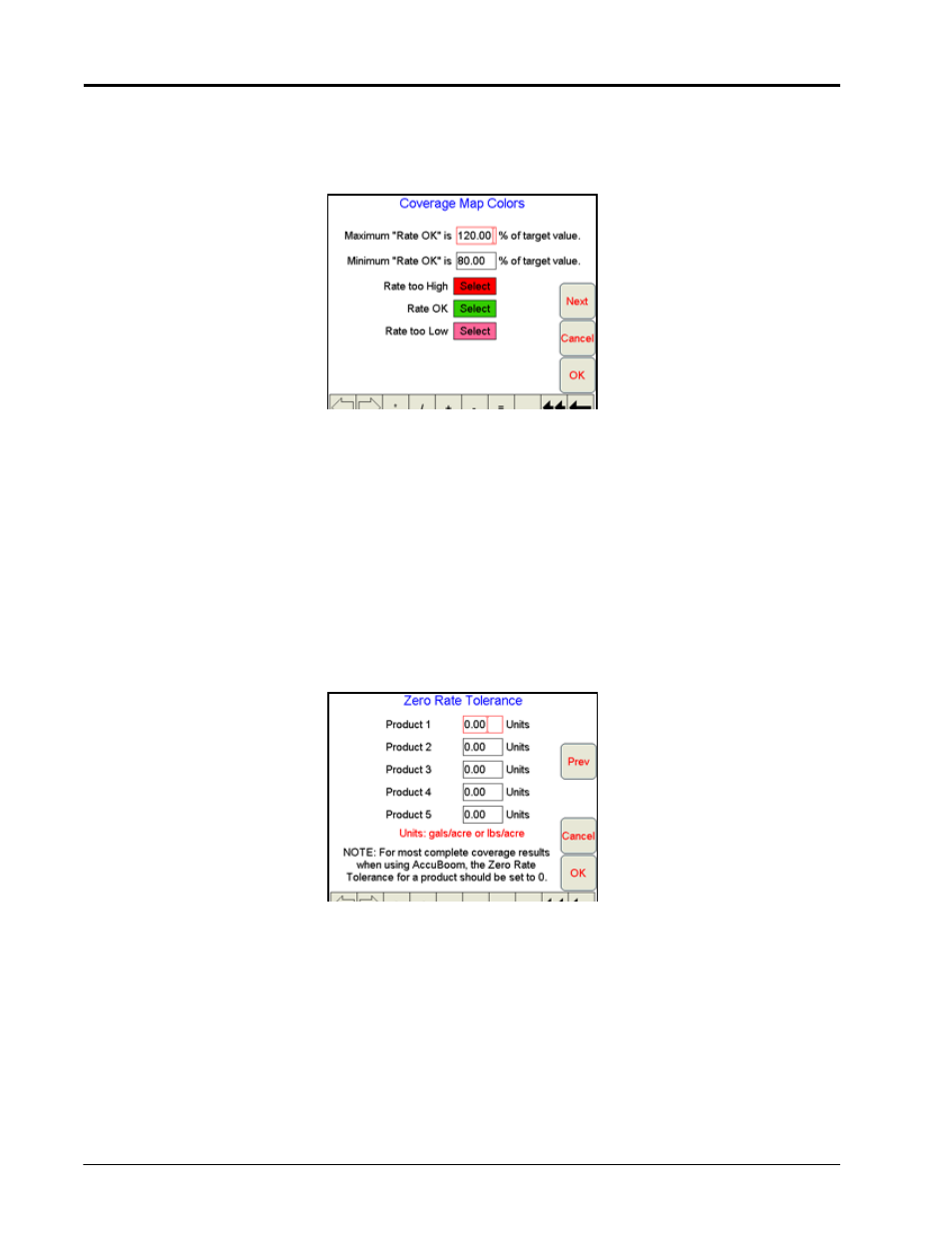
Chapter 4
92
Seed Hawk™ Viper Pro™ Installation & Operation Manual
Setting the Coverage Map Percentages and Colors
To setup the preferences for the Coverage Map:
1.
Select Menu, then Setup, Maps, and Cov Map. The Coverage Maps Colors screen displays.
2.
Using the screen keyboard, enter the maximum application rate allowed above the target application rate.
Note:
The default setting is 120%.
3.
Using the screen keyboard, enter the minimum application rate allowed below the target application rate.
Note:
The default setting is 80%.
4.
Press the Select button next to each Rate field to change the color displayed on the Coverage Map.
5.
Press OK when you have finished. Viper saves the coverage map preferences.
Zero Rate Tolerance
Touch the Next button on the Coverage Map Colors screen to display the Zero Rate Tolerance settings for
each product controlled by the Viper Pro.
The Zero Rate Tolerance allows the operator to set a maximum level that the Viper Pro can detect without
recording coverage map information.
For Example:
During product application in rough field areas, excess “bouncing” may cause the encoder to send out false
pulses, which the Viper Pro records as an over application of the area. If these pulses are recorded in a zero
rate zone, the Viper Pro Coverage Map report will display an over application in this area.The Zero Rate
Tolerance feature allows the operator to set a threshold for encoder pulses which can help eliminate “chatter”
reported by the Viper Pro.
