Toolbar options, To select the coverage display options, To change coverage map colors – Seed Hawk Raven 2010 User Manual
Page 188
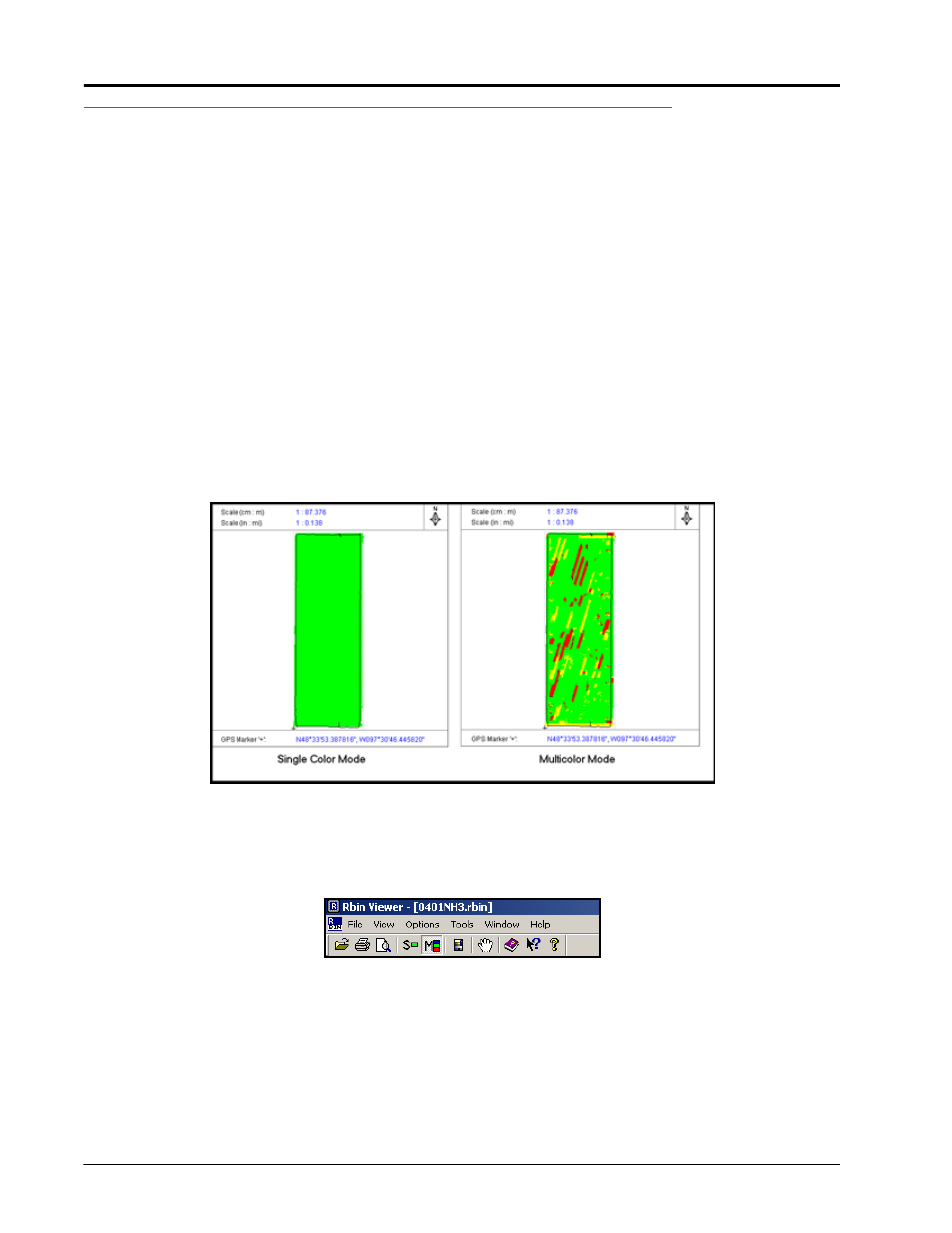
Chapter 10
178
Seed Hawk™ Viper Pro™ Installation & Operation Manual
Toolbar Options
The Rbin toolbar contains three icons which provide quick links to coverage map options. These icons allow
you to:
•
Display coverage map with a single color
•
Display coverage map with multiple colors
•
Select coverage map colors
To select the coverage display options:
1.
Open the desired Rbin file.
2.
Select either the S (Single Color) or M (Multi-color) icon.
Note:
In single color mode, any field area that has had product applied to it will be colored in. Only one
color will be displayed and no indication will be shown for over or under application.
In the multi-color mode, any field area that has had product applied to it will be colored in with one
of three colors. These colors define the field application as High, OK, or Low.
To change coverage map colors:
1.
Open the desired Rbin file.
2.
Select the Color Palette icon from the Rbin toolbar.
