Scout tab, Marking a field boundary, Scout tab marking a field boundary – Seed Hawk Raven 2010 User Manual
Page 91
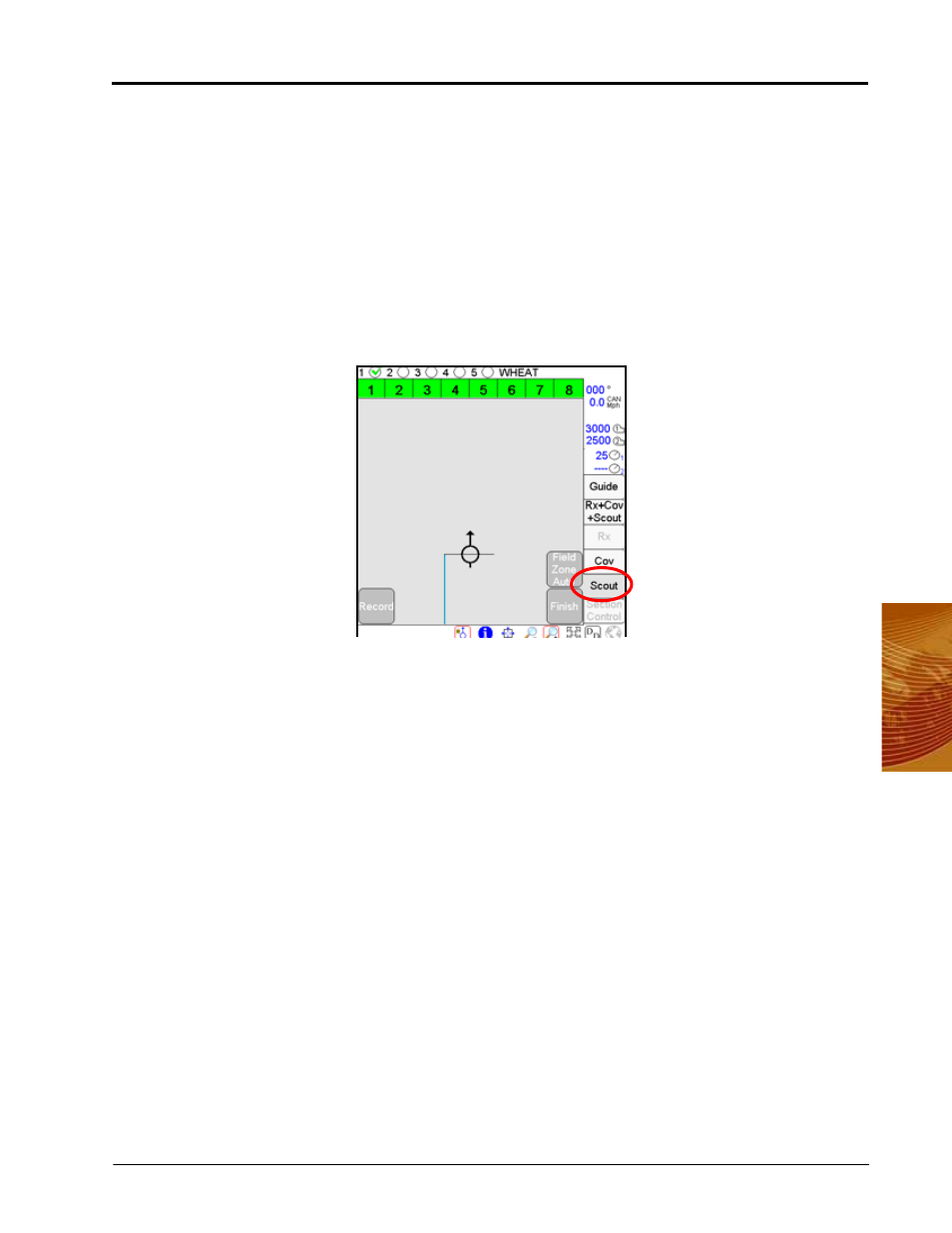
4
Manual No. 016-3001-003
81
Navigating the Viper Pro Interface
Scout Tab
Field features and other information may be pre-recorded, or scouted, prior to applying product to a field.
Scouting information may be used to help reduce the time required during an application or recalled for future
reference or jobs. Field features may include, but are not limited to:
•
Field boundaries
•
Weed or insect infestations
•
Tile lines or waterways
•
Rocks
•
Trees
•
Sectional Control Apply/No-Apply zones
The Scout tab must be active to allow the Viper Pro to record scouting features. The Scout tab must be
Scouting features must be recorded or imported.
Marking a Field Boundary
Each job may only contain a single field boundary. Additional zones or features within a field must be setup
with new names.
The Viper Pro offers three methods to record field boundaries:
•
Manual Point Entry:
This method allows you to manually set boundary points. Viper automatically
connects each point with a straight line to close the field boundary.
•
Auto Point Entry:
This method allows Viper to draw the boundary in real-time as you drive through the
field. When the configured implement comes within one implement width of the boundary’s starting point,
the Viper Pro automatically closes the boundary. The operator may also choose to close the boundary
manually.
Note:
If a boundary is closed manually, the Viper Pro connects the vehicle’s current location to the
boundary’s starting point with a straight line. The field area within the marked boundary will be
included in the zone while area outside of this boundary will not be included. Note the location of
the boundary starting point before manually closing a field boundary.
•
Manual Point Entry - Rubber Banded Zone:
This method allows you to drop boundary points as you are
driving the boundary. When you close the boundary, Viper automatically connects the points to draw the
boundary.
