Street maps, Scout maps, Street maps scout maps – Seed Hawk Raven 2010 User Manual
Page 100
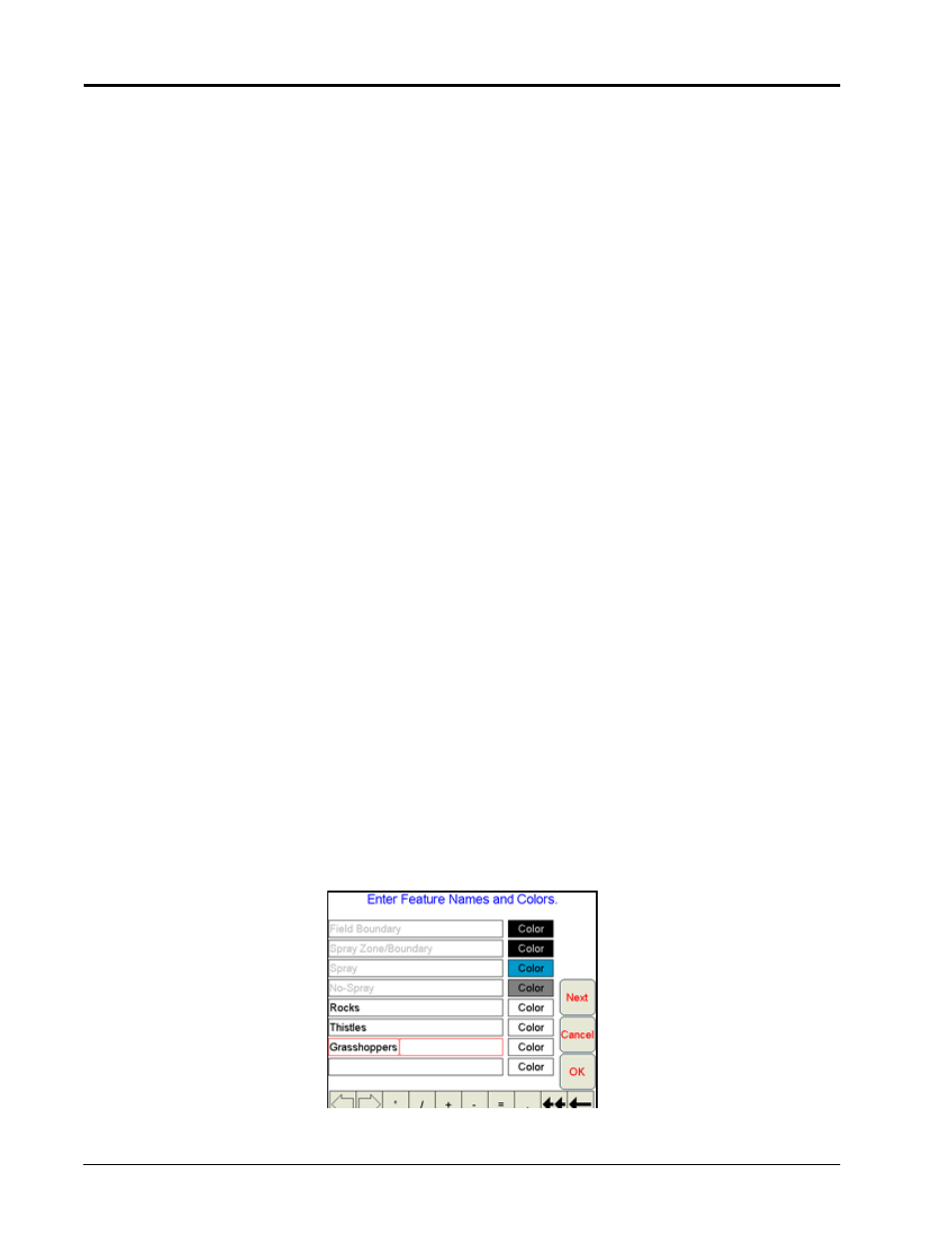
Chapter 4
90
Seed Hawk™ Viper Pro™ Installation & Operation Manual
Street Maps
If a county map is loaded on the Viper Pro, the Map area displays the vehicle course direction indicator in
relation to the selected street map on the Main tab.
Note:
The Main tab is only accessible when a job is not in progress.
Maps are available free of charge for counties within the United States in a compressed, or “zipped,” format. A
program to extract, or “unzip,” these files (i.e. WinZip™) will be required to prepare the files for use with the
Viper Pro console.
Note:
If your computer does not already have the ability to unzip a file, a trial version of WinZip™
software tool is available at:
www.winzip.com
A free version of an unzip program is also available from the following web site:
http://www.freebyte.com/fbzip/
Scout Maps
Features within a field may be pre-recorded, or scouted, using the Viper Pro console. These features can be
saved on the Viper Pro console and recalled at a later date for other field applications. The Viper Pro offers up
to 16 different field feature types with four Viper presets and 12 user selectable features.
Field features may include, but are not limited to:
•
weed or insect infestations
•
tile lines or waterways
•
rocks
•
trees
Scout map features may be recorded at any time during an active job.
Configuring the Scout Map
To setup features and select a color to display recorded features:
1.
Touch the Menu button, then select Setup, Maps, and Scout Map.The Enter Feature Names and Colors
screen is displayed.
2.
Using the on-screen keyboard, enter the name of the feature in an available field.
