Seed Hawk Raven 2010 User Manual
Page 225
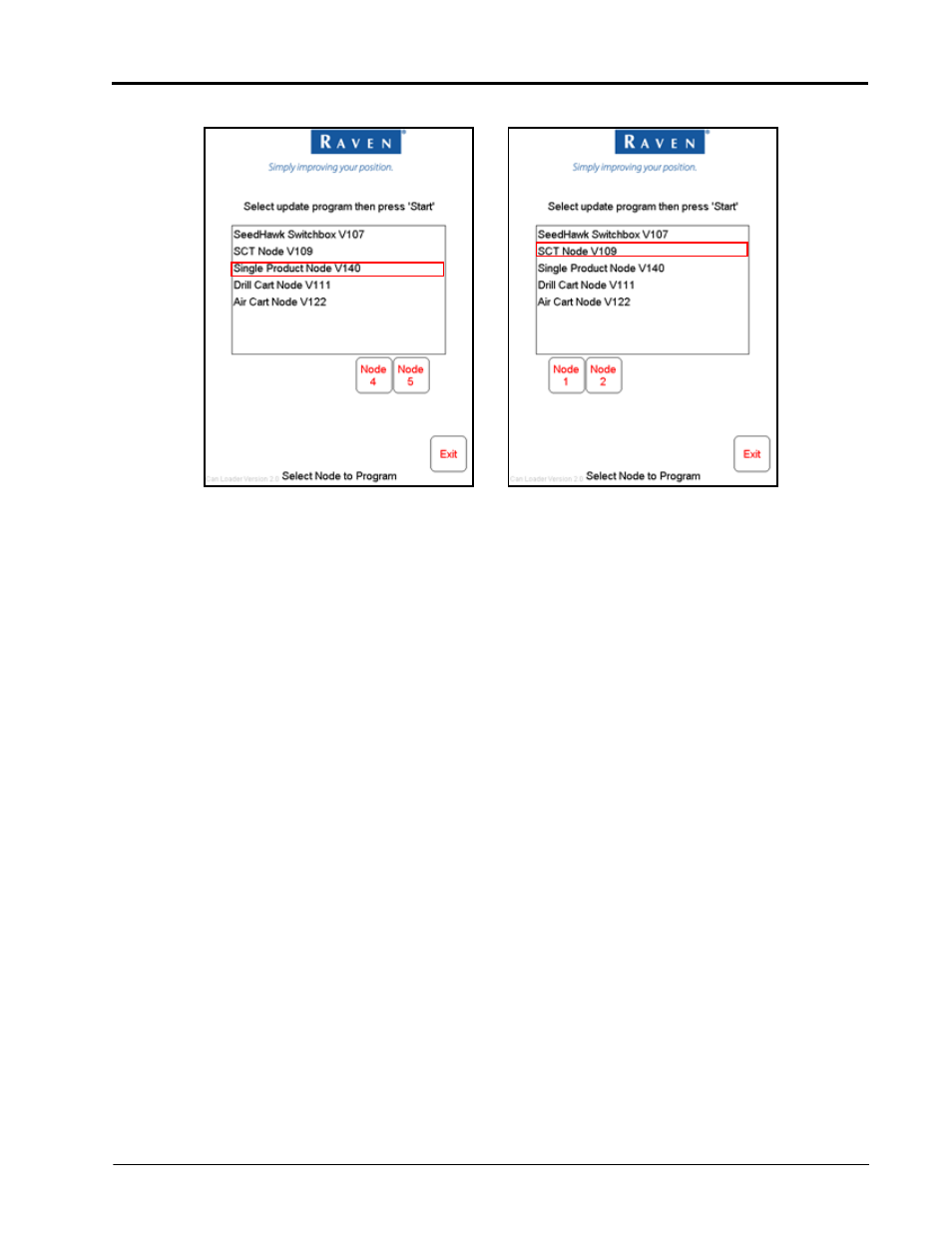
Manual No. 016-3001-003
215
5.
Touch the node update to apply.
Up to two SCT and single product nodes may be used in some applications. If more than one node is on the
system, the node selection buttons will be displayed below the update list.
6.
To start the node update:
a.
If a non-product node (i.e. Seed Hawk Switchbox, Drill Cart) is selected, press the Start button in the
lower right corner of the screen to begin the update.
b.
For single product control nodes, select the Node button corresponding to the product node to update.
c.
For SCT nodes, select SCT node 1 or node 2 to update the corresponding SCT node.
Note:
If the Viper Pro cannot communicate with the selected node, the CAN Update Program will display
an error. Troubleshoot the node and retry the update.
7.
The Viper Pro begins communicating with the selected update. If communication is successful, the Viper
Pro will begin the update by erasing the node’s memory.
Note:
The Viper Pro may take several minutes to prepare and apply the software update to the node.
8.
When the update is completed, Viper Pro will display a Programming Complete prompt. Touch the OK
button to continue.
Note:
If errors are encountered during the node update re-apply the node update.
9.
To update other nodes via the Viper Pro CANbus repeat step 5 through 8.
