Watlow EZwarePlus Programming User Manual
Page 89
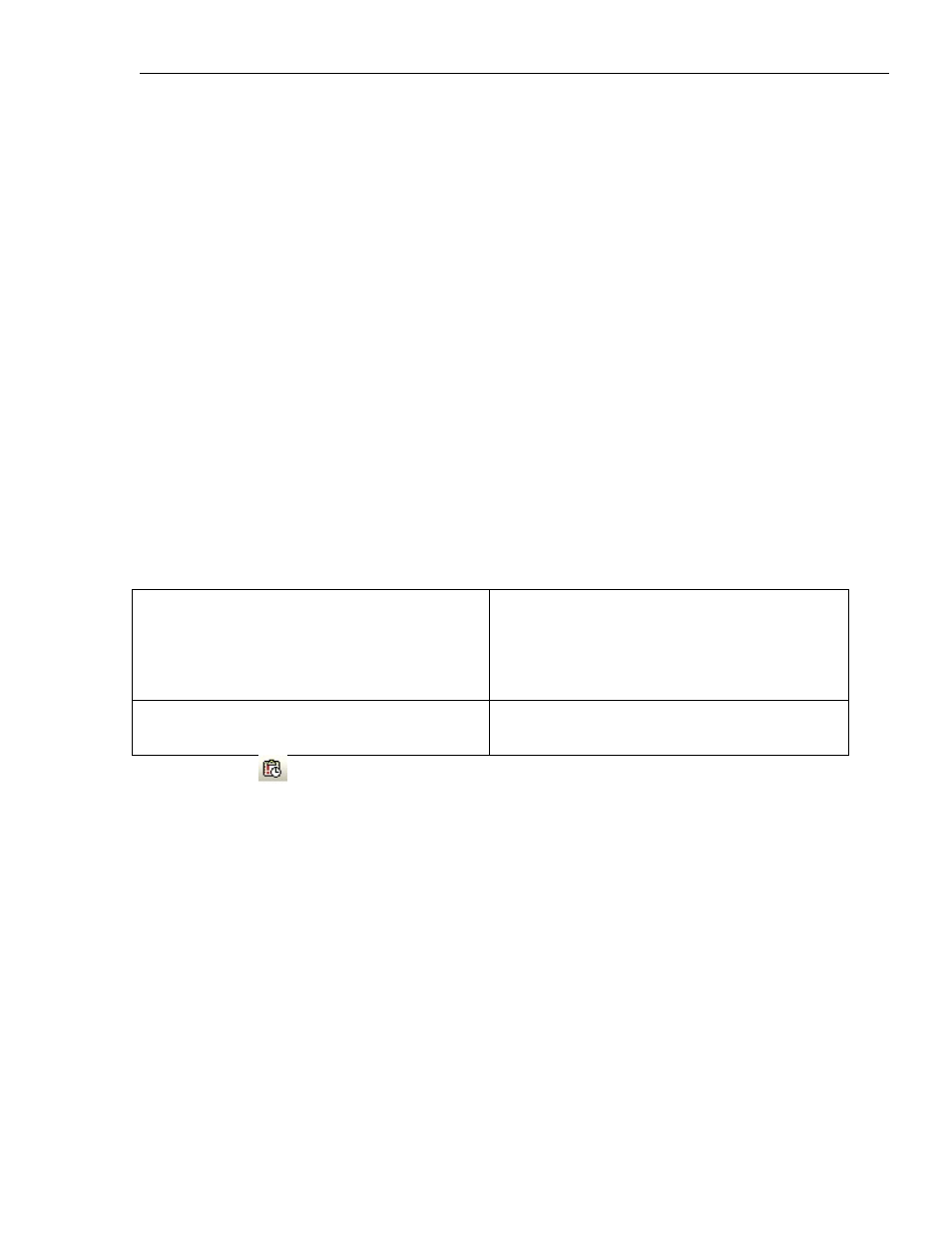
EZwarePlus Programming Manual
81
In History mode, alarm/events from previous days can be displayed. The Write address changes to History
Control address, and the value in the History Control register determines which historical data is displayed.
When the value in the History Control register is 0, the data for today is displayed in the Event Display. When
the value is 1, the data from yesterday is displayed, when the value is 2, the data from two days ago is
displayed, etc. Use the Option List configured for “Source of item data: Dates of historical data” to select the
day by date.
Check Enable reading multiple histories to display events from more than one day at a time. There are two
modes:
With Number of days selected, the value entered in the History control register determines the starting
day (most recent, where 0 = today) and the value in the History control register + 1 determines the number
of days of data to display (including the starting day). If three days are selected, but only two event files
are included within the three day period, only two event files will be displayed.
With Index of the last history selected, the value entered in the History control register determines the
starting day (most recent, where 0 = today) and the value in the History control register + 1 is the number
of event files to display. This setting is not dependent on the date and the Event Display will display the
designated number of event files from most recent to oldest.
The Event Display can display up to 4MB of historical data. If the combined file size of the selected
historical data exceeds 4MB, the most recent data is displayed and the oldest data beyond 4MB is not
displayed.
Select Enable event management to control which events to display or hide, and allow users to delete
selected events.
Control address
0 = All events are displayed.
1 = Confirmed events are hidden.
2 = Returned to normal events are hidden.
3 = Confirmed and returned to normal events are
hidden.
Control address + 1
1 = Users can delete selected events in real-time
mode.
Event (Alarm) Log
The Event (Alarm) Log Object is used to configure alarms and events. Select one of the History files
checkboxes to save alarm/event files in HMI memory or to an SD card or USB flash drive. This is used when an
Event Display is configured for History mode. The Preservation limit lets you limit the number of history files to
save. A new file is created each day with the filename EL_yyyymmdd.evt where yyyy=year, mm=month, and
dd=day. For example, the file for June 12, 2010 would be EL_20100612.evt.
Click the New button to create a new alarm/event. An alarm/event can be triggered by a bit or a word. The
Notification field can be configured to set or clear a bit when the alarm is triggered.
The Message tab allows you to enter a message that will appear in the Alarm Bar, Alarm Display, or Event
Display when the alarm/event is triggered. The Write value for Event Display object is used to enter a window
number that is written to the Write address configured in the Event Display object. This window number is
used by an Indirect Window configured to popup when an alarm/event is acknowledged.
For HMI5000P models with the audio line-out option, a sound can be played when the alarm/event is
triggered. Click the Enable button and select a sound from the Sound Library.
1010-1015, Rev. 03
