Watlow EZwarePlus Programming User Manual
Page 6
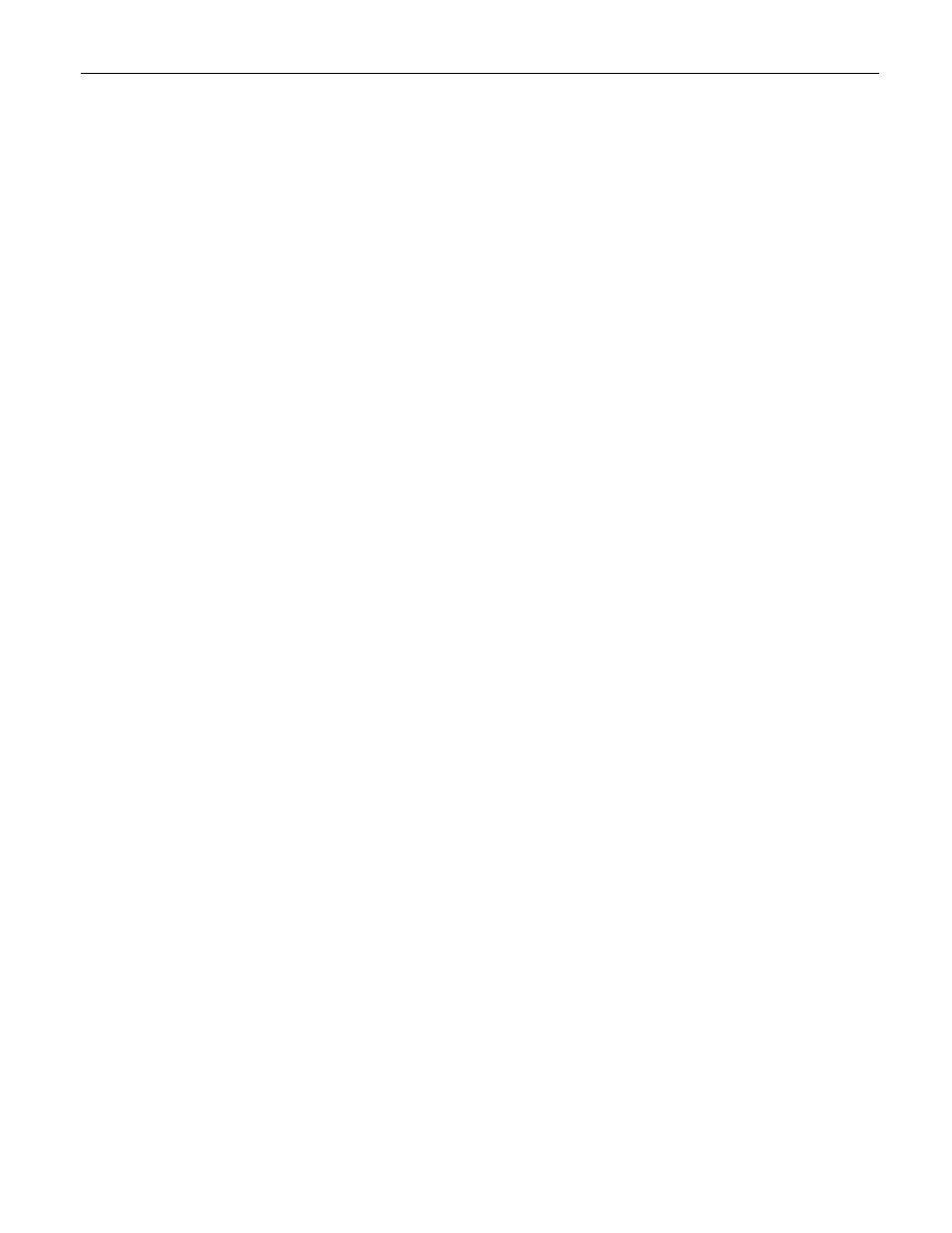
vi
EZwarePlus Programming Manual
To use on-line simulation mode from Utility
Manager .................................................................. 51
To use EasySimulator ......................................... 52
Chapter 6 – Using EZwarePlus ...................................... 53
Overview ..................................................................... 53
The Utility Manager .................................................... 53
Utility ....................................................................... 55
Easy Converter .................................................... 55
EasyPrinter ......................................................... 60
EasyAddressViewer ............................................ 62
EasyDiagnoser .................................................... 62
Recipe/Extended Memory Editor ....................... 62
Build Download Data for SD/USB Disk ............... 67
Download ........................................................... 67
Upload ................................................................ 67
Simulation Settings .................................................. 67
On-line Simulation .............................................. 67
Off-line Simulation.............................................. 67
Pass-through mode.................................................. 68
EZwarePlus Features ................................................... 71
Objects Summary ..................................................... 71
Managing Projects ................................................... 87
Display Options ........................................................ 89
Basic Editing Commands .......................................... 95
Grouping Objects .............................................. 100
Layering Objects ............................................... 100
Nudging Objects ............................................... 100
Making Objects the Same Size ......................... 101
Making Objects the Same Color ....................... 101
Flipping, Rotating, and Locking Objects ........... 102
System Parameter Settings ....................................... 103
Device tab settings: .......................................... 104
Model tab settings: ........................................... 107
General tab settings: ........................................ 109
System Setting tab settings: .............................. 111
Security tab settings: ........................................ 113
Font tab settings: .............................................. 116
Extended Memory tab settings: ........................ 117
Printer/Backup Server tab settings: .................. 118
E-Mail tab settings: ........................................... 119
Recipes tab settings: ......................................... 121
Reboot HMI ............................................................ 123
Save and Compile the Project ................................ 123
EZware-500 Project Translation Utility .................. 123
Chapter 7 – Creating Windows .................................. 126
Window Fundamentals .............................................. 126
Opening and Closing a Window ................................. 126
Creating a New Window ............................................ 127
Window Settings ........................................................ 129
Assigning a Window Name ..................................... 129
Assigning the Window Number ............................. 129
Assigning Size of Window ...................................... 129
Assigning a Position ................................................ 129
Monopoly Feature.................................................. 129
Assigning Underlay Windows ................................. 130
How to Display Underlay Windows .................. 130
Creating a Frame .................................................... 131
Window Background .............................................. 131
Deleting a Window .................................................... 131
Using Base Windows .................................................. 132
How to Display Base Windows ............................... 132
Using a Function Key ......................................... 132
Using the PLC .................................................... 133
Using the Common Window .................................. 138
Changing the Active Common Window ............ 140
1010-1015, Rev. 03
