Chapter 7 – creating windows, Window fundamentals, Opening and closing a window – Watlow EZwarePlus Programming User Manual
Page 134
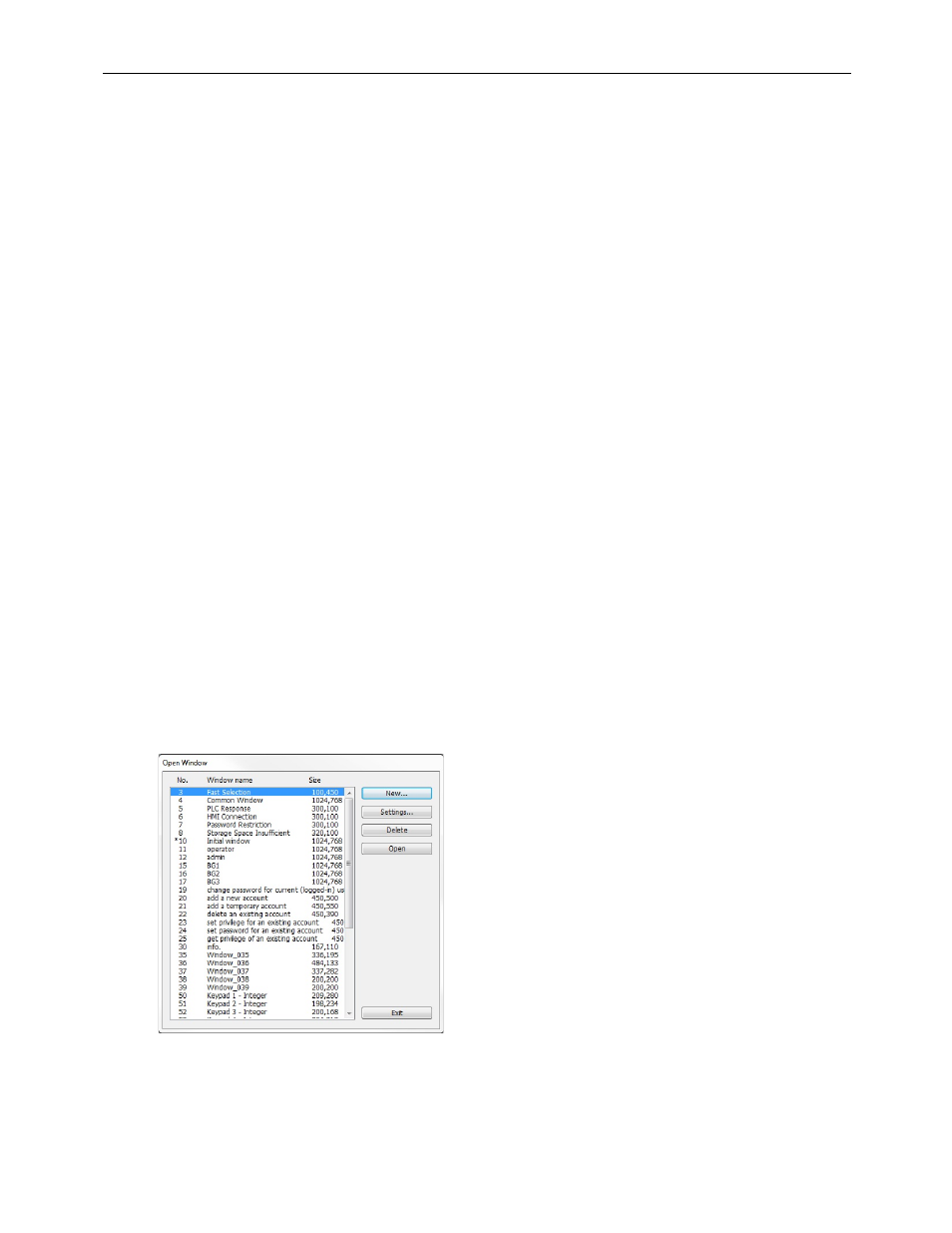
126
EZwarePlus Programming Manual
Chapter 7 – Creating Windows
This section shows how to create and use windows in EZwarePlus.
Window Fundamentals
An operator interface terminal wouldn’t be very useful if all of the information to be displayed could only be placed
onto one screen. Therefore, most HMIs have multiple screens that you can use to display information. The Maple
Systems HMI5000P/L are capable of storing up to 1999 windows (actual limit is determined by memory requirements
of each screen), giving you maximum flexibility in designing your operator interface. We prefer to call these screens
‘windows’ because they have several features not normally associated with screens:
• Windows can be created in any size. You can make the window full-sized so that it fits the entire area
of the HMI display or you can create a window that partially covers the display.
• Windows can be overlaid on top of each other. All data on each window displayed is updated
continuously regardless of whether or not it is covered up by another window.
• Windows can be moved around the HMI display to allow portions of other windows to come into view.
The HMI5000P/L Series has four basic types of windows available for use: Base windows, a Common window, System
Message window, and a Fast Selection window. Base windows are the windows that you will most often use. The
Common window and Fast Selection window are two windows reserved for special functions. System Message
windows are reserved for custom messages from the controller. By the end of this chapter, you will be able to create
these windows and use the many features available to them.
Opening and Closing a Window
To view the contents of a window in EZwarePlus, it must first be opened. When you create or open an existing project
file, only the initial window is opened. To view any other windows that have already been created, you must first
open the window. This can be done using the Window Tree (see Chapter 6, “Using EZwarePlus,” Display Options) or
by performing the following:
To open a window:
1. From the Window menu, select Open Window. The Open Window dialog box appears.
2. Click on the Window you wish to open. Then click Open.
You can also open the window by double-clicking the window.
3. The Open Window dialog box closes and the opened window is displayed in the EZwarePlus work area.
1010-1015, Rev. 03
