Changing the active common window – Watlow EZwarePlus Programming User Manual
Page 148
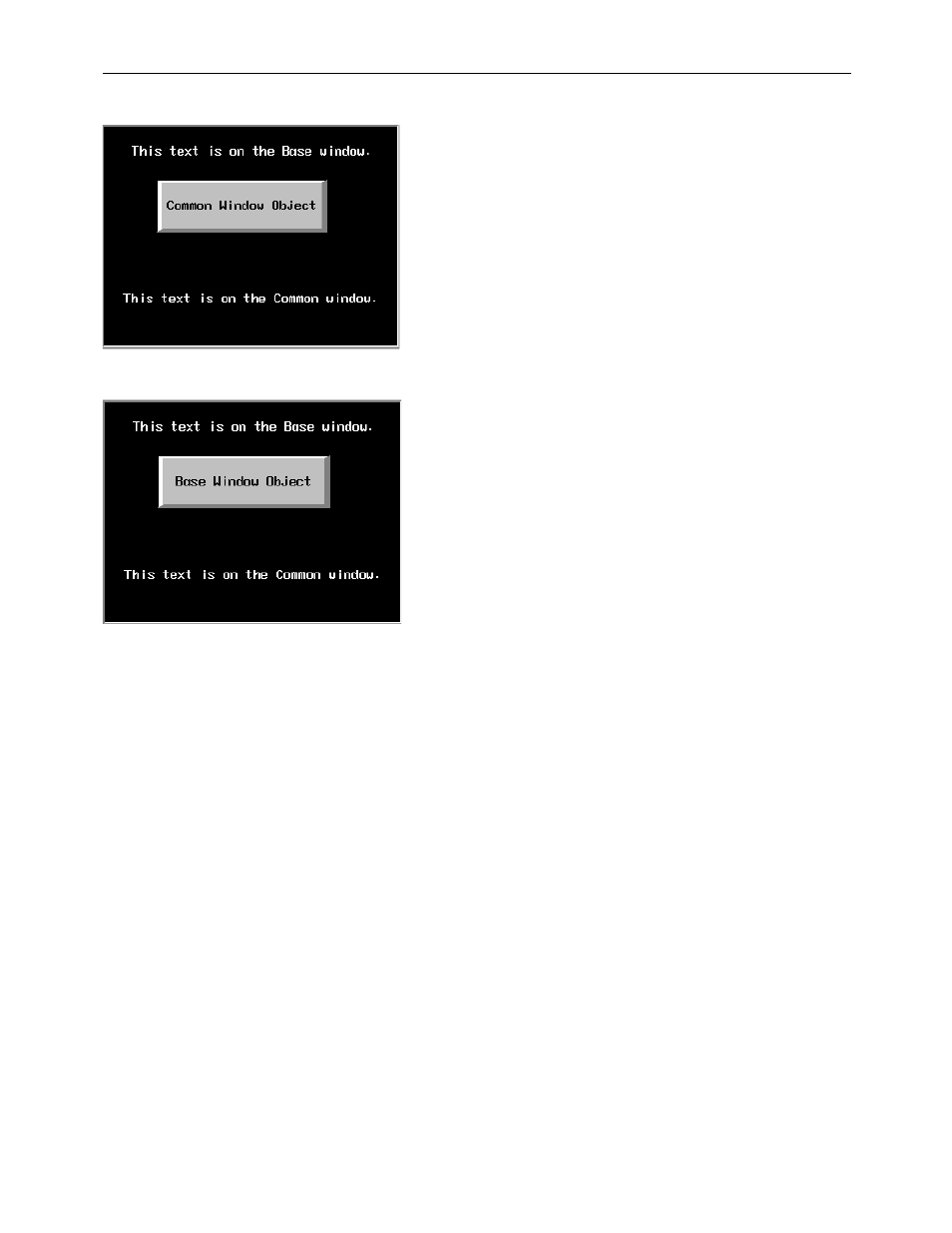
140
EZwarePlus Programming Manual
When Above base window is set, the result is:
When Below base window is set, the result is:
To set the Above/Below base window option for a common window:
1. From the Edit menu, select System Parameters. The System Parameter Settings dialog box appears.
2. Select the General tab. In the Options section next to Common window, select either Above base window
or Below base window.
3. Click OK to return to the main screen of EZwarePlus.
Active graphics objects (objects that display information or graphics according to a data value in a PLC
register or coil) take precedence over passive graphics objects (objects such as circles, lines, rectangles, etc.).
Therefore, a Set Word Object on a base window will cover a Rectangle Object on a common window that
occupies the same space even with the Above base screen attribute enabled.
Changing the Active Common Window
Although only one common window can be on the HMI display at one time, you do have the ability to create multiple
common windows by using base windows as common windows. Then, with the help of a Function Key object (using
the Change common window checkbox), the HMI operator can change the active common window.
The ability to change the common window adds more flexibility to your project should you need it. For example, you
may have a series of full screen windows which all need a keypad for entry. Another series of full screen windows may
require a common alarm message. By changing the common window with each series of windows, you can customize
each common window to contain only the graphics objects that are needed.
1010-1015, Rev. 03
