Watlow EZwarePlus Programming User Manual
Page 83
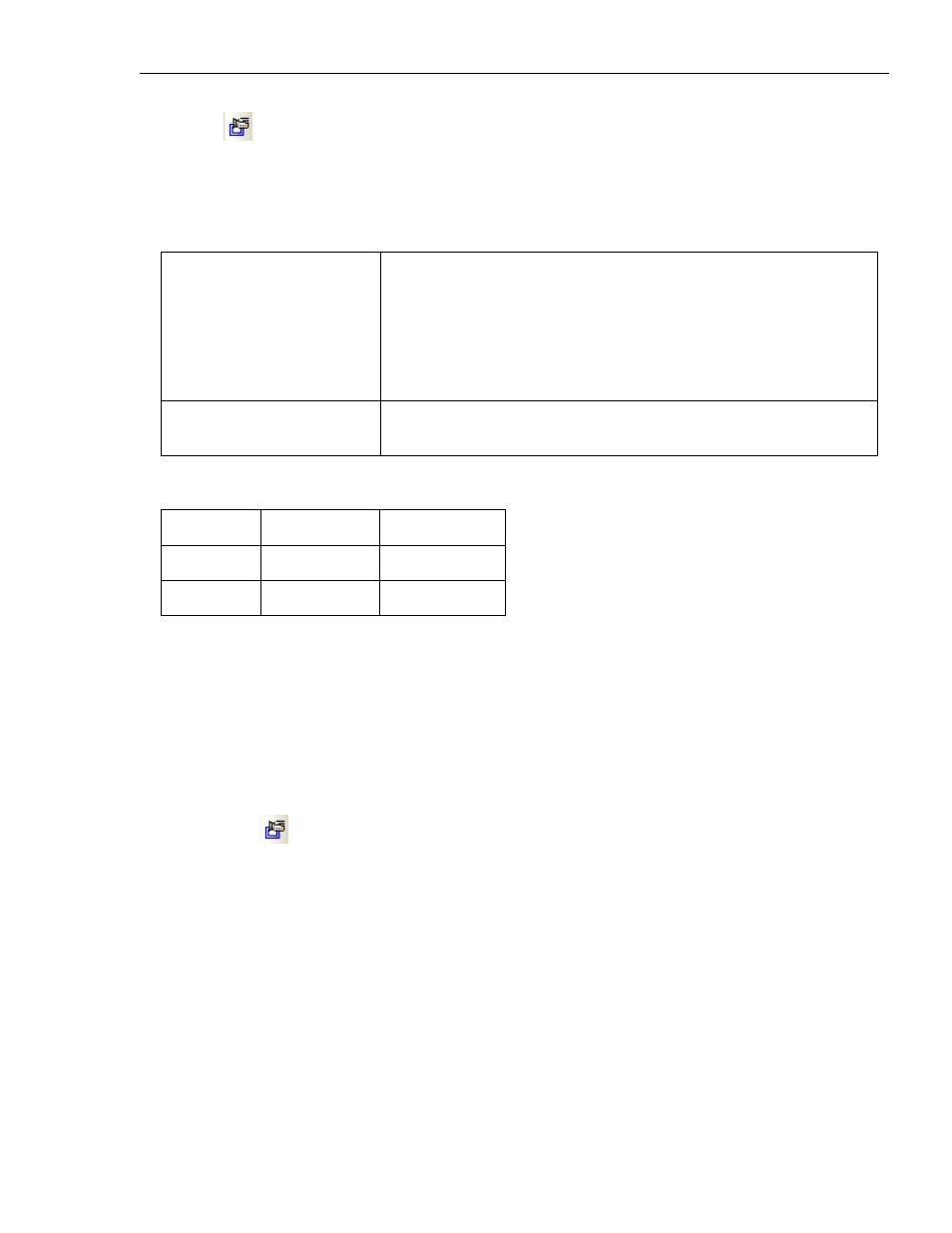
EZwarePlus Programming Manual
75
Video In
The Video In Object is used to input and play video on the HMI from an external source. One of two video
input channels can be selected either in the program or dynamically using a PLC register. The composite
video inputs can be configured to accept NTSC or PAL video formats. A control function can be enabled
that allows the value in a PLC register to control the video input.
Control Word address
0 = Stop playing
1 = Input Video 1 and display onscreen.
2 = Input Video 2 and display onscreen.
3 = Input Video 1 but don’t display onscreen (available for capture
function).
4 = Input Video 2 but don’t display onscreen (available for capture
function).
Control Word address + 1
0 > 1 transition toggles Pause/Play (register resets to 0 after each
transition)
Recommended Format and Resolution
100% (1:1)
50% (1:2)
NTSC
720 x 480
360 x 240
PAL
720 x 576
360 x 288
A capture function allows capturing video images and storing them as *.jpg files on a USB flash drive or SD
card. The video capture is triggered by a PLC or local bit (OFF > ON) and can be configured to capture
video once per second for a period of time defined by the Record time. The time Before and time After
define the time period (up to 10 seconds each) before and after the trigger during which the video
capture takes place. A buffer memory stores 10 seconds of captured video when the capture function is
enabled. The capture function continues uninterrupted even if the video is in Pause mode.
The Video In is available only on the HMI5121P and HMI5150P.
Video In(USB)
The Video In (USB) Object is used to input and play video on the HMI from an external USB camera. The
size of the object at runtime may not be the same as what was configured. The Video In (USB) object will
resize based on the size of the image from the camera. The maximum size of the object is 572x430 pixels.
The object must be at least 50 pixels from the bottom right corner of the window it is placed on. If the
camera is unplugged, the display will go blank. When the camera is re-connected, the display can be
restored by using the Control Address, by switching screens, or by restarting the HMI.
1010-1015, Rev. 03
