Watlow EZwarePlus Programming User Manual
Page 107
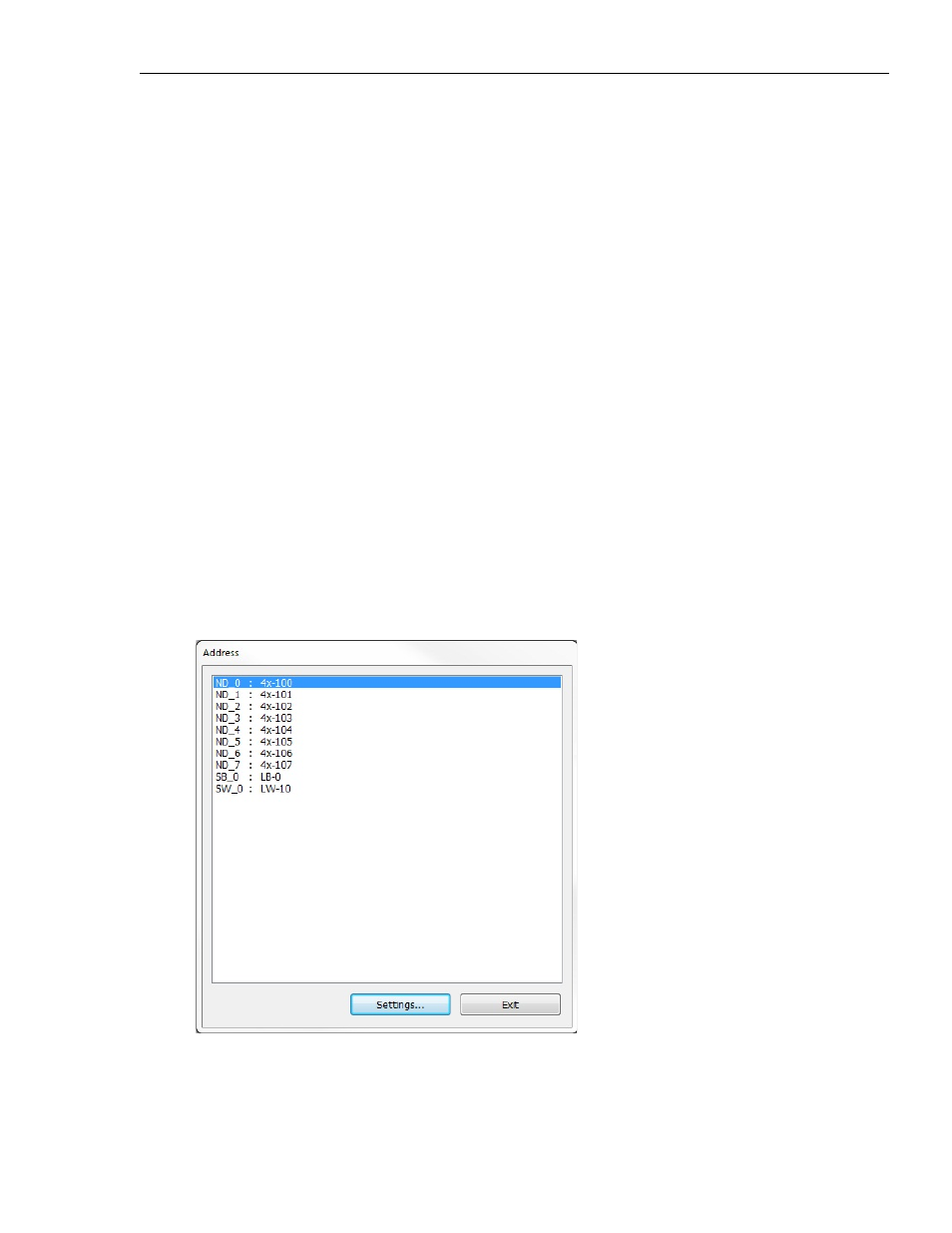
EZwarePlus Programming Manual
99
To resize a graphics object
1. Select the object to be resized.
2. To resize the object, move the mouse cursor over one of the small black squares. The cursor changes
to a double-arrow icon to indicate that it is in resizing mode.
3. Click and drag the mouse to resize the object.
4. Objects can also be resized by changing the width and height attributes in the Profile tab of the
Attributes dialog box (see below).
To change attributes of a graphics object
1. Select the object to be changed, then select Change Object Attributes from the Edit menu. You can
also double-click the object.
2. The object’s attribute dialog box is displayed. Object Attributes defines what the object is or how it
behaves, (i.e., size, position, color, etc.). Click OK to accept any changes made or Cancel to cancel any
changes.
To view object attributes of multiple graphics objects on a window
1. There will be times when you may want to quickly determine what PLC data registers are tied to
which objects in a window. This can easily be done using the object attributes command.
2. On the Edit menu, click Select all objects.
3. From the Edit menu, click Change Object Attributes. The Object Attribute dialog box is displayed.
4. All of the objects that use PLC data registers or the internal memory of the HMI are listed in this
dialog box according to their Object ID tag. Alongside each ID tag is the PLC or HMI memory identifier.
1010-1015, Rev. 03
