Watlow EZwarePlus Programming User Manual
Page 26
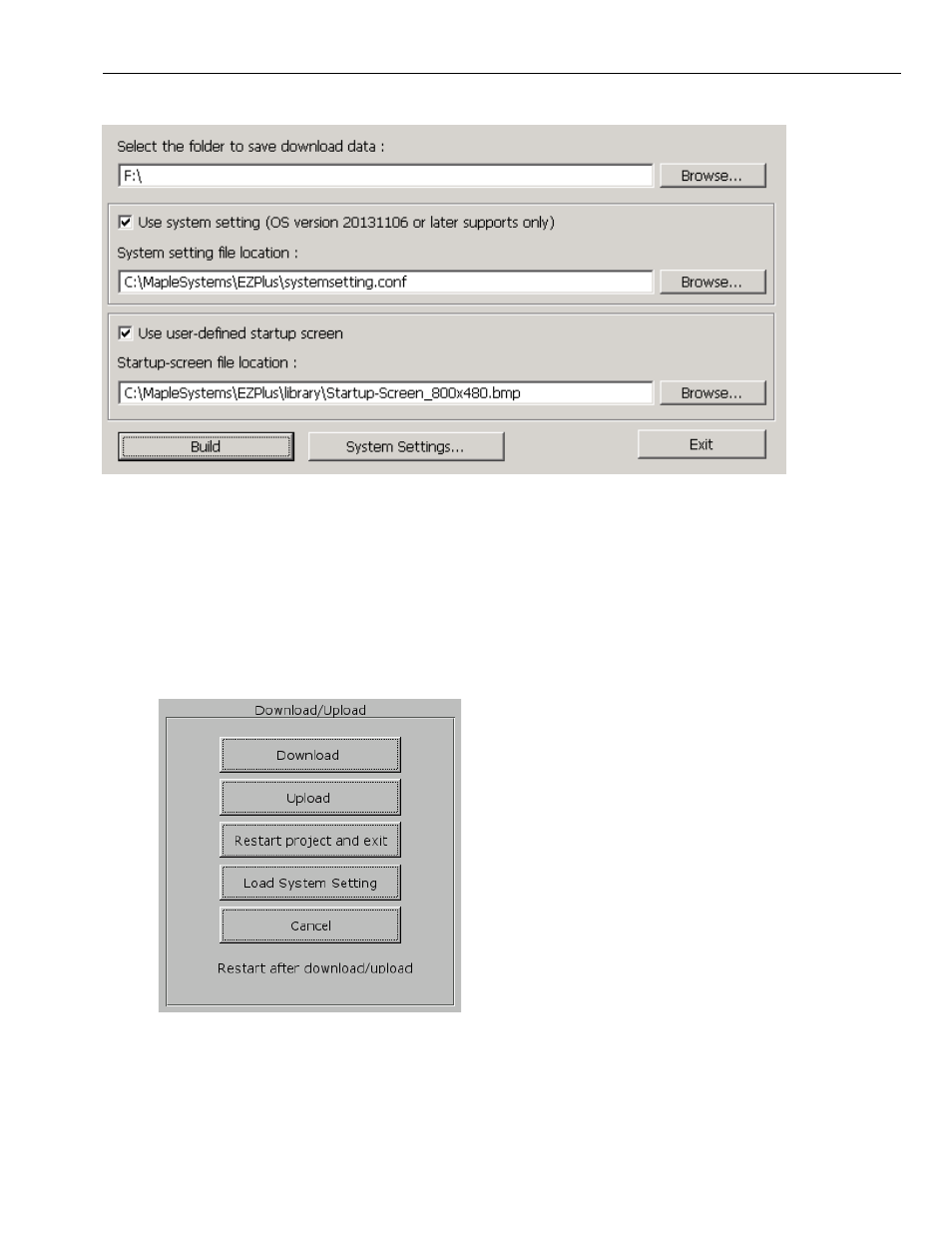
18
EZwarePlus Programming Manual
Then, from the EZwarePlus Tools menu, select Build Data for USB Disk or SD Card Download.
1. Select the drive corresponding to the SD or USB device. Note that the Save folder must be the root level of
the SD or USB device (in this case, the root level of the F: drive).
2. Check the Use System Setting box, and select the file exported above.
3. Click the Build button to create the required data structure on the SD or USB device.
In this example, the ‘Use user-defined startup screen’ option is checked, but that is not required for
configuring the System Settings.
EZwarePlus will also create folders with the data for the project currently open in EZwarePlus. Therefore, it
is recommended that a very simple project be created in EZware prior to building the USB/SD data.
4. Insert the SD or USB device into the HMI. The following dialog will appear after a few seconds.
5. Click the Load System Setting button. The HMI will transfer the system settings from the SD/USB device.
The HMI will also load in the project from the SD/USB device, overwriting the project currently present on the
HMI. This is done to protect any intellectual property in the project currently residing on the HMI.
If Local Bit LB9063 is set in the HMI
project, this dialog will not appear.
1010-1015, Rev. 03
