Watlow EZwarePlus Programming User Manual
Page 190
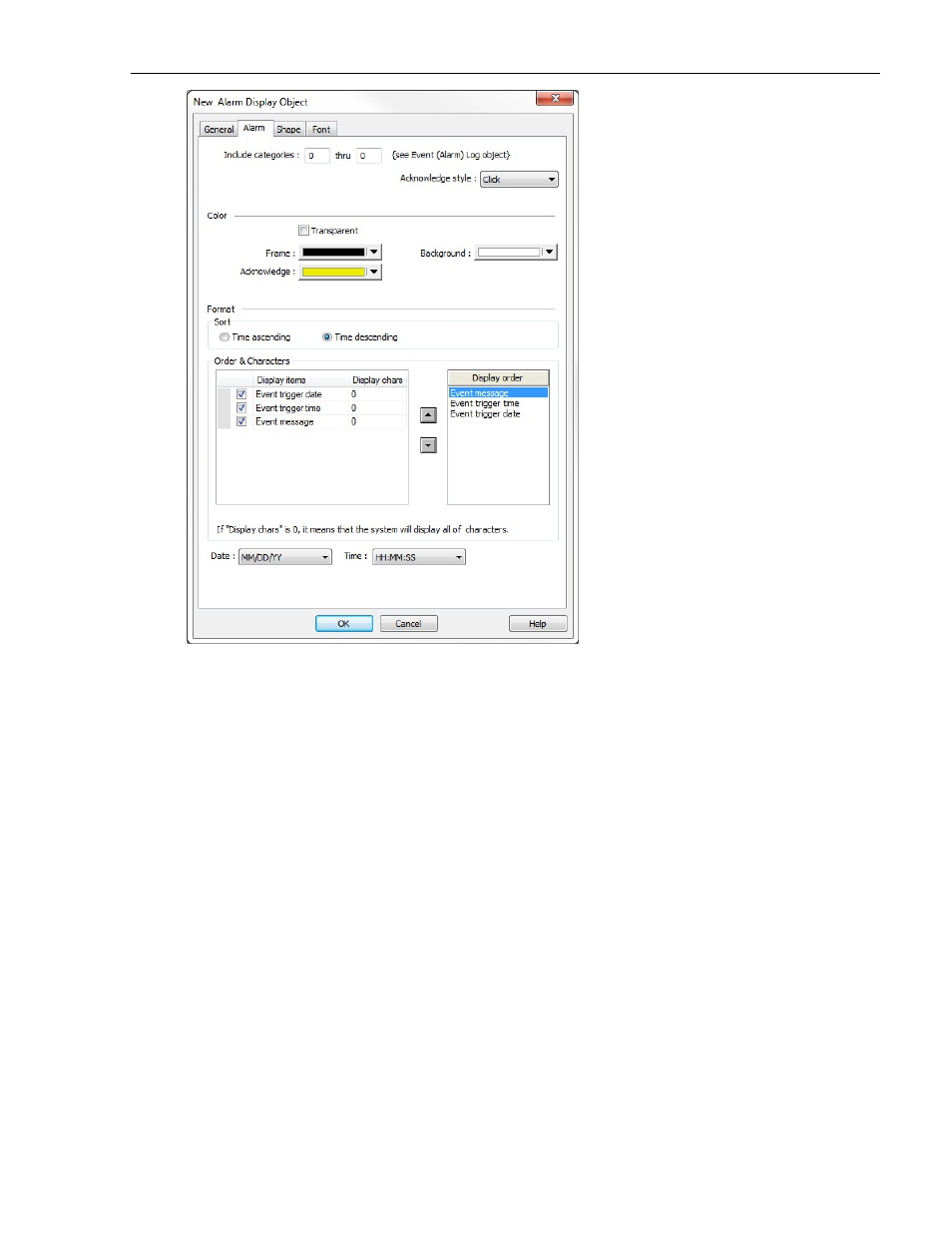
182
EZwarePlus Programming Manual
4. Include categories: To include all categories, set this at 0 to 0.
5. Acknowledge style: Select either Click or Double click for the acknowledge style.
6. Select the Frame and Background colors from the drop-down menus. Select Transparent for no frame or
background.
7. Select the sort order in which the alarms will appear, either Time ascending or Time descending.
8. Check the Event trigger date, Event trigger time, and Event message checkboxes to include them in the
Alarm Display. Use the Display order list to arrange the order in which the selected event information is
displayed.
9. Select the format for how the date and time is displayed in the Date: and Time: drop-down boxes.
10. Click the Shape tab to configure a background shape, if you'd like one.
11. Click the Font tab to configure the size of the font.
12. Click OK and click in the work area of EZwarePlus to place the Alarm Display. Drag it to place it in the desired
location.
1010-1015, Rev. 03
