Grouping objects, Layering objects, Nudging objects – Watlow EZwarePlus Programming User Manual
Page 108
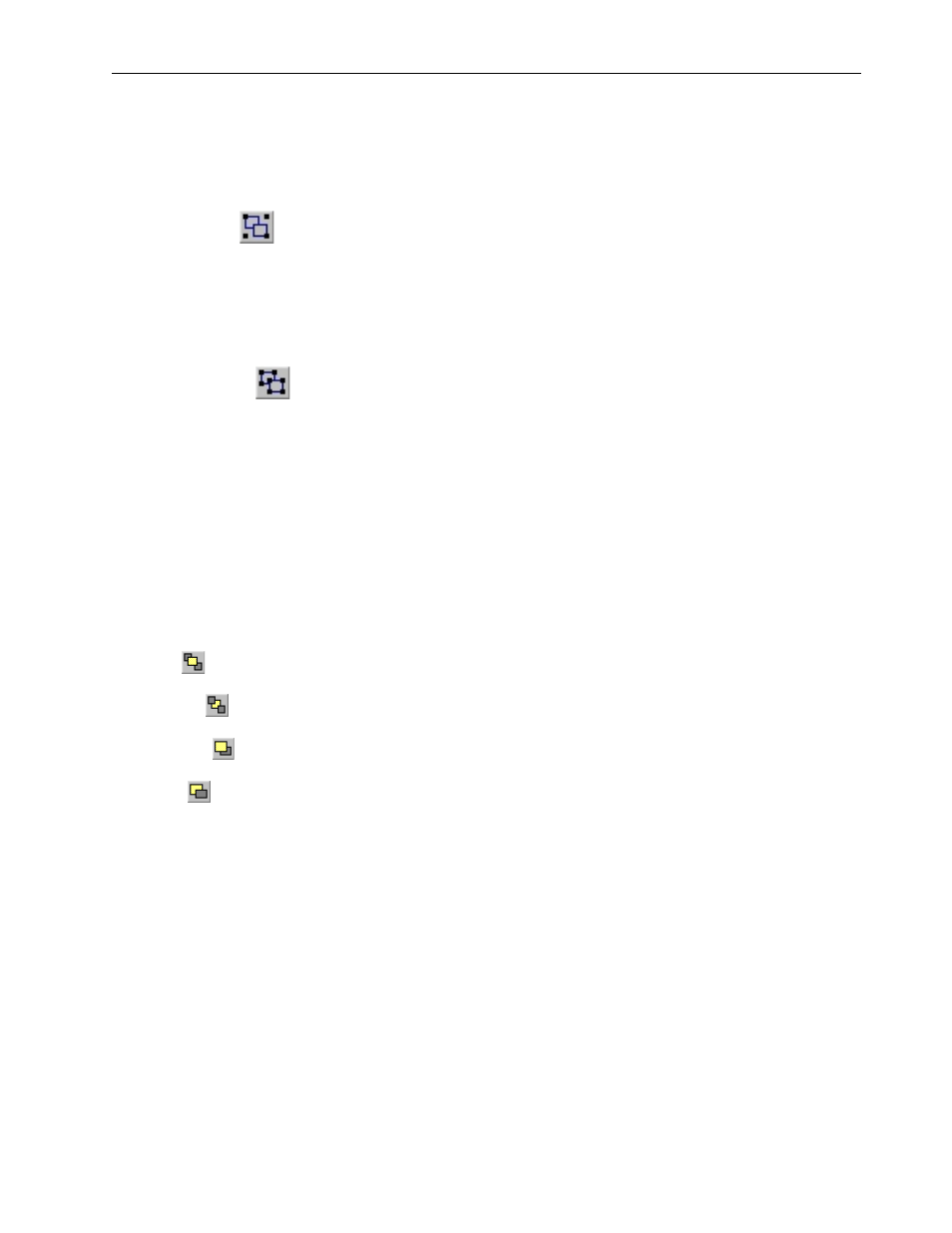
100
EZwarePlus Programming Manual
Grouping Objects
When creating graphics on a window, you may create a complex graphic that is actually composed of several
simpler objects grouped together. Grouping objects together makes it easier to move or copy multiple objects
at the same time.
To group objects
1.
Select the objects to be grouped.
2.
From the Edit > Group menu, click Group or click the Group icon from the Edit toolbar.
3.
All objects within the group can now be copied, deleted, or moved by clicking on the group.
To ungroup objects
1. Select the objects to be ungrouped.
2. From the Edit > Group menu, click UnGroup or click the UnGroup icon from the Edit toolbar.
3. All objects within the group can now be copied, deleted, or moved separately.
Layering Objects
Graphics objects can be overlaid upon each other. When ‘layered’ the graphics object on the topmost layer
will be completely seen. How much of the other graphics objects are seen depends on what is on top of them.
The following layer commands help to position the overlaid objects exactly how you want them.
Top Layer:
Brings the selected object to the top layer.
Bottom Layer:
Send the selected object to the bottom layer.
Previous Layer:
Moves the selected object to the previous layer.
Next Layer:
Moves the selected object to the next layer.
Normally, an object that is controlled by a PLC Register (i.e., a Word Lamp, Bit Lamp, Animation, etc.) is
brought to the Top Layer when the value in the PLC Register changes. This behavior can be changed by the
Object Layout option on the General tab of the System Parameters dialog. A setting of Control sets the
behavior as outlined above. A setting of Nature (default setting) results in the object remaining at the layer
assigned during development.
The Object Layout setting is global and affects all PLC-controlled objects in the application.
Nudging Objects
Nudging is used to fine-tune the movement of objects in the work area of EZwarePlus. Using the nudge
feature on a selected object will move that object in the specified direction either by one pixel or by the grid
setting amount.
1010-1015, Rev. 03
