Chapter 12 – capturing alarms and events, Using alarm/events, Monitoring alarms with the event (alarm) log – Watlow EZwarePlus Programming User Manual
Page 185
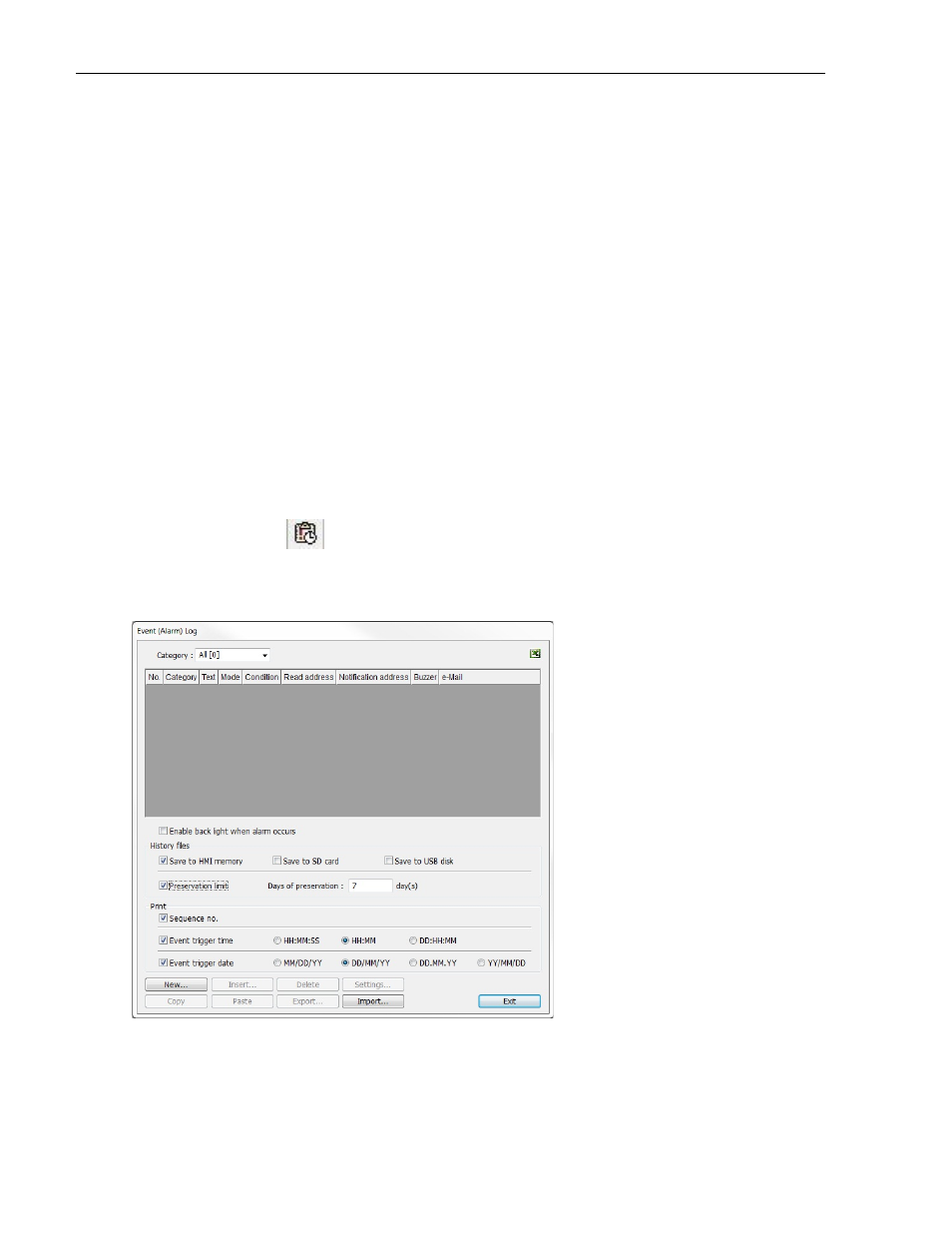
EZwarePlus Programming Manual
177
Chapter 12 – Capturing Alarms and Events
This chapter looks at how the HMI5000P Series uses alarms and events.
Using Alarm/Events
EZwarePlus has four parts that are used to perform alarm/event functions: the Event (Alarm) Log object, the Alarm
Display object, the Alarm Bar object, and the Event Display object. The Event (Alarm) Log object monitors
alarm/event conditions and alerts the Alarm Display object, the Alarm Bar object, and the Event Display object when
an alarm/event condition occurs. Use the Alarm Display object if you want to display a scrollable list of all
alarm/events that are active. Use the Alarm Bar object to display all active alarm/events on a single horizontally
scrolling line (like a marquee). Use the Event Display object to display all alarm/events and their status (active
alarm/events, acknowledged alarm/events, returned to normal alarm/events),
Note: Alarms and events are handled in the same way by EZwarePlus, so reference will be made to alarms only rather
than alarm/events for the remainder of this chapter, except for reference to the Event (Alarm) Log.
Monitoring Alarms with the Event (Alarm) Log
The Event (Alarm) Log continuously monitors PLC coils and registers to determine if an alarm condition has occurred.
Once an alarm is active, the Event (Alarm) Log directs a string of characters associated with that alarm to the Alarm
Display object, the Alarm Bar object, and the Event Display object for display on the HMI screen.
To create an Alarm/Event Log:
1. From the Objects menu, select Alarm > Event (Alarm) Log, or click the Event (Alarm) Log icon in the PLC
toolbar. The Event (Alarm) Log dialog box appears.
2. Click the New... button. The Alarm (Event) Log Properties dialog appears.
1010-1015, Rev. 03
