Importing and exporting the tag library – Watlow EZwarePlus Programming User Manual
Page 157
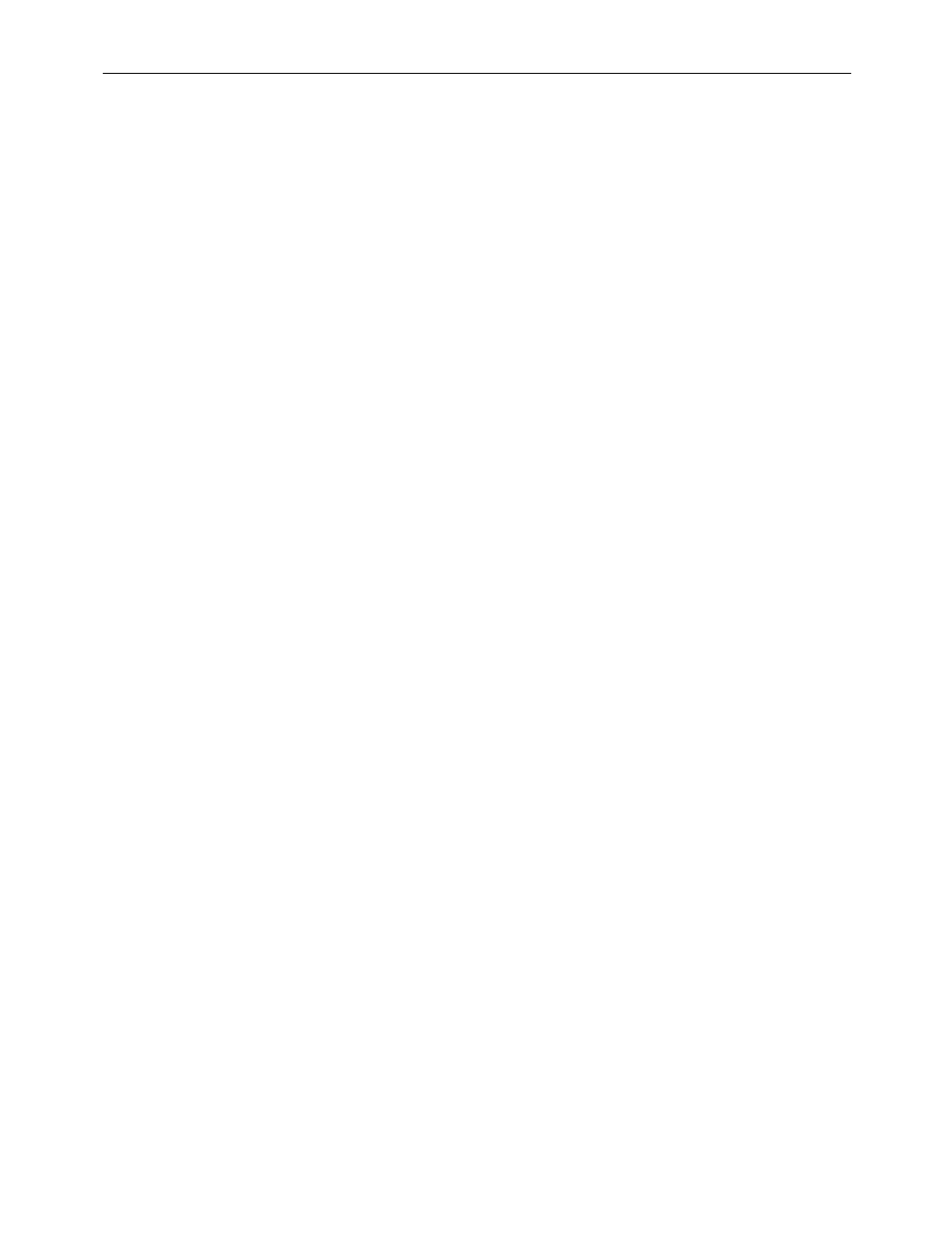
EZwarePlus Programming Manual
149
5. Select the Address type (Bit or Word).
6. Select the Device type from the drop-down menu.
7. Enter the Register Address.
8. Click OK.
9. Make additional entries to the database by repeating the procedure.
To delete a tag:
1. Open the Tag Library as directed above.
2. Select the tag to delete.
3. Click the Delete button.
To modify a tag:
1. Open the Tag Library as directed above.
2. Select the tag to edit.
3. Click the Settings... button.
4. Edit as applicable and then click OK.
Importing and Exporting the Tag Library
This feature allows tags from the tag library to be saved into a .tgl file format. Once saved, the file can be loaded into
another project.
To save the tag library:
1. Click on Save Tag File... The Open dialog box appears.
2. Enter the name of the file where you wish to save the data.
3. Click Open.
To load the Tag Library from an existing .tgl file:
1. Click on the Load Tag File...The Open dialog box appears.
2. Browse for the .tgl file that contains the tags.
3. Click Open.
The .tgl file format cannot be edited.
The tag library can also be imported and exported using a comma-separated variable (.csv) file format or Excel (.xls)
file format. These formats are very useful if you need to make several changes to the database; or, if creating a new
project, it is easier and faster to create and edit the tags in a .csv or .xls file.
1010-1015, Rev. 03
