Flipping, rotating, and locking objects – Watlow EZwarePlus Programming User Manual
Page 110
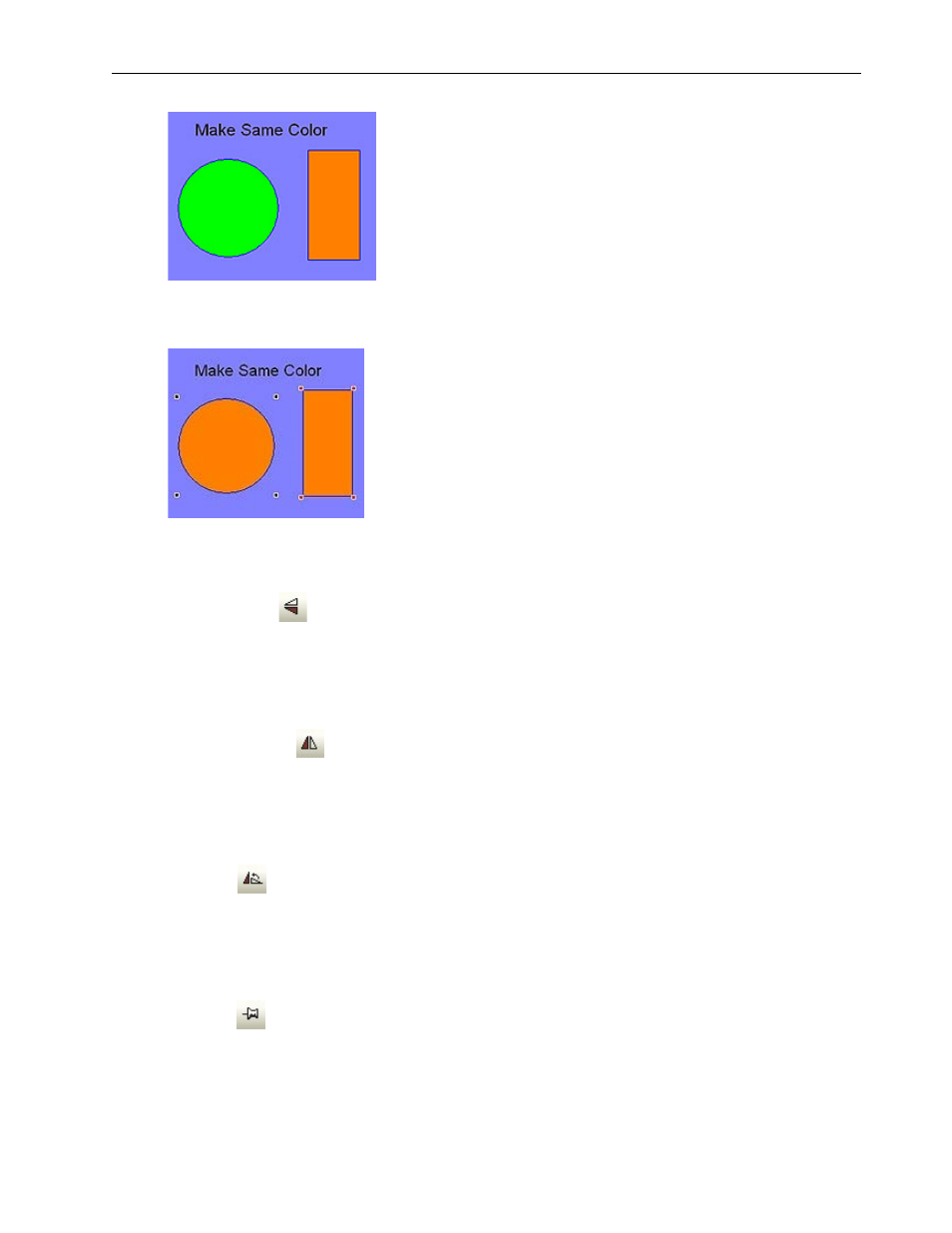
102
EZwarePlus Programming Manual
2. From the Edit menu, select Make Same Color. The selected objects will all change to the same color
as the last selected object.
Flipping, Rotating, and Locking Objects
These three commands allow you to quickly ‘flip’ or position an object in a new direction.
To flip objects vertically
:
1. Select the object you wish to flip vertically.
2. From the Edit menu, select Flip/Rotate > Flip Vertical or click the Flip Vertical icon from the Edit
toolbar.
To flip objects horizontally
:
1. Select the object you wish to flip horizontally.
2. From the Edit menu, select Flip/Rotate > Flip Horizontal or click the Flip Horizontal icon from the Edit
toolbar.
To rotate objects
:
1. Select the object you wish to rotate.
2. From the Edit menu, select Flip/Rotate > Rotate 90 Degrees or click the Rotate icon from the Edit
toolbar.
To lock an object
:
Each object position and size can be locked by using the Pin button. When the object is locked, its position and
size cannot be changed.
1010-1015, Rev. 03
