Finishing up, Saving your first project – Watlow EZwarePlus Programming User Manual
Page 53
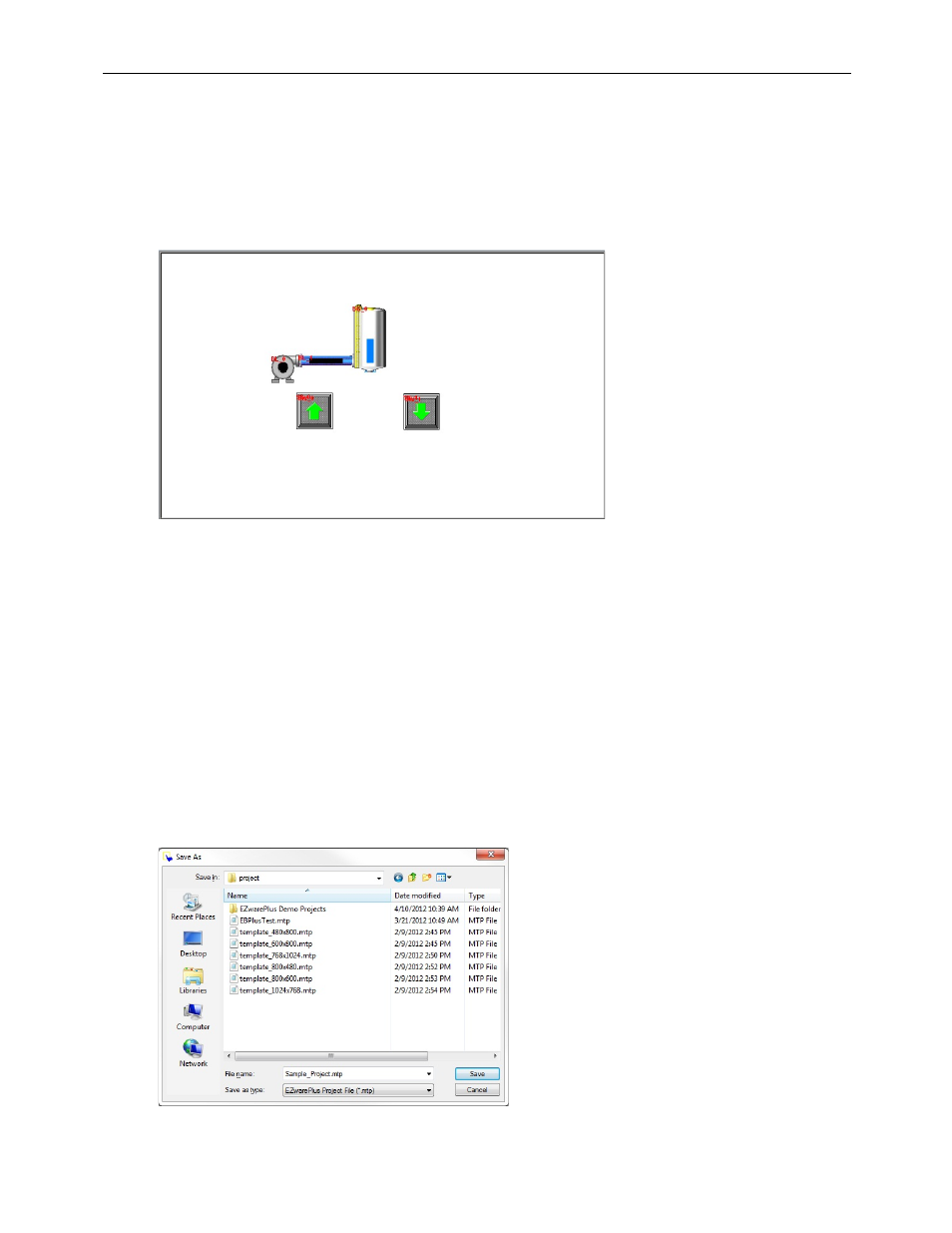
EZwarePlus Programming Manual
45
4. Click OK and place the Set Bit Object on the window. It will appear as a square frame. Click on the screen to
deselect it, then double-click on it to reopen the properties (or right-click on it and select Attribute). Click the
Profile tab and set the Width and Height to 65 (pixels). Click OK to accept the new Profile settings.
5. Move the Set Bit Object over the Arrow Up button.
6. Copy and paste the Set Bit Object and place the second one over the Arrow Down button. When the Up or
Down buttons are pressed, the pump and pipe will change states to indicate that they are on.
Finishing Up
There are still a few more steps to finish your first project. In this section, you will:
• save the project onto your computer hard drive
• compile the project into a format that can be understood by the HMI
• run the offline simulator to test the project
• download the project to the HMI
• verify that the HMI operates as expected
• exit the EZwarePlus software
Saving your first project
1. From the File menu, click Save As. The Save As dialog box appears.
2. Use the drop-down menus to locate the project folder in EZwarePlus.
1010-1015, Rev. 03
