Main window – Watlow EZwarePlus Programming User Manual
Page 236
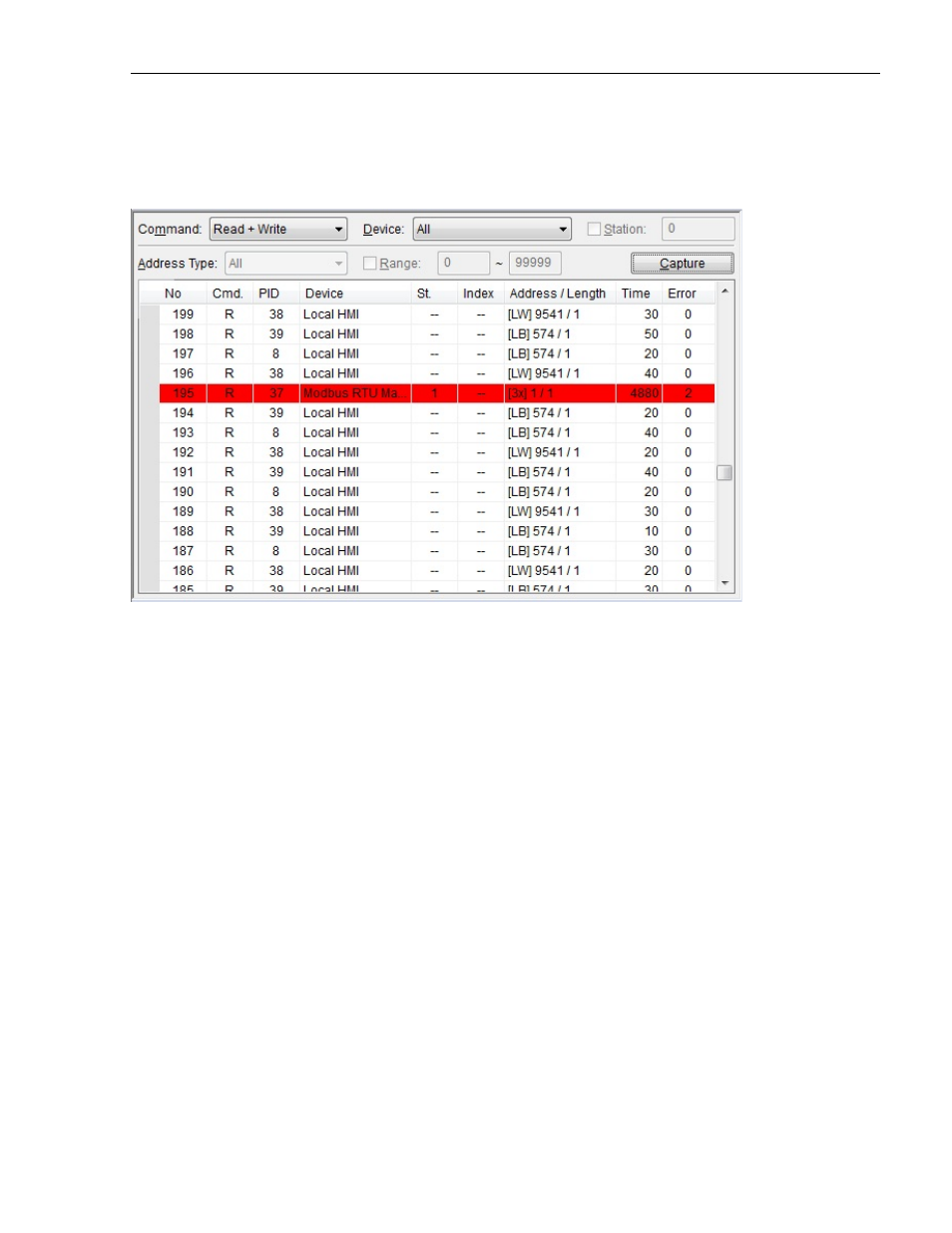
228
EZwarePlus Programming Manual
Main Window
The main window in EasyDiagnoser is where you set the parameters for monitoring the communications and see the
results.
To begin monitoring communications:
1. From the Command drop-down list, select whether to monitor Read and Write commands, Read commands
only, or Write commands only. The default is Read + Write commands.
2. In the Device drop-down list, select which device to monitor. Local HMI will always be an option, along with
the other controllers and protocols configured in the HMI project. The default is All.
3. If Device is set to something other than All, a unique Station Number can be selected. If enabled,
EasyDiagnoser will monitor communications to the controller with the specified station number only.
4. Select which Address Type to monitor. If All is selected, communications to every address used in the
project will be monitored. The drop-down list will present every available address type, based on the
selection in the Device drop-down list. The default is All. This option is available only when the Device
selection is something other than All.
5. If Address Type is set to something other than All, a range of addresses to monitor can be selected. If
enabled, communications are monitored only for the selected Address Type and Range.
6. Click the Capture button to start monitoring communications. Click the Capture button again to stop.
Interpreting the Communication Status:
• Each line in the table represents a data read or write command.
• Any line in
red
indicates a communications error. The Error column indicates the type of error (see below).
• The No column is a sequential number for that read or write command.
• The Cmd column is R for Read, W for Write.
1010-1015, Rev. 03
