Working with screen objects – Watlow ANAWIN 2 User Manual
Page 98
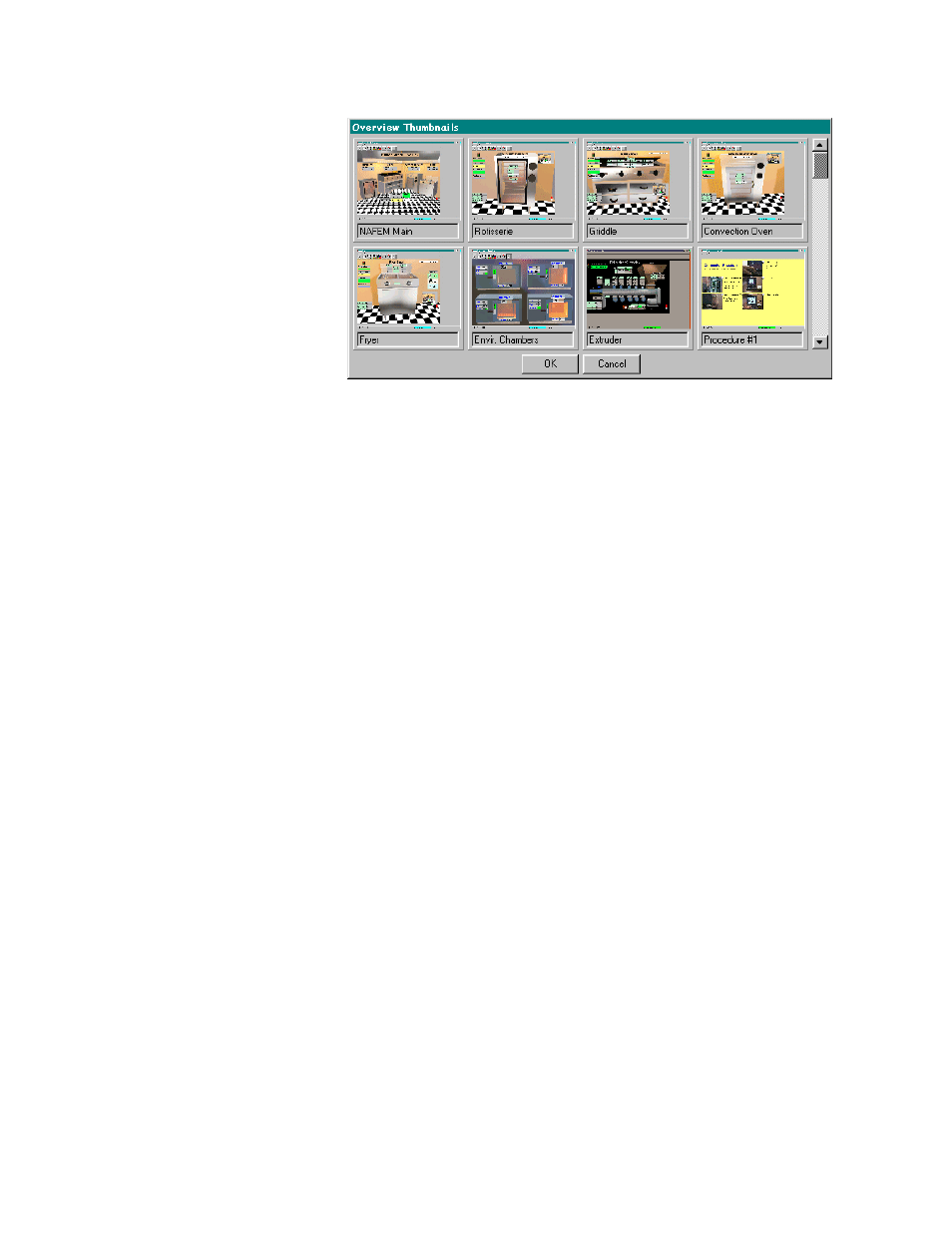
10-4 AnaWin User’s Guide
Using the Developer
FIGURE 10-3
Selecting a Custom Overview
When you are done creating your custom overview screen, as described
in the following sections, select Save from the File menu to save the
current file. AnaWin prompts you if you are overwriting another file of
the same name.
Select Delete from the File menu to display the Overview Thumbnails
screen, shown above in Figure 10-3, from which you can select a
custom overview screen to delete. Select the custom overview you want
to delete by double-clicking its thumbnail or by clicking its thumbnail,
then clicking OK to delete that file.
To exit design mode and return to normal operation, select Exit to
Normal Operation from the File menu.
Working with Screen Objects
Your custom overview screens can include any of the objects listed
below, which appear in the layers indicated. Anything contained in a
layer closer to the front covers anything in the layer(s) behind it.
Animations do destructive writes to the screen, so they are always in
front at runtime but not during design mode.
•
Form (back)
•
Label (front)
•
Field (front)
•
Digital I/O Text (front)
•
Digital I/O Image (middle)
•
Graphic (middle)
•
User Variable (front)
•
Animation (special)
•
Zoom (middle)
For objects in the same layer, the stacking order is first added on
bottom, last added on top.
