Field properties – Watlow ANAWIN 2 User Manual
Page 103
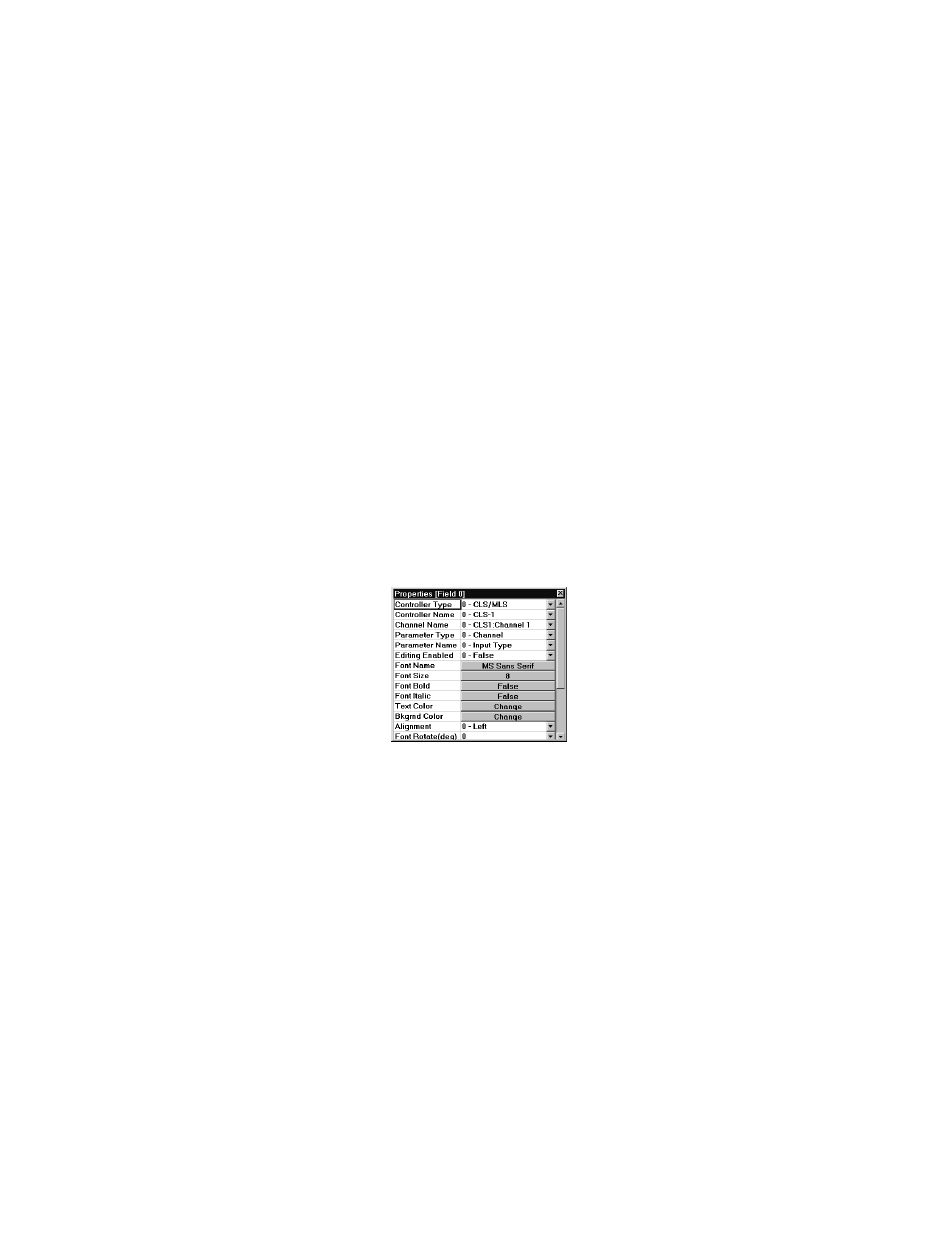
Using the Developer
AnaWin User’s Guide 10-9
Bevel Style: Use the Bevel Style pull-down list box to select the style of
the bevel that surrounds the label: Lowered or Raised.
Height (Pixels): Use the Height field to enter the height (in pixels) for
the label, then press Enter.
Width (Pixels): Use the Width field to enter the width (in pixels) for the
label, then press Enter.
Top Position: Use this field to enter the top position (the number of
pixels from the top of the screen, under the toolbar) for the label on the
custom overview screen.
Left Position: Use this field to enter the left position (the number of
pixels from the left of the screen) for the label on the custom overview
screen.
Field Properties
Use the Field Properties table, shown in Figure 10-8, to configure the
fields you add to your custom overviews. A field displays real-time data
that is read from a specified controller but does not update in design
mode.
FIGURE 10-8
Field Properties Table
You can set the following field properties:
Controller Type: Use the Controller Type pull-down list box to select
an available controller type.
Controller Name: Use the Controller Name pull-down list box to select
an installed controller of the type selected in the Controller Type list
box.
Channel Name: Use the Channel Name pull-down list box to select a
channel.
