Watlow ANAWIN 2 User Manual
Page 104
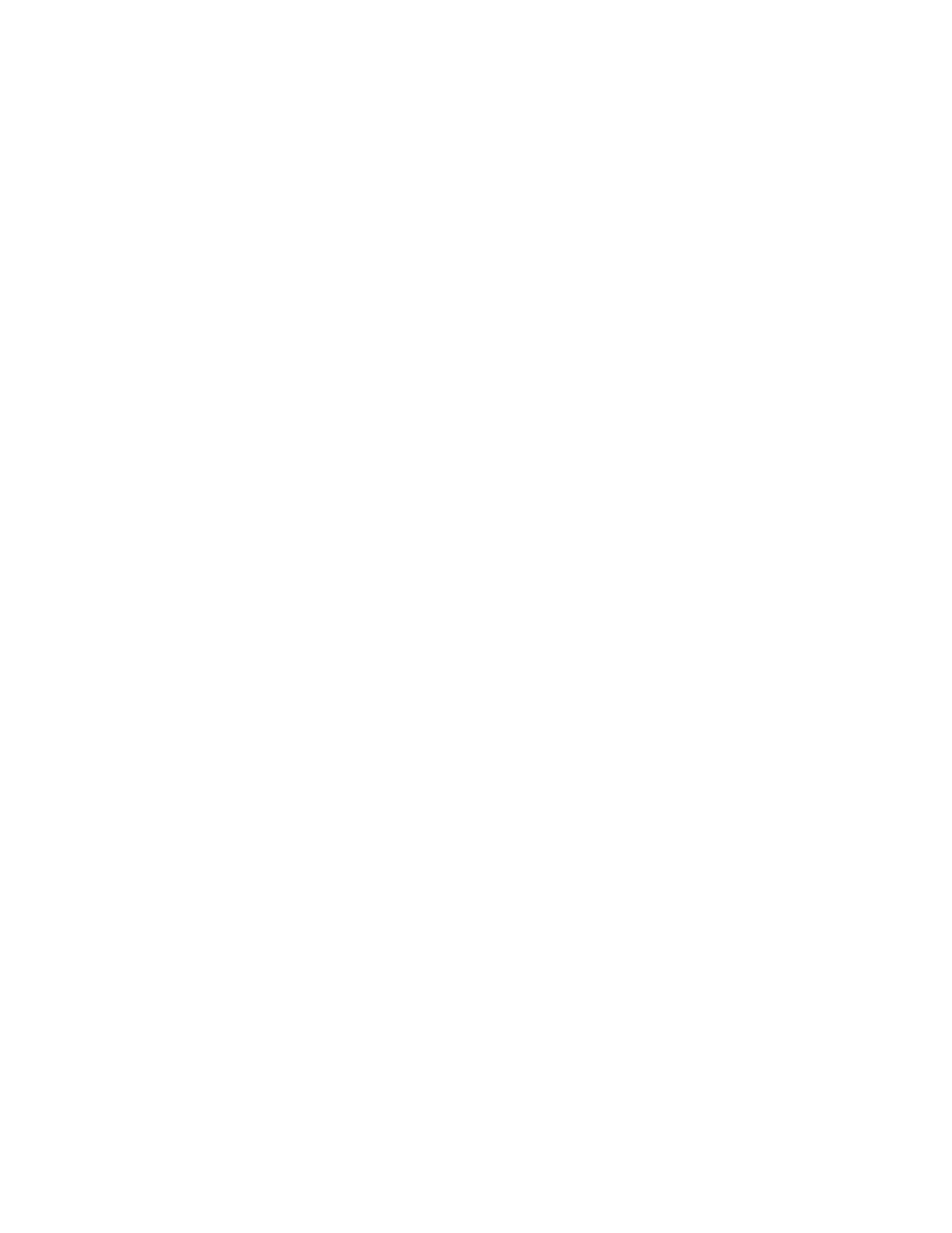
10-10 AnaWin User’s Guide
Using the Developer
Parameter Type: Use the Parameter Type pull-down list box to select
a parameter type:
•
Channel: Provides channel parameters from the selected controller.
You must specify both the Channel Name and the Parameter Name.
•
Global: Provides global parameters for controllers of the selected
Controller Type.
Ramp/soak parameters are displayed if you select a Controller Type that
is a ramp/soak controller.
Parameter Name: Use the Parameter Name pull-down list box to
select a specific parameter of the type selected in the Parameter Type
list box.
Editing Enabled: Use the Editing Enabled pull-down list box to
specify whether the field is read-only (False) or user-editable (True).
Only parameters that are in the recipe are editable.
Font Name: Click the Font Name setting to display the Font dialog box
from which you can select a font to be used for the field text.
Font Size: Click the Font Size setting to display the Font dialog box
from which you can select a font size to be used for the field text.
Font Bold: Click the Font Bold setting to display the Font dialog box
from which you can specify whether the field text will be bold (True) or
not (False).
Font Italic: Click the Font Italic setting to display the Font dialog box
from which you can specify whether the field text will be italic (True) or
not (False).
Text Color: Click the Text Color setting to display a dialog box from
which you can specify a color to be used for the field text.
Bkgrnd Color: Click the Bkgrnd Color setting to display a dialog box
from which you can specify a background color to be used for the field.
Alignment: Use the Alignment pull-down list box to select an alignment
for the field text: Left, Right, or Center.
Font Rotate (deg): Use the Font Rotate (deg) pull-down list box to
select the number of degrees you want the field text to be rotated: 0
(horizontal), 90, 180, or 270. Note that only Truetype fonts will rotate.
Bevel Size: Use the Bevel Size field to enter the size of the bevel that
surrounds the field, then press Enter. If you do not want a bevel, enter 0
in this field.
