Design custom overview – Watlow ANAWIN 2 User Manual
Page 97
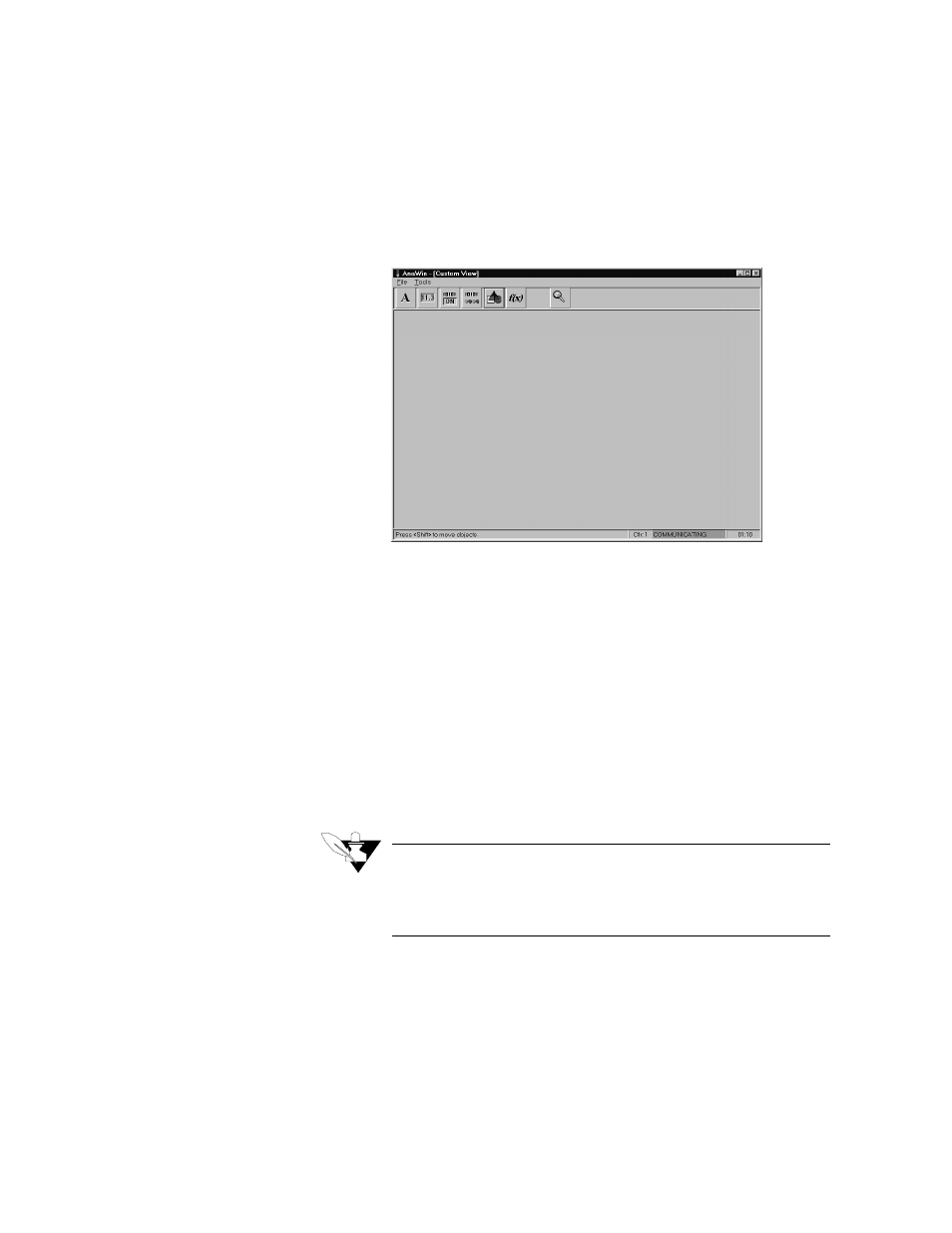
Using the Developer
AnaWin User’s Guide 10-3
Design Custom Overview
Select Design Custom Overview from the Developer menu to enter
design mode. A dialog box appears, informing you that alarms will be
received but not displayed in design mode. Click Yes to continue. A new
Custom View screen appears, as shown in Figure 10-2.
FIGURE 10-2
Custom View Screen
Use the New View or Open View option from the File menu to create a
new custom overview screen or open an existing custom overview
screen for modification.
•
Select New View from the File menu to open a blank Custom View
screen on which you can create a new custom overview screen.
•
Select Open View from the File menu to display the Overview
Thumbnails screen, shown in Figure 10-3, from which you can
select an existing custom overview screen to modify. Select the
desired custom overview screen by double-clicking its thumbnail or
by clicking its thumbnail, then clicking OK to open the correspond-
ing Custom View screen.
NOTE
You can save only up to 32 custom overviews. If you have 32
saved, you will need to delete one before you can save another cus-
tom overview.
