Watlow ANAWIN 2 User Manual
Page 74
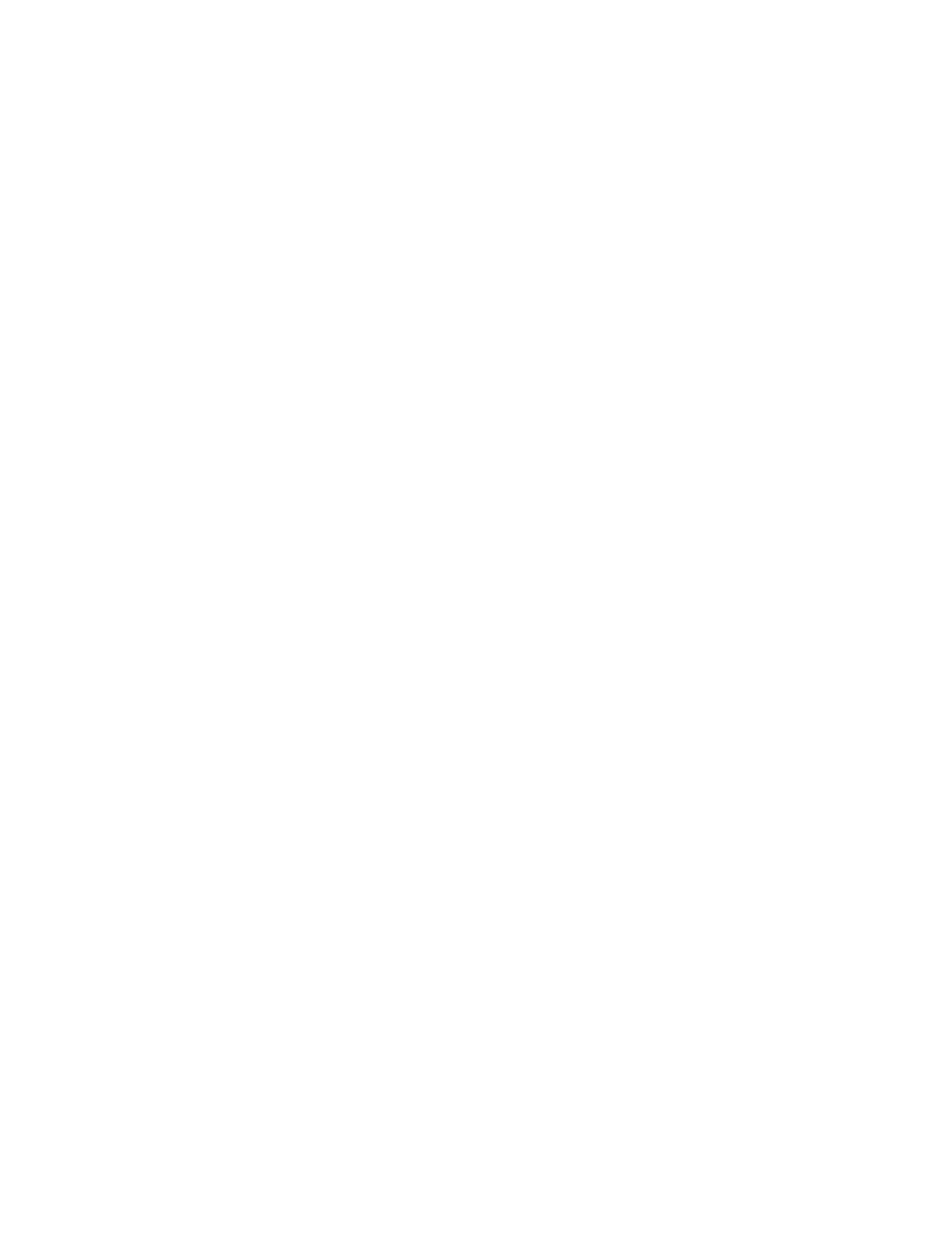
7-12 AnaWin User’s Guide
Using the Trend Plot Screen
between ticks. For the axis segment 0 to -50 we've just
described (whose length is 50 units), if you want to place
ticks 25 units apart, set Ticks to 2. Both the maximum and
minimum points of an axis must fall on a tick. If you have a
negative Min with a positive Max, the Graph Control may
have to move the minimum or maximum point to make this
happen. In our example axis, ticks would be placed at -50,
-25, 0, and 25, overriding the Max setting of 20.
Labels: The options in the Labels panel allow you to enable labels for
axes, choose the orientation (horizontal or vertical) for labels, and set
the interval at which labels appear.
•
Show (default is on): Select Show to show labels along the axis. Dese-
lect Show for no labels. The Graph Control allows both text labels and
numeric labels. If you do not use text labels, the Graph Control auto-
matically generates numeric labels.
•
Vertical (available for X axis only; default is off): Select Vertical to
display X labels vertically (rotated 90 degrees counterclockwise).
Deselect Vertical for horizontal labels. The Vertical option is normally
used with text labels. It lets you use a larger font for labels because
you do not need as much space horizontally.
•
Every (available for X axis only; default is 1): Use the Every field to
determine the frequency with which labels are displayed. A setting of
1 places a label at every tick along the X axis, a setting of 2 places a
label at every other tick (beginning with the origin), and so on. If you
have defined text labels for the X axis, these labels are displayed in the
order of the X Labels. The Graph Control doesn't “skip” any of the
label strings.
Tick Marks: The options in the Tick Marks panel allow you to enable
or disable tick marks, set the frequency with which those marks are
displayed, and enable or disable minor tick marks.
•
Show (available for X and Y Primary axes only; default is on):
Select Show to draw tick marks along the axis. Deselect Show for no
tick marks. If you have a Y Overlay axis, your Show setting for Y Pri-
mary also applies to Y Overlay. Either both axes have tick marks or
both do not.
•
Minor (available for X, Y Primary, and Y Overlay axes; default is
off): Select Minor to draw five “minor” tick marks between standard
tick marks.
•
Every (available for X axis with zero or variable origin only;
default is 1): If you select Zero Origin or Variable Origin in
the Scale group, you can use the Every setting to specify the
frequency with which tick marks are displayed along the X
axis. An Every setting of 1 places a mark at each tick, a setting
of 2 places a mark at every other tick, and so on. The X axis
must end with a tick mark. If you set an Every value that does
not include the last value on the axis, the Graph Control will
