Axis – Watlow ANAWIN 2 User Manual
Page 71
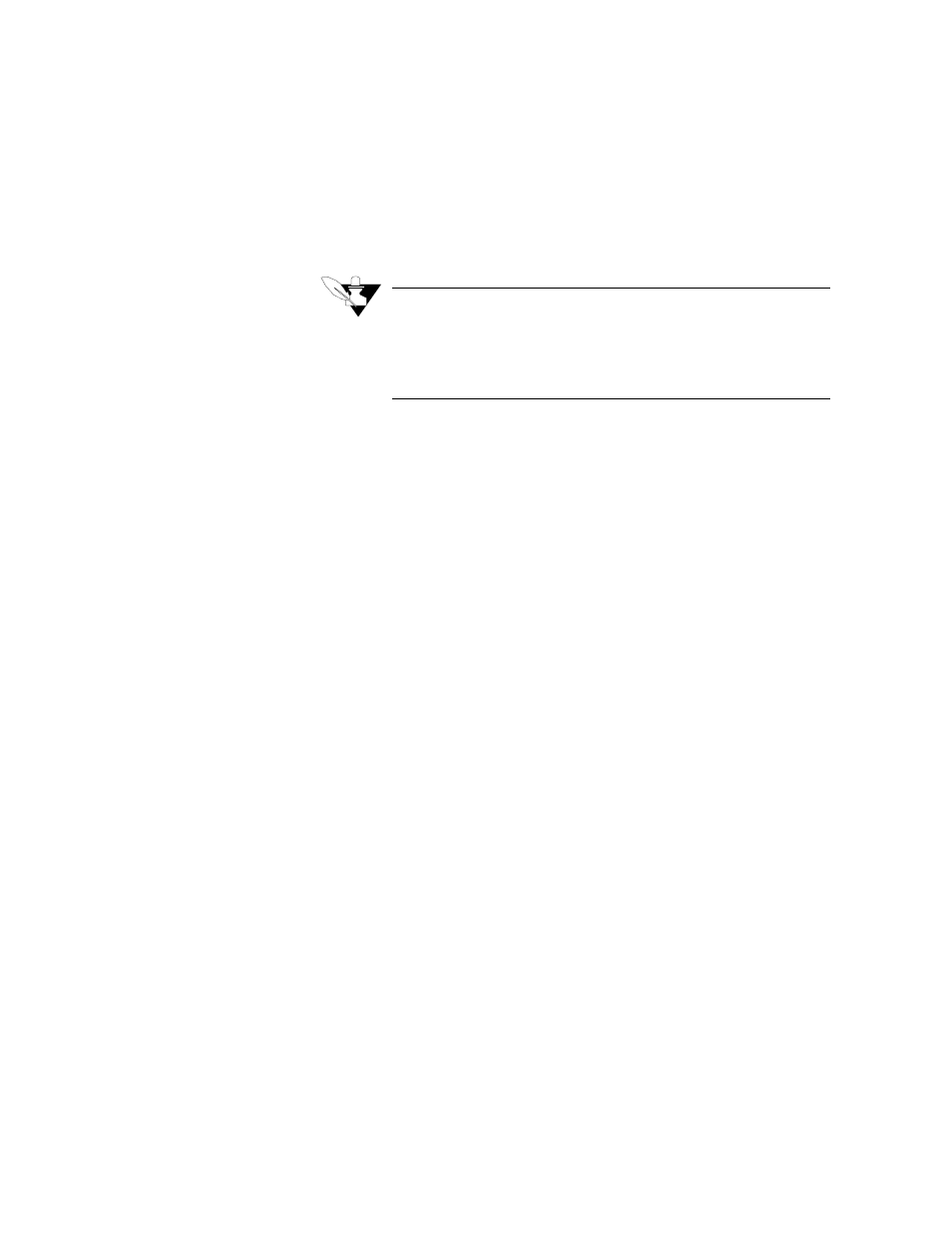
Using the Trend Plot Screen
AnaWin User’s Guide 7-9
Titles can be up to 80 characters long. When you enter text for a title,
the Graph Control adjusts the rest of the trend plot to provide space—
either by redrawing the graph and its associated objects at a smaller size
or by decreasing the space between objects. When you delete the text
from a title field, you disable the title and provide more space for the
rest of the graph. If you enter a title that is too long to appear in a single
line, the Graph Control automatically wraps it to appear on two lines.
NOTE
In some cases, a title may not display at all—even though it does
not exceed the 80 character limit. This is because the Graph Control
cannot make the font small enough to fit all the text in the space
provided. In these cases, simply enter a shorter title.
Graph Title: Use the Graph Title field to enter text for the top title.
This title appears centered at the top of the trend plot.
Bottom Title: Use the Bottom Title field to enter text for the bottom
title. This title appears centered at the bottom of the graphing window.
A bottom title frequently explains the X-axis.
Left Title: Use the Left Title field to enter text for the left title. The left
title frequently explains the Y axis.
Right Title: Use the Right Title field to enter text for the right title. The
right title frequently explains the right-hand Y axis when you have an
overlay graph.
Axis
Click the Axis icon to display the Axis property page, shown in Figure 7-8.
This page allows you to customize the X and Y-axes of a graph. You
can also enable grid lines for the graph.
