Maple Systems HMI5000 Series User Manual
Page 64
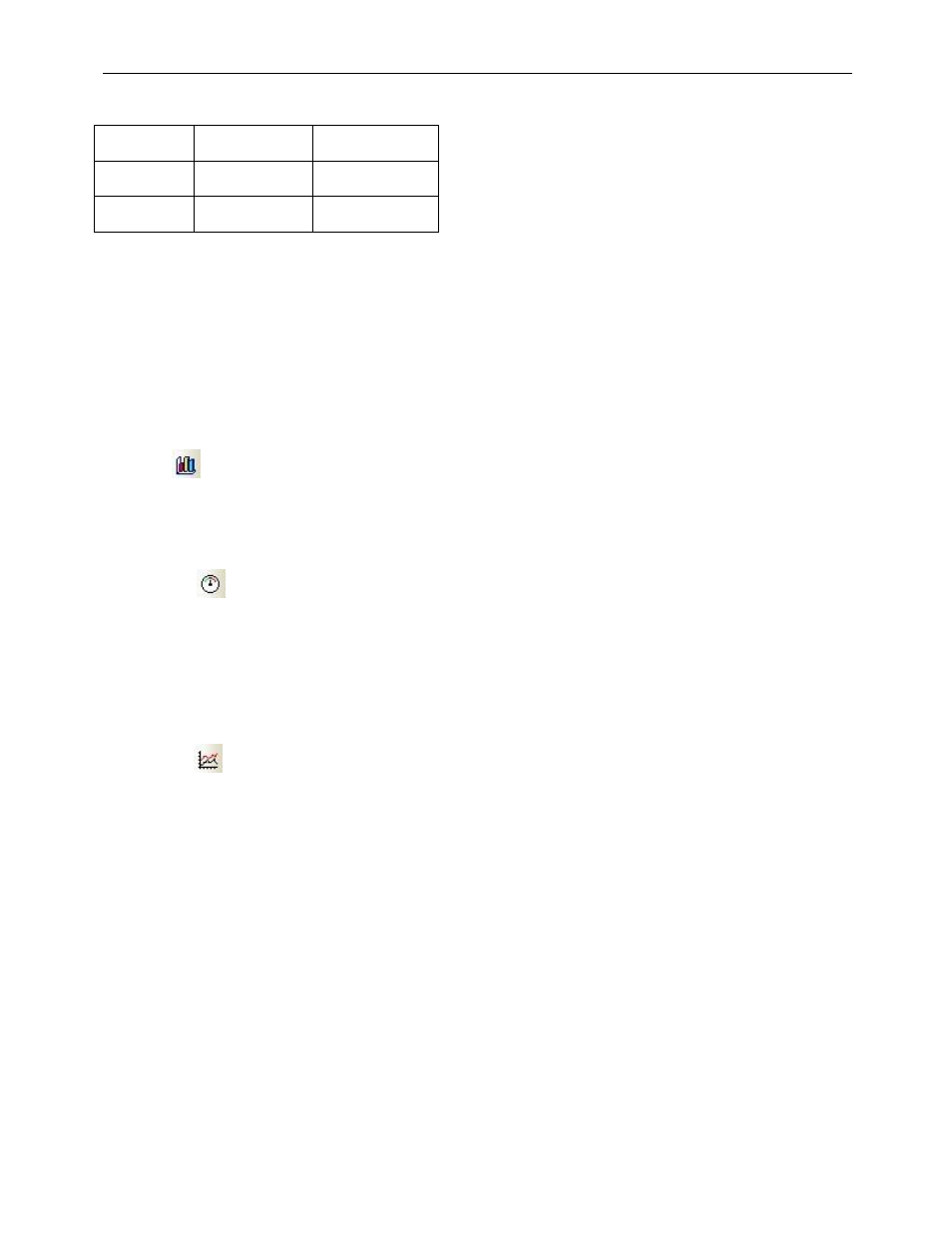
58
EZware5000 Series Programming Manual
1010-1007, Rev. 10
Recommended Format and Resolution
100% (1:1)
50% (1:2)
NTSC
720 x 480
360 x 240
PAL
720 x 576
360 x 288
A capture function allows capturing video images and storing them as *.jpg files on a USB flash drive or SD card. The
video capture is triggered by a PLC or local bit (OFF > ON) and can be configured to capture video once per second for
a period of time defined by the Record time. The time Before and time After define the time period (up to 10 seconds
each) before and after the trigger during which the video capture takes place. A buffer memory stores 10 seconds of
captured video when the capture function is enabled. The capture function continues uninterrupted even if the video
is in Pause mode.
Note: The Video In Object is available only on the X series models. It is standard on the HMI5150X and optional on the
HMI5104XH and HMI5121X.
Bar Graph
The Bar Graph Object is used to display register data in a bar graph display. It can be configured to have alarm
indicators using different colors on the bar graph to provide a warning when the value in the register is approaching a
maximum or minimum allowable value.
Meter Display
The Meter Display is used to display register data in an angular position on an analog-style meter. The scale (tick
marks) can be adjusted around the circumference of the meter and the pointer style can be changed. Scale values can
be assigned to the tick marks by assigning a span range (e.g., 0-100).
It can be configured to have alarm indicators using different color bars around the inside of the meter to provide a
warning when the value in the register is approaching a maximum or minimum allowable value.
Trend Display
The Trend Display Object is used to display real-time or historical data collected by the Data Sample Object on a line
graph. Up to 20 channels can be displayed on the graph with data collected from consecutive addresses, and with
different colors assigned to each channel (pen).
The Y-axis scaling is configured on the Channel tab with the Zero and Span fields (this defines the bottom and the top
of the Trend Display and should contain the range of values in the data sample). The X-axis scaling is configured on
the General tab with the Distance between data samples section. There are two options: Pixel (number of pixels
between samples) and Time (sets the width of the entire Trend Display in seconds).
In Real-time mode, data is displayed on the graph as it is generated. In History mode, data is plotted from data log
files saved in memory. A new data log file is created each day and can be displayed in the Trend Display by changing
the value in the History Control register. When the value in the History Control register is 0, the data for today is
displayed on the trend. When the value is 1, the data from yesterday is displayed, etc.
See Chapter 10 for more information on “Creating Trend Displays and Data Sampling Objects.”
