Using events, Monitoring events with the event log object – Maple Systems HMI5000 Series User Manual
Page 180
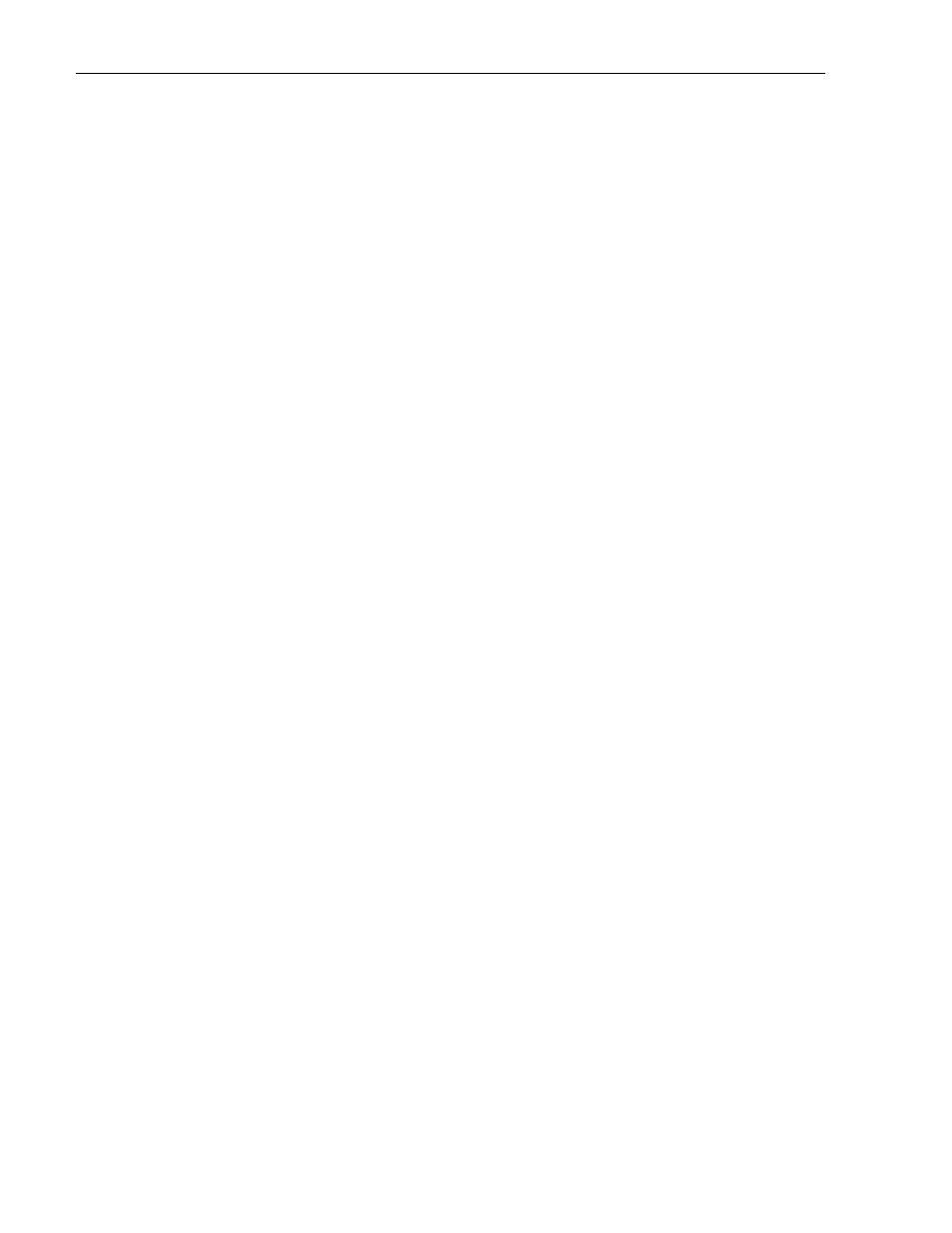
174
EZware5000 Series Programming Manual
1010-1007, Rev. 10
7. Select the format for how the date and time is displayed in the Date: and Time: drop-down boxes.
8. Click the Shape tab to configure a background shape, if you'd like one.
9. Click the Font tab to configure the size of the font.
10. Click OK and click in the work area of EasyBuilder to place the Alarm Bar. Drag it to place it in the desired
location.
Using Events
EasyBuilder has two parts that are used to perform Event functions: the Alarm (Event) Log object and the Event
Display object. The Alarm (Event) Log object monitors events and alerts the Event Display when an event is triggered.
The HMI5000 Series monitors a maximum of 200 events but you can program the HMI to monitor up to an additional
1000 events.
Monitoring Events with the Event Log Object
The Event Log Object continuously monitors PLC coils and registers to determine if an event has occurred. Once an
event has triggered, the Event Log Object directs a string of characters associated with that event to the Event Display
Object for display on the HMI screen. The HMI operator can acknowledge each event by touching the string of
characters that have been displayed. Once acknowledged, the Event Log Object has the option of calling a popup
window.
To create an Event Log Object:
See the previous section on the Alarm (Event) Log (page 166).
Displaying Events Using the Event Display Object
Though the Alarm (Event) Log Object continuously monitors the PLC for triggered events, it cannot display the events
without the Event Display Object. The Event Display Object takes the event strings sent to it from the Alarm (Event)
Log Object and displays them on a window screen as a list. The list contains all of the events that have occurred with
the most recently triggered event at the top of the list. You do not have to display the entire list of events on a
window screen. You can limit the viewable events to a ‘scrollable window’ that displays a given number of lines. You
can then create a register that allows you to scroll through the list of events using the scrollable window. An
acknowledge feature allows the HMI operator to touch an event recorded in the event list to display a popup
window. The popup window can then be used to display further instructions to the HMI operator or to perform some
operation.
