Using the tag library – Maple Systems HMI5000 Series User Manual
Page 147
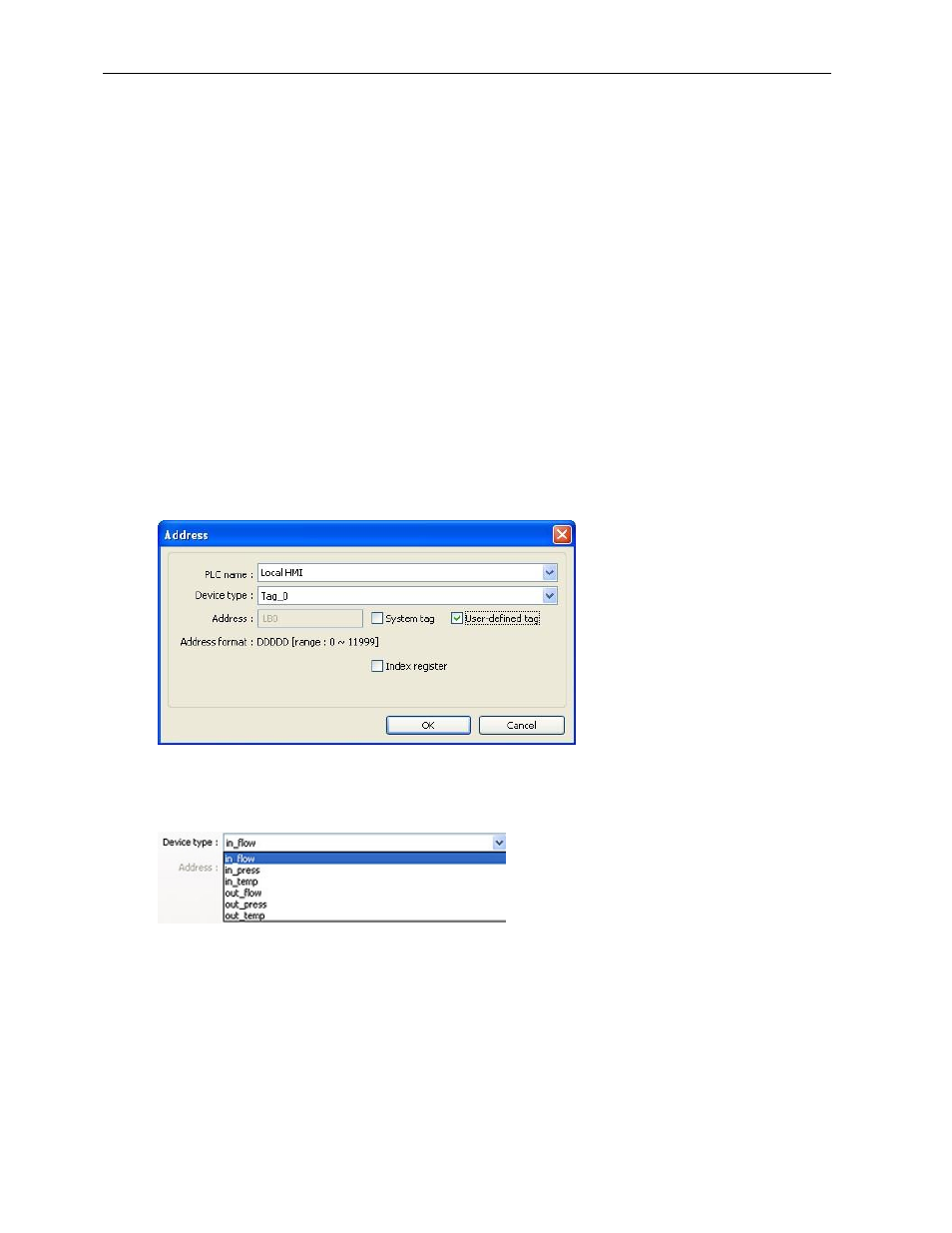
Creating and Using Databases and Languages
141
1010-1007, Rev. 10
To export the tag library to a .csv file or .xls file:
1. Click Export CSV or Export EXCEL. The Open dialog box appears.
2. Enter the name of the file where you wish to save the data.
3. Click Open.
To import the tag library from a .csv file or .xls file:
1. Click Import CSV or Import EXCEL. The open dialog box appears.
2. Brows for the CSV or XLS file containing the tags.
3. Click Open.
Using the Tag Library
Once the Tag Database has been created, individual objects can use the Library to assign a Tag to the object,
referenced to the PLC register address.
1. On addressable objects, once the Tag Database has been created, a User-defined tag checkbox is available.
This box is not available if no tags have been configured in the Database Library.
2. Check User-defined tag checkbox. The Device Type list will be filled with a list of available tags. Objects
addressable as Register-type objects will display Tags configured as Word; Objects addressable as Bit-type
objects will display Tags configured as Bit.
3. Select the desired Tag from the Device Type list to address the Object to the referenced Register Address.
