5 test plan with thumb drive menu, Test plan with thumb drive menu, Figure 81.0 – Vanguard Tri-Phase User Manual
Page 125
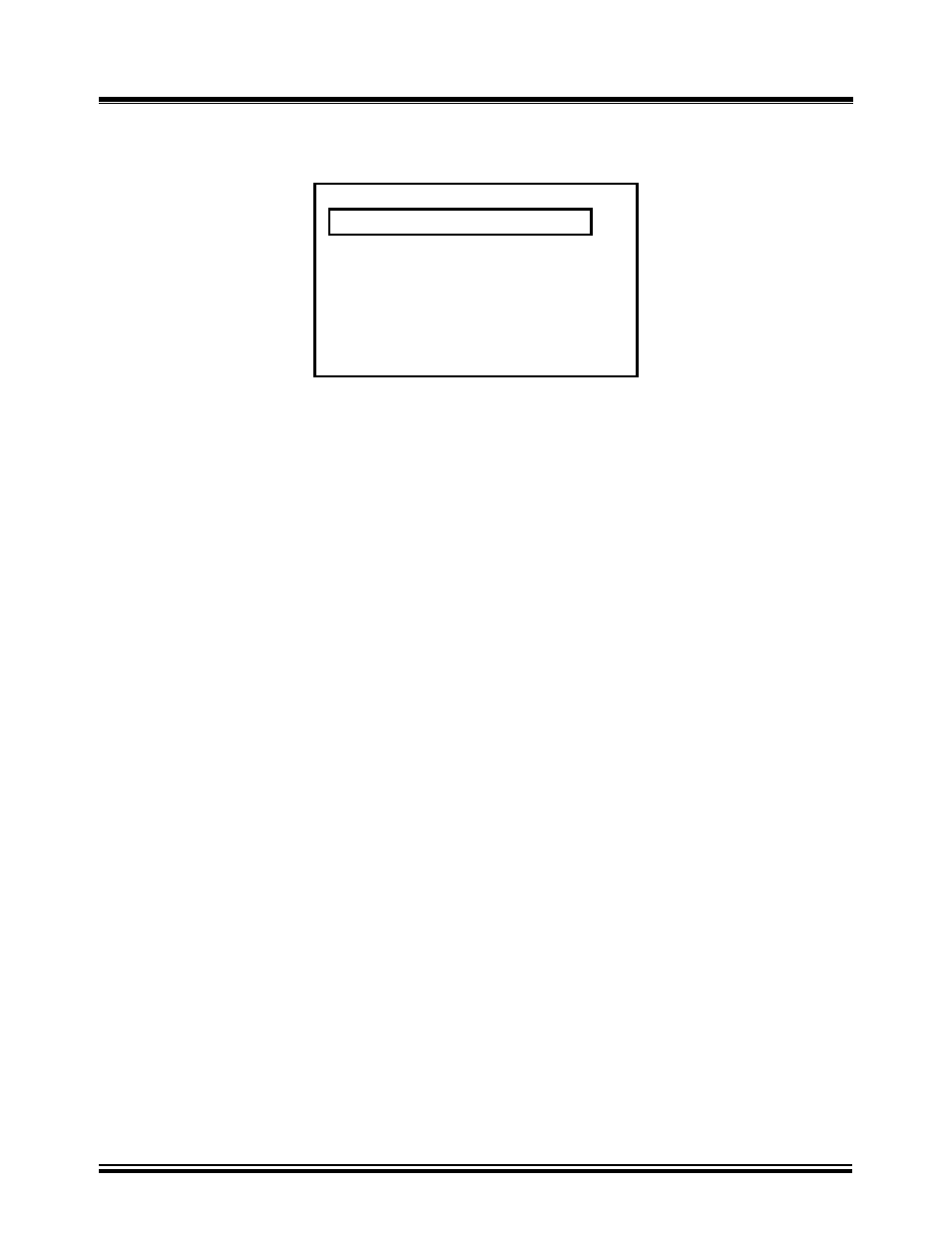
TRI-PHASE OPERATING™ INSTRUCTIONS
125
25.5 Test Plan With Thumb Drive Menu
1.LOAD TEST PLAN
.
2.UNLOAD TEST PLAN
3.PLAN DIRECTORY
4.PRINT TEST PLAN
5.ERASE TEST PLAN
6.SAVE TEST PLAN
7.COPY TO THUMB DRIVE
Figure 81.0 Test Plan With Thumb Drive Menu
a. Description: Allows the operator to select various test plan operations.
b. Origin: From the “Main Menu” (Figure 14.0) press key number 3. Selection of number 3
may be made by turning the Control Knob. Push down the Control Knob after number 3 is
selected.
c. Action Options: Press key number 1 or push down on the Control Knob to select the
“Load Test Plan” status display. Press key number 2 to select the “Unload Test Plan” status
display. Press key number 3 to print the test plan directory. The printing of the test plan
directory commences immediately after this selection is made. Press key number 4 to select
the “Print Test Plan Menu”. Press key number 5 to select the “Erase Test Plan Menu”. Press
key number 6 to select the “Save Test Plan” status display. Press key number 7 to select
“Copy To Thumb Drive” status display. Selection of 2, 3, 4, 5, 6 or 7 may be made by
turning the Control Knob to the desired number and pushing down the Control Knob after it
is selected.
NOTE:
When test plan(s) is/are saved to or copied to the thumb drive a new folder is added to the root
directory of the thumb drive. The name of this folder is VANGUARD. The test plan(s) that were
saved or copied are contained in this new folder in a sub-folder named TRI-PHS.
