9 status bar, 1 recording progress bar, 2 recording status – Teledyne LeCroy Summit T3-8 PCIe Multi-lane Protocol Analyzer User Manual User Manual
Page 51: 1 recording progress bar 4.9.2 recording status
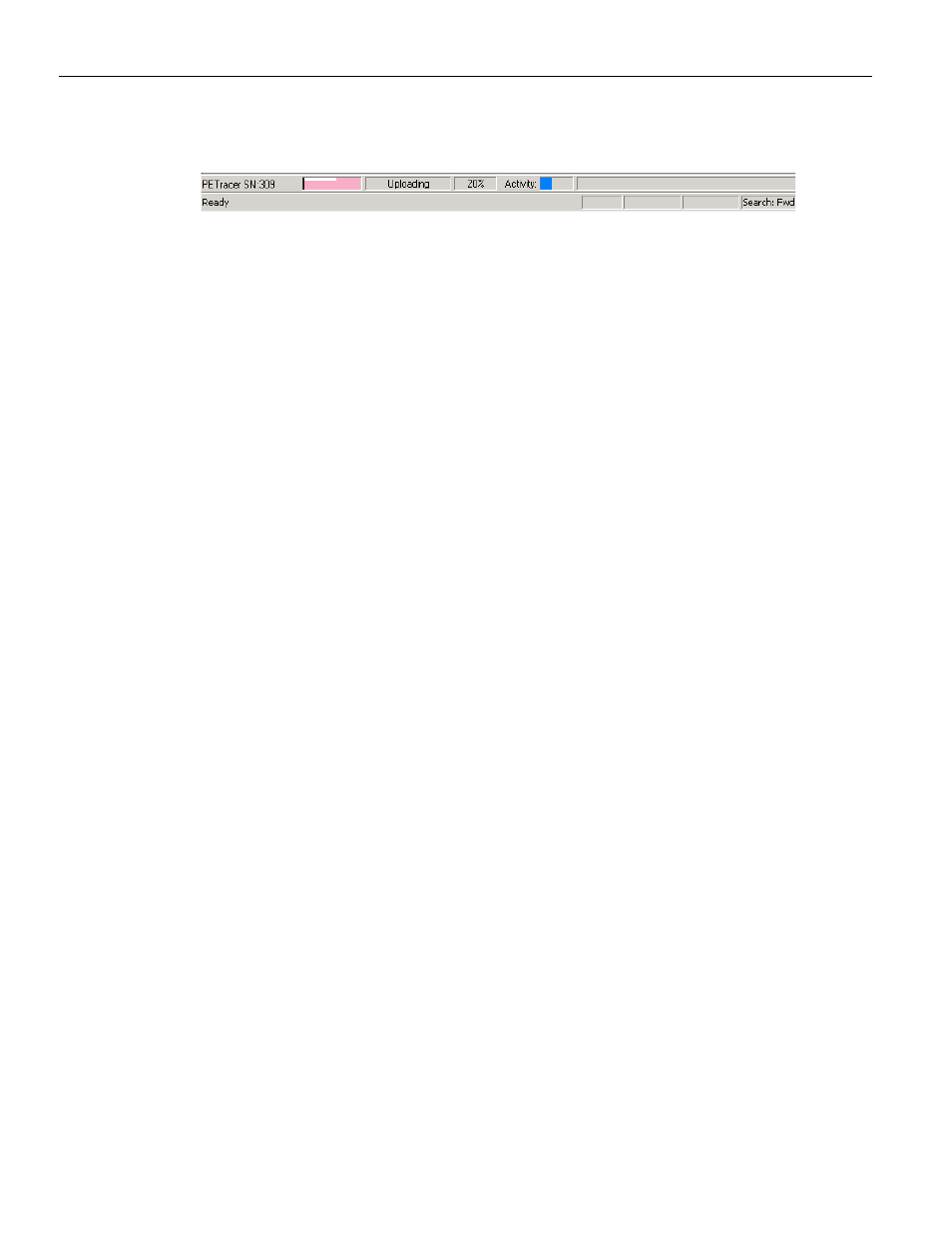
Summit T3‐8 PCI Express Multi‐Lane Protocol Analyzer User Manual
39
Status Bar
Teledyne LeCroy
4.9 Status
Bar
The Status Bar is a gray bar that runs along the bottom of the application window.
From left to right:
PETracer SN:309: Analyzer Serial Number
Ready: Analyzer Status
Recording Progress Bar: The colored bar to the right of the serial number represents how
much traffic has been recorded. The upper bar indicates "Upstream", and the lower bar
indicates "Downstream". The trigger point is indicated by the black line at the left side of
the bar. In this example, the trigger occurred at the very beginning of the CATC Trace. If
the trigger is set in the middle of the CATC Trace, the line is positioned in the middle of
the bar. Additionally, the color of the bar is different on each side of the trigger point. For
examples,
see “Recording Progress Bar” on page 39
. The white strip along the top edge of
the color bar indicates how much traffic has been uploaded from the Analyzer buffer to
the host machine.
Uploading and 20%: Indicates the Analyzer's recording status, what part of the recording
process the Analyzer is now in. In this example, the Analyzer is in the upload stage and has
completed 20% of the upload from the Analyzer to the host machine.
See “Recording
for details on other status messages.
Activity: The colored bar moves to indicate that the Analyzer is currently recording.
Search: Fwd: Indicates search direction. The direction can be toggled to Search: Bwd by
double‐clicking the search direction or by selecting Search Direction from the Search
menu.
4.9.1
Recording Progress Bar
This indicator bar changes color to reflect the recording progress.
Black vertical line is at the location of Trigger position.
Black vertical line wiggles when Trigger Position is nearly reached.
Field to right of Trigger Position changes color to indicate post‐trigger activity.
Upper half of progress indicator turns white when recording is complete.
4.9.2
Recording Status
The second segment from the left in the Status Bar indicates recording status.
During recording, the current Recording Status is in a segment. When you activate the
Record function, this segment flashes a message depending on the selected
Recording Options, such as Waiting for Trigger, Uploading or Triggered.
The status bar displays Waiting for Trigger while waiting for trigger to occur
based on the settings defined in the Recording Options (see
