4 docking and undocking the window, 5 setting markers – Teledyne LeCroy Summit T3-8 PCIe Multi-lane Protocol Analyzer User Manual User Manual
Page 205
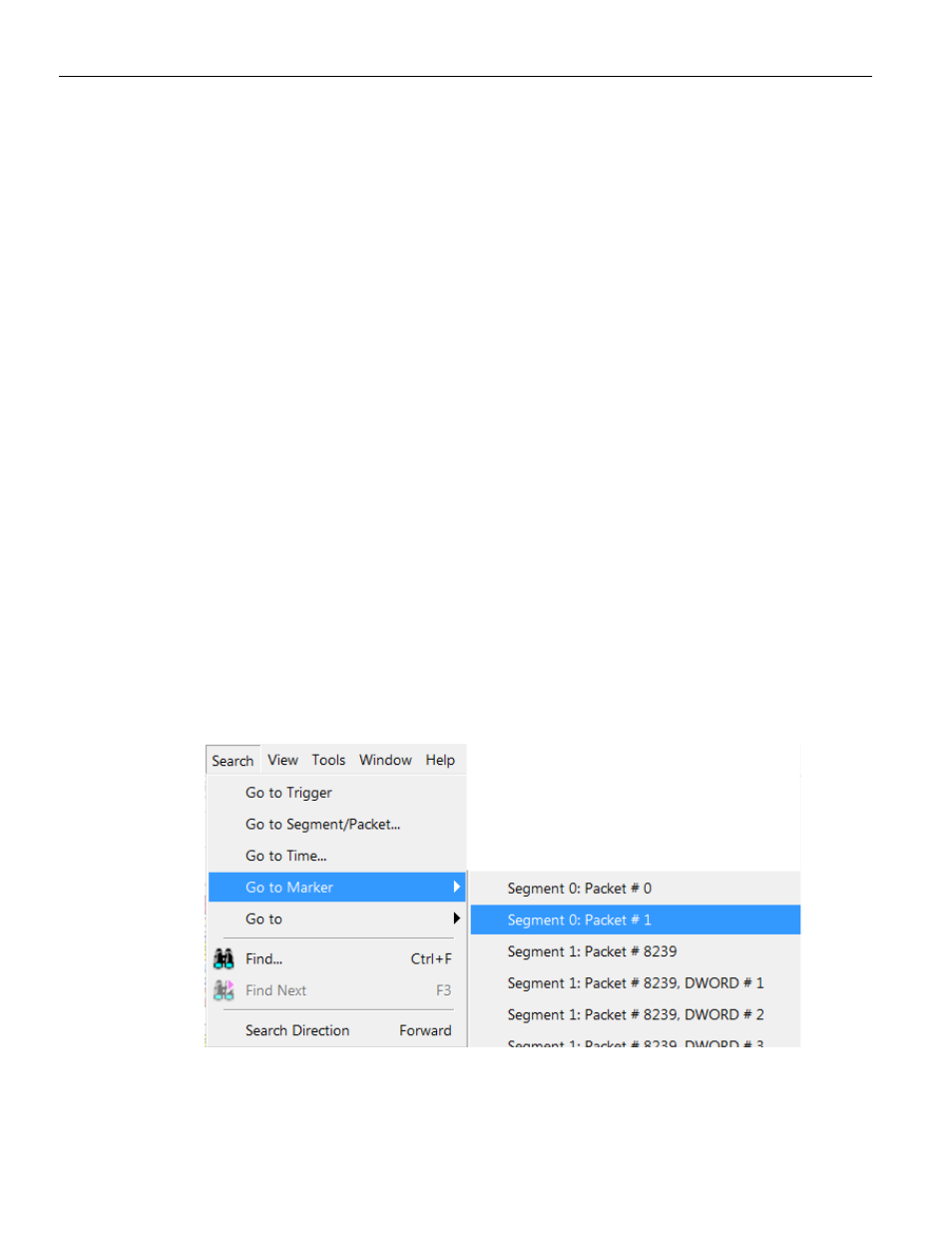
Summit T3‐8 PCI Express Multi‐Lane Protocol Analyzer User Manual
193
Link Tracker
Teledyne LeCroy Corporation
Tooltips Display Symbols
Time Format: Seconds or Clock
Reset Column Widths: This option resets column widths to their defaults and enables
columns to resize themselves automatically any time the application window is resized.
Normally, columns automatically resize themselves if the application window is made
larger or smaller. However, if you manually resize any columns in the Bus View window,
column widths become static. Thereafter, if you resize the application window, the
Bus View columns do not adjust automatically. Reset Column Widths re‐enables the
automatic resizing capability.
Reset Columns Order: Return to default column sequence.
10.5.4 Docking and Undocking the Window
You can undock the Link Tracker window by double‐clicking the blue title bar along the
left side of the window. Once undocked, the window can be dragged anywhere in the
application. To redock, double‐click again on the title bar.
10.5.5 Setting Markers
Markers can be set on any event within the Link Tracker window.
To set a marker, right‐click an event, then select Set Marker from the pop‐up menu.
Once marked, you can navigate to events with the Go to Marker command in the Search
menu.
Markers set in the Link Tracker window display the packet number and DWORD number.
In contrast, markers set in the CATC Trace window just show the packet number.
Figure 10.16: Selecting the Go to Marker Option
