8 using the catc trace navigator, 1 displaying the navigator – Teledyne LeCroy Summit T3-8 PCIe Multi-lane Protocol Analyzer User Manual User Manual
Page 210
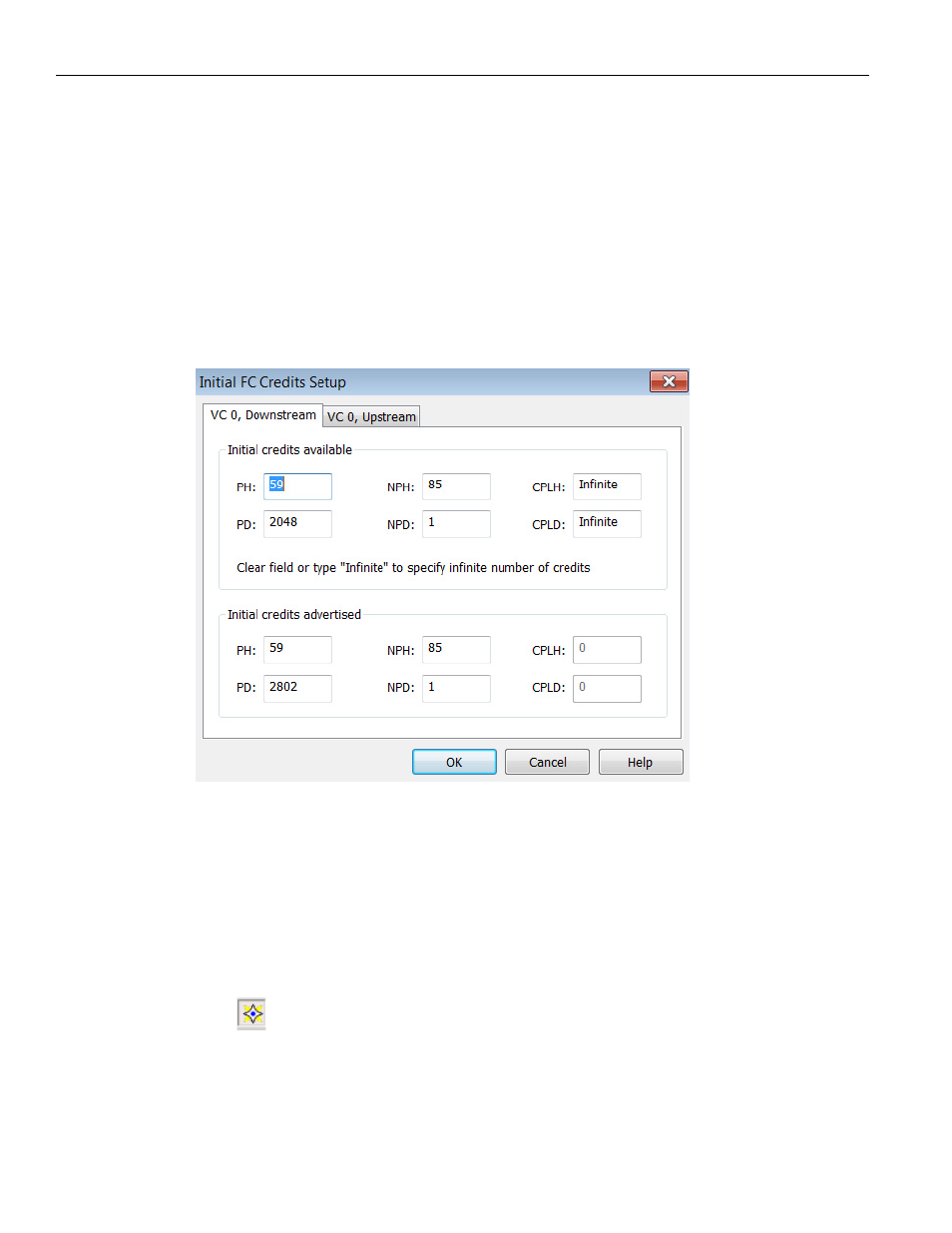
Teledyne LeCroy Corporation
Using the CATC Trace Navigator
198
Summit T3‐8 PCI Express Multi‐Lane Protocol Analyzer User Manual
View > FC Credits Setup... displays the FC Credit Setup dialog (see the following screen
capture). (see the following screen capture).
For each virtual channel that is present in the trace you need to specify the amount of
available credits before the beginning of the trace. You can also specify the values of
credit fields for UpdateFC packets before the beginning of the trace. If the values of the
UpdateFC credit fields are different than the values in the first UpdateFC packet, Flow
Control tracking view will show that the first UpdateFC packet is releasing appropriate
amount of credits. By default, PETracer sets these values to match the first UpdateFC
packets in the trace. Select View > FC Credits Setup... displays the FC Credit Setup dialog
(see the following screen capture).
Figure 10.21: Flow Control Setup Dialog
10.8 Using the CATC Trace Navigator
The CATC Trace Navigator is a tool for navigating within the CATC Trace. It allows you to
view the location of errors and triggers in a CATC Trace and to narrow the range of traffic
on display. It also allows you to quickly jump to any point in the CATC Trace.
10.8.1 Displaying the Navigator
Click
in the toolbar to display the Navigator. The Navigator appears on the right side
of the Main window. It has a two‐button toolbar and a vertical slider bar. It also has
colored panes for navigating the CATC Trace in different ways. You set which panes are
displayed through Navigator pop‐up menus (see the following figure).
