Configuration using ip discovery, 150 h-class, Assigned ip address – Datamax-O'Neil H-Class Operator’s Manual User Manual
Page 160
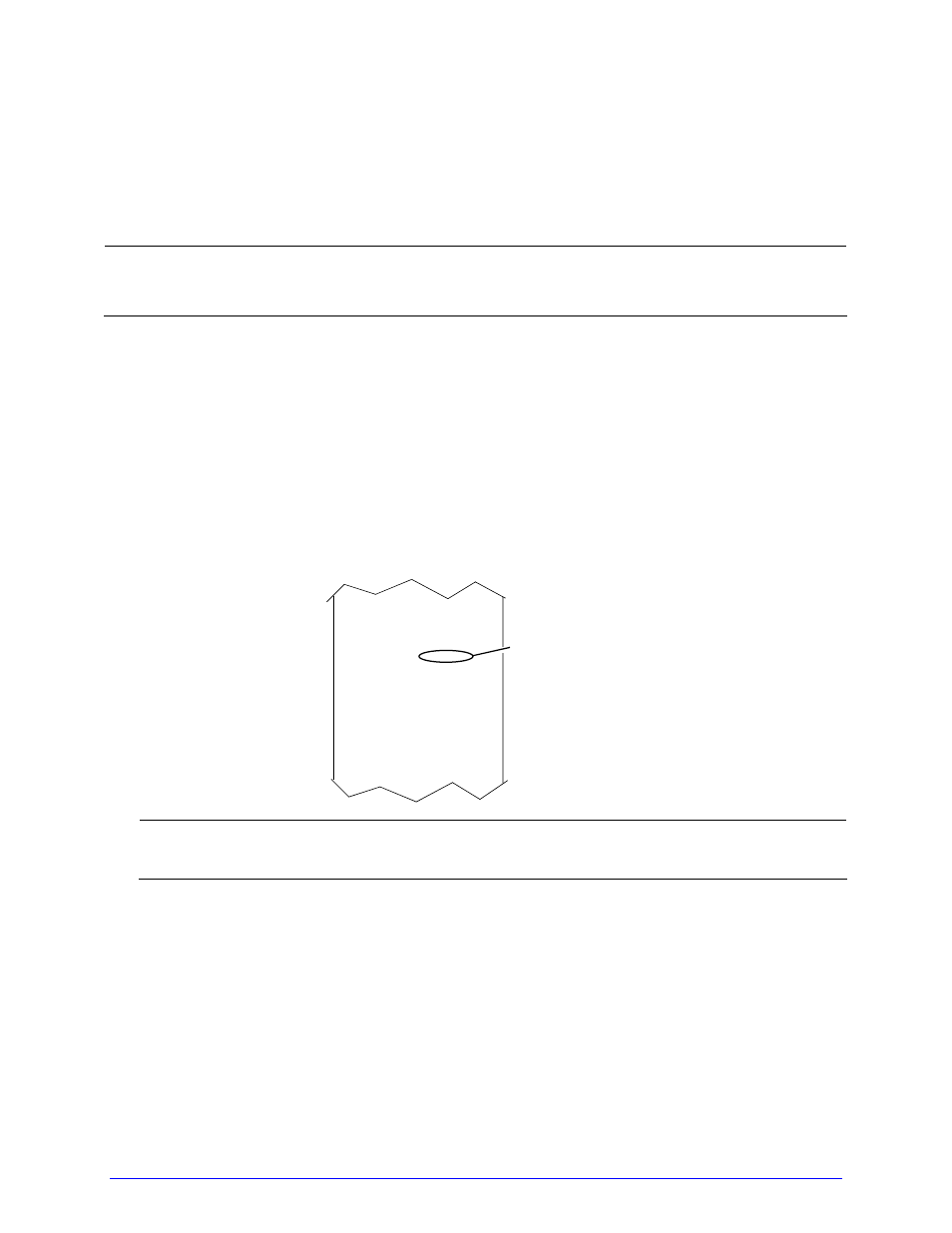
150
H-Class
Configuration Using IP Discovery
DHCP, BootP, and RARP are services that provide a method for assigning and maintaining IP
Addresses. With IP Discovery enabled, the Print Server obtains IP information from this
service. IP Discovery must first be enabled for use. Assign IP Discovery by following the
steps below:
When IP DISCOVERY is ENABLED you will not be able to change the IP ADDRESS,
SUBNET MASK, or GATEWAY.
A. Without connecting the Ethernet cable, turn ON the printer. Press the MENU Button.
B. Scroll to COMMUNICATIONS > NIC ADAPTER > IP DISCOVERY. Select ENABLED and
press ENTER.
C. Press EXIT and save your changes when prompted.
D. Turn OFF the printer. Connect the Ethernet cable and turn ON the printer.
E. After the connection is established, obtain the Assigned IP Address (see below) by
printing a Configuration Label; see Section 4.3.5.
PRINT CONTROL
HEAT:
10
PRINT SPEED:
8.0 in/sec
FEED SPEED:
8.0 in/sec
REVERSE SPEED:
4.0 in/sec
SLEW SPEED:
8.0 in/sec
PRINTER OPTIONS
MODULES:
D: FORMATTED
G: FORMATTED
X: FORMATTED
Y: FORMATTED
PRESENT SENSOR:
NOT INSTALLED
ROW OFFSET:
00.00 in.
COLUMN OFFSET:
00.00 in.
PRESENT DISTANCE:
AUTO
CUSTOM ADJUSTMENTS:
DARKNESS:
32
CONTRAST:
32
ROW ADJUST:
0 DOTS
COLUMN ADJUST:
0 DOTS
PRESENT ADJUST:
0 DOTS
COMMUNICATIONS
NIC ADAPTER:
MAC:00-0d-70-00-30-15
WLAN:
MODE:
DISABLED
BSS ADDRESS:
192.168.10.1
IP ADDRESS:
192.168.10.26
SUBNET MASK:
255.255.255.000
GATEWAY:
192.168.10.26
SNMPTRAP DESTINATION:
0.0.0.0
IP DISCOVERY:
ENABLED
SNMP:
ENABLED
ADVANCED:
TELNET:
ENABLED
FTP:
ENABLED
MTU:
1500
GRATUITOUS ARP:
0
PORT NUMBER:
9100
DUPLEX CAPABILITY:
AUTO-NEGOTIATE
ADVERTISE CAPABILITY:
AUTOMATIC
Assigned IP Address
Depending upon your server, it may take a minute or two for the Assigned IP
Address to appear on the label.
F. After the Assigned IP Address has been obtained, install the port and printer driver
using the Windows
“Add a Printer Wizard” and Driver and Port Setup (see Appendix
H).
