Datamax-O'Neil APEX 4 Quick Start Guide User Manual
Apex 4, Apex 4 overview, Performing self test
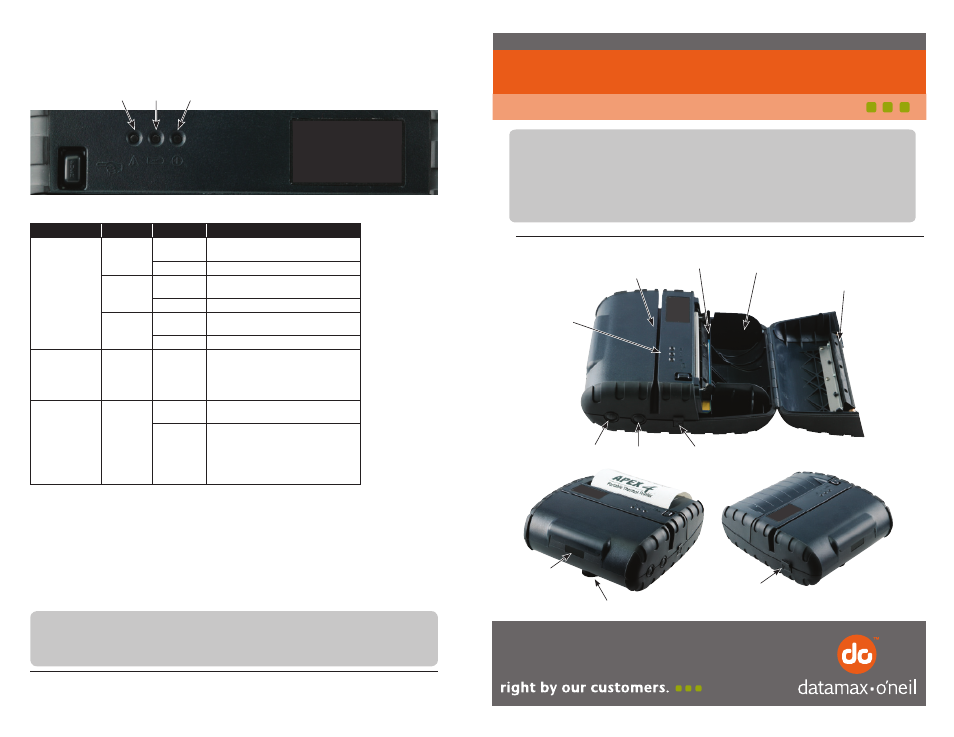
Thank you for selecting the APEX 4 Portable Printer. This guide provides an illustrative
reference of the initial steps to quickly get your Model APEX 4 up and running. To keep
your printer performing at its best, please replace the battery every 15 – 18 months and
perform routine maintenance as specifi ed in the maintenance section of this guide. Refer
to the User’s Guide for more detailed information on the operation and use of the Model
APEX 4. A copy of the User’s Guide is available at www.datamax-oneil.com
APEX 4 Overview
MCR Slot
Print Head
Paper
Compartment
Status
Indicator LEDs
On/Off
Button
Paper Feed
Button
AC Adaptor
Port
Serial or
USB Port
Platen
Roller
IrDA
Window
Belt Clip
Communication: All APEX 4 printers ship in USB and Bluetooth™ mode.
IrDA, 802.11g and MCR are optional features. Refer to the
User Guide for set-up instructions.
Copyright © 2010, Datamax-O’Neil. All rights reserved.
Performing Self Test
1. The printer must be OFF.
2. Press and hold the Paper Feed Button.
3. While holding the Paper Feed Button, press the ON/OFF Button and release.
4. A self-test will print. The self-test shows the printer fi rmware version, the current printer
settings and a list of any optional or special features installed.
LED
Status
Condition
Function
LED #1
Green
Flashing
Power is ON and the printer is in
USB mode
Steady
Communicating with host
Blue
Flashing
Power is ON and the printer is in
Bluetooth mode
Steady
Transmitting/receiving
Amber
Flashing
Power is ON and the printer is in
802.11b/g mode
Steady
Transmitting/Receiving
LED #2
Battery
Amber
Steady
Battery is being charged. The LED will
turn off when the battery is fully charged
LED #3
Magnetic Card
Reader
&
Printer Error
Green
Steady
• Indicates that MCR or SCR is ready to
accept data
Flashing
• Indicated that printer is in USB Boot-
loader mode (USB cable is plugged in
and Dip Switches 5 and 7 are on)
Note: If USB is unplugged, LED will fl ash
Amber until printer is reset manually
LED#1
LED#2
LED#3
Status Indicator LEDs
Press the ON/OFF button to turn the printer on. Three LED indicators located on the
top of the printer indicate various printer functions.
The table below describes the normal function of each of the Printer’s Status LEDs
Please refer to User’s Guide for detail Error/Warning LED Panel. A copy of the User’s Guide is
available at www.datamax-oneil.com.
APEX 4
Quick Start Guide
7A300010 Rev A.
