Example 7: saving a preset, Example.7:.saving.a.preset, Preliminar y – Extron Electronics MVX Plus 128 VGA A User Guide User Manual
Page 53
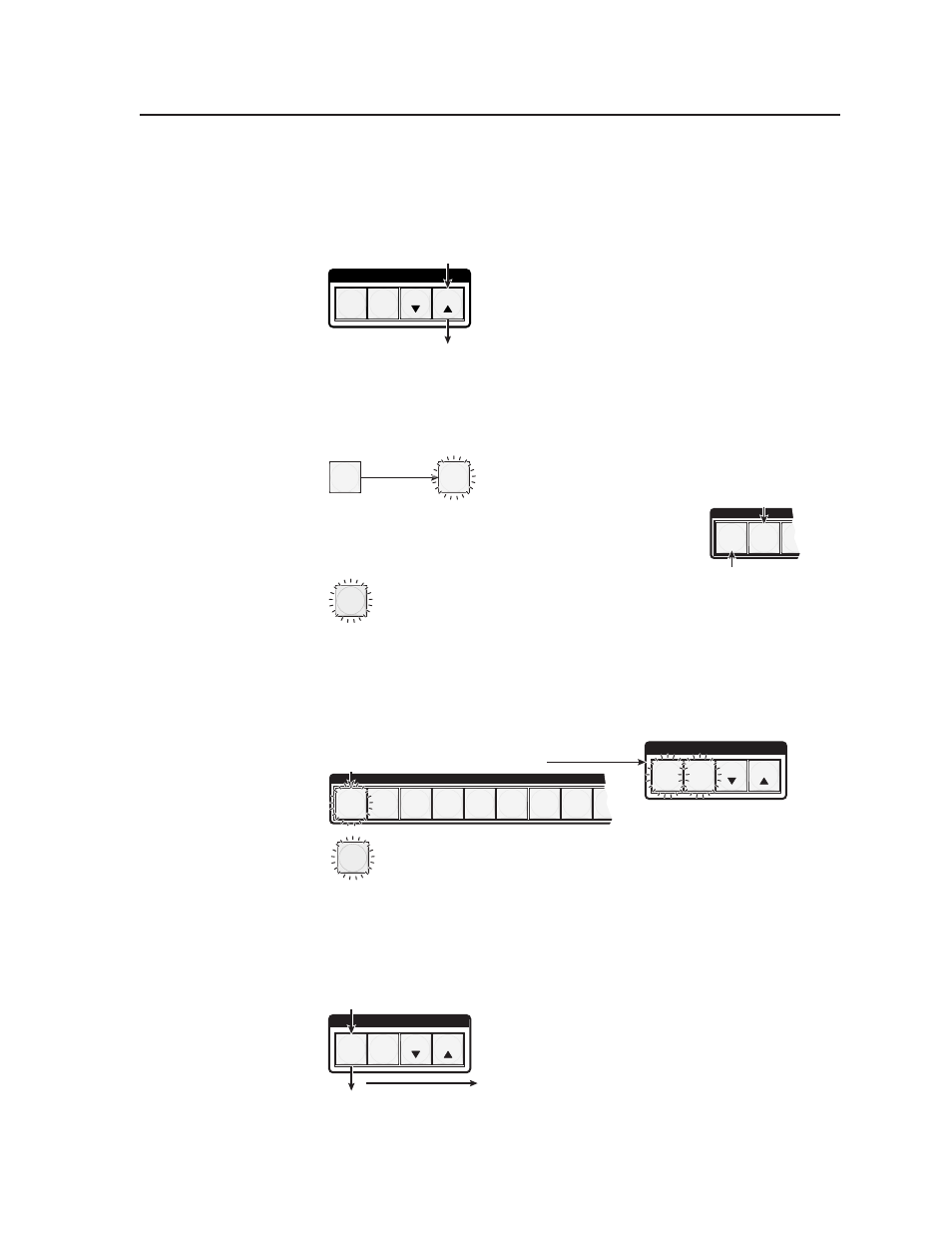
3-27
MVX Plus 128 VGA A Matrix Switcher • Operation
PRELIMINAR
Y
Example 7: Saving a preset
In the following example, the current configuration is saved as a preset. The steps
show the front panel indications that result from your action.
1
.
Press and release the Esc button (figure 3-40).
C O N T R O L
PRESET
ENTER
ESC
VIEW
Press the Esc button to clear all selections.
The button flashes once.
Figure 3-40 — Clear all selections
2
.
Press and hold the Preset button for approximately 2 seconds until it blinks
(figure 3-41).
PRESET
PRESET
1 2 3
Press and
hold the Preset button until it blinks.
2 seconds
= Blinking button
All input buttons with assigned presets light red.
If you then save the configuration to a lit preset number,
the configuration data at that preset location will be overwritten.
Red
(Preset Assigned)
Unlit
(No Preset Assigned)
Figure 3-41 — Enter Save Preset mode
3
.
Press and release the input or output button for the desired preset
(figure 3-42).
C O N T R O L
PRESET
ENTER
ESC
VIEW
INPUTS
1 2 3 4 5 6 7 8 9
The Enter button blinks to
indicate the need to save the
preset.
The Preset button continues
to blink.
= Blinking button
Press and release the Input 1 button.
The button blinks
red to indicate that this
preset number is selected but not saved.
Figure 3-42 — Select the preset
4
.
Press and release the Enter button (figure 3-43). The current configuration is
now stored in the selected memory location.
C O N T R O L
PRESET
ENTER
ESC
VIEW
The Enter and Preset
buttons return to unlit or
background illumination.
Press the Enter button to
save the preset.
All
input buttons and output
buttons return to unlit or
background illumination.
Figure 3-43 — Press the Enter button
