Creating a tie, Creating.a.tie, Preliminar y – Extron Electronics MVX Plus 128 VGA A User Guide User Manual
Page 135
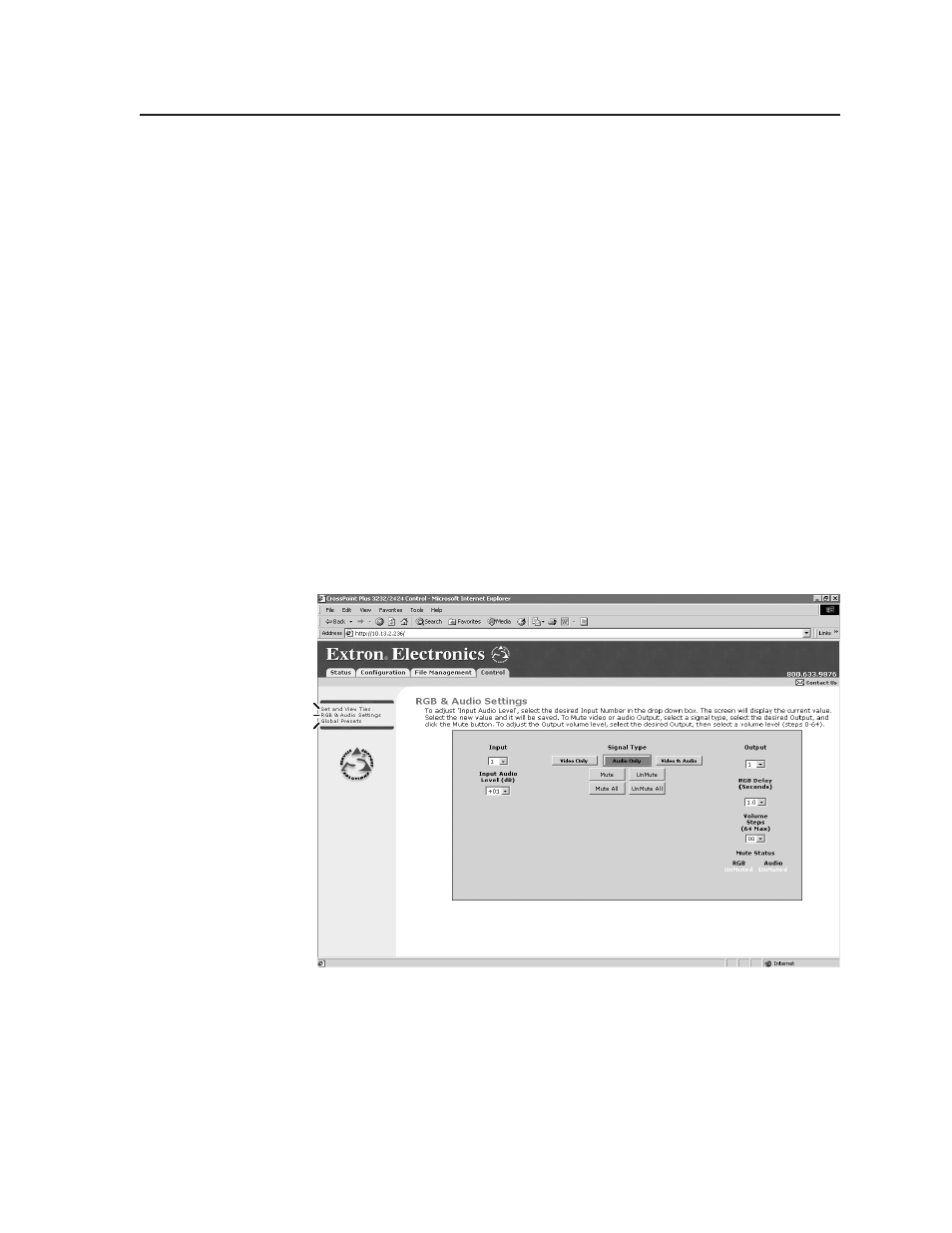
6-13
MVX Plus 128 VGA A Matrix Switcher • HTML Operation
PRELIMINAR
Y
Creating a tie
Select and switch an input as follows:
1
.
Click the Video Only, Audio Only, or Video & Audio button to select video,
audio, or both for switching (audio follow or audio breakaway). Each mouse
click on a button toggles the other two buttons off.
2
.
Move the mouse over the matrix of input and output selection buttons. Click
a button to create a preliminary tie (if a tie exists) or preliminary untie (if a
tie exists) of the input and output associated with that button. A “P” (for
preliminary) appears in the button.
N
If you lose track of the input and output associated with a specific button, let the
mouse rest over one of the tie buttons for a moment. A field pops up (as shown
on figure 6-10) that identifies the input and output for that button.
N
To tie an input to all outputs, click that input’s input number.
3
.
Click the Take button to make the configuration changes or the Cancel button
to abandon the configuration changes.
RGB and Audio Settings page
The RGB and Audio Settings page provides a way to set the input audio gain and
attenuation, set the output volume, mute and unmute all video and audio outputs,
and set the RGB delay (switching interval). Access the RGB and Audio Settings
page (figure 6-11) by clicking the RGB & Audio Settings link on the Control page.
Refresh.
Select Global Presets.
Select Set & View Ties.
Figure 6-11 — RGB and Audio Settings page
