Example 1: creating a set of video and audio ties, Example.1:.creating.a.set.of.video.and.audio.ties, Preliminar y – Extron Electronics MVX Plus 128 VGA A User Guide User Manual
Page 36: Operation, cont’d
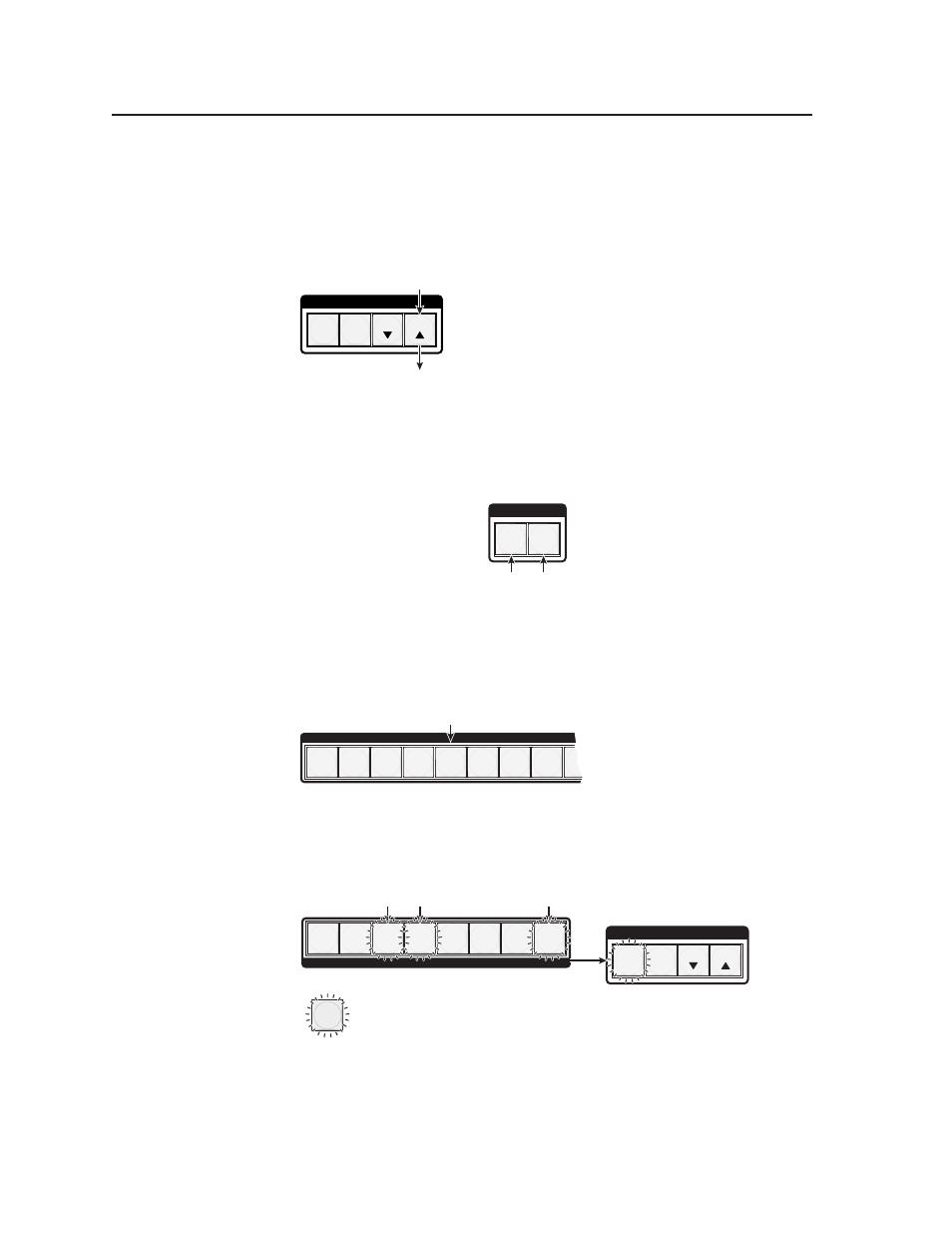
Operation, cont’d
MVX Plus 128 VGA A Matrix Switcher • Operation
3-10
PRELIMINAR
Y
Example 1: Creating a set of video and audio ties
In the following example, input 5 is tied to outputs 3, 4, and 8. The steps show the
front panel indications that result from your action.
N
This example assumes that there are no ties in the current configuration.
1
.
Press and release the Esc button (figure 3-3).
C O N T R O L
PRESET
ENTER
ESC
VIEW
Press the Esc button to clear all selections.
The button flashes once.
Figure 3-3 — Clear all selections
2
.
To select video and audio for the tie, if necessary, press and release the
RGBHV button and the Audio button. The RGBHV and Audio buttons light
(figure 3-4).
I / O
RGBHV AUDIO
Press the RGBHV button to toggle on and off.
The button lights
green when selected.
Press the Audio button to toggle on and off.
The button lights
red when selected.
Figure 3-4 — Select RGBHV and audio
3
.
Press and release the input 5 button (figure 3-5).
INPUTS
1 2 3 4 5 6 7 8 9
Press and release the Input 5 button.
The button lights
amber to indicate that RGBHV
and
audio outputs can be tied to this input.
Figure 3-5 — Select an input
4
.
Press and release the output 3, output 4, and output 8 buttons (figure 3-6).
C O N T R O L
PRESET
ENTER
= Blinking button
ESC
VIEW
OUTPUTS
1 2 3 4 5 6 7 8
Press and release the Output 3, Output 4, and Output 8 buttons.
The buttons blink
amber to indicate that the selected RGBHV and
audio input will be tied to these outputs.
The Enter button blinks
green to indicate the need to
confirm the change.
Figure 3-6 — Select the outputs
N
You can cancel the entire set of ties at this point by pressing and releasing the
Esc button. The Esc button flashes red once.
