Use dhcp checkbox, Date field, Time (local) field – Extron Electronics MVX Plus 128 VGA A User Guide User Manual
Page 107: Sync time to pc button, Gmt (offset) field, Use.dhcp.checkbox, Date.field, Time.(local).field, Sync.time.to.pc.button, Gmt.(offset).field
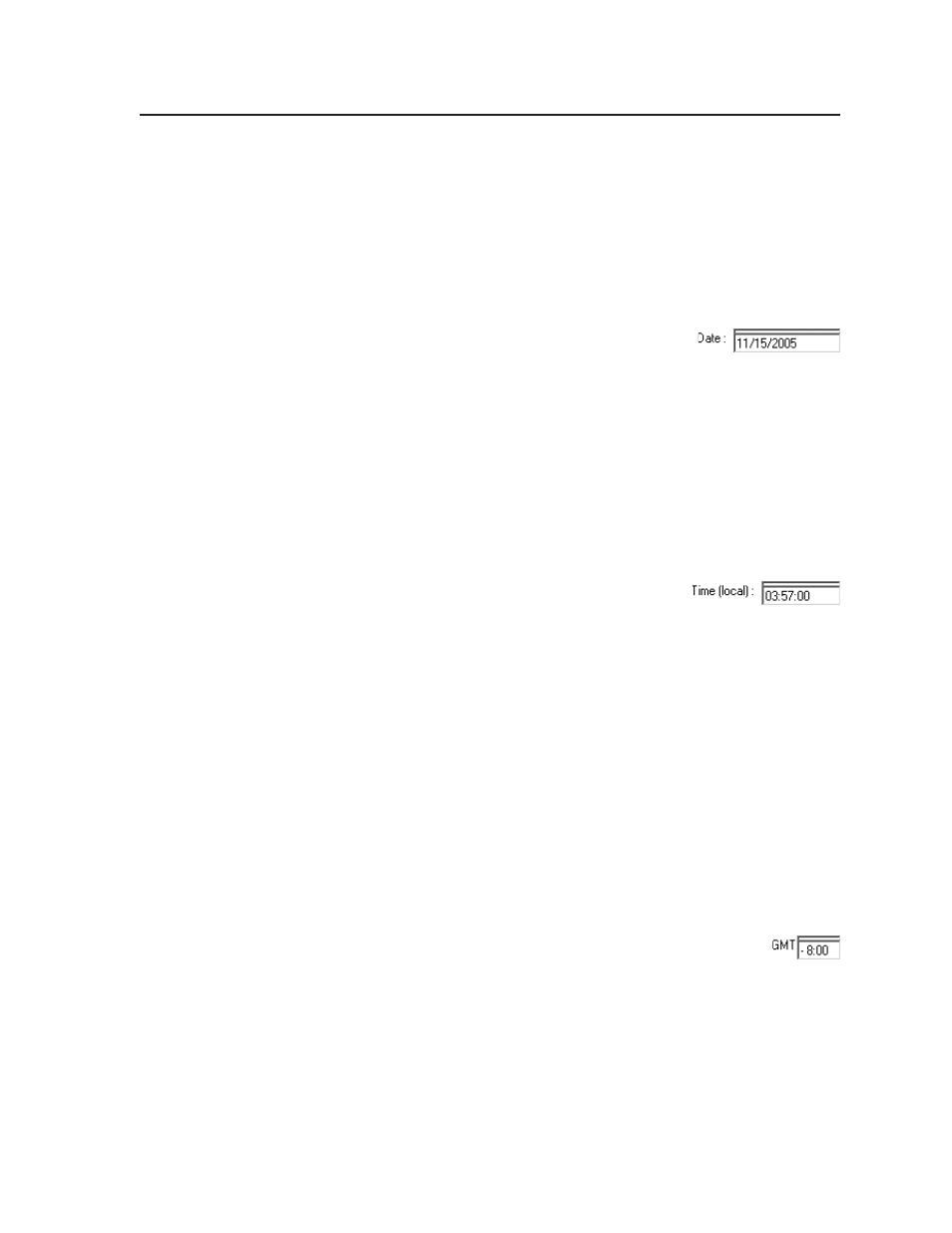
5-9
MVX Plus 128 VGA A Matrix Switcher • Matrix Software
PRELIMINAR
Y
Use DHCP checkbox
The Use DHCP checkbox directs the MVX Plus switcher to ignore any entered
IP addresses and to obtain its IP address from a Dynamic Host Configuration
Protocol (DHCP) server (if the network is DHCP capable). Contact the local system
administrator.
Date field
The Date field displays the current date in the Greenwich Mean Time zone. If
necessary, adjust the date as follows:
1
.
Click in the Date field. A set date field appears with
the date in the format (M)M/(D)D/YYYY. Leading
zeroes are not used. The graphic cursor becomes a text
cursor in the set date field.
2
.
Edit the field as desired to set the proper date. Leading zeroes are optional.
3
.
Press the Tab key on the keyboard or click in another field to exit the set date
field.
4
.
Click the Take button to make the date change take affect.
Time (local) field
The Time (local) field displays the current time in the local time zone. If necessary,
click on the Sync Time to PC button to set the switcher to your computer’s internal
time or else adjust the time manually as follows:
1
.
Click in the time field. A set time field appears
with the date in the format HH:MM:SS
(00:00:00 to 23:59:59). The graphic cursor becomes a text cursor in the set time
field.
2
.
Edit the field as desired to set the proper time. Remember to use 24-hour
time. Leading zeroes are optional.
3
.
Press the Tab key on the keyboard or click in another field to exit the set time
field.
4
.
Click the Take button to make the time change take affect.
Sync Time to PC button
Clicking the mouse on the Sync Time to PC button causes the computer you are
operating to send its internal time to the switcher in a set time command.
GMT (offset) field
The GMT field displays the amount of time, in hours and minutes, that the local
time varies from the GMT international time reference. If necessary, adjust the
offset as follows:
1
.
Click in the GMT field. A set offset field appears with the offset
in the format ±HH:MM (–12:00 to +14:00). The graphic cursor
becomes a text cursor in the set offset field.
2
.
Edit the field as desired to set the proper offset. Leading zeroes are optional.
Some time zones are on the half-hour (30 minutes).
3
.
Press the Tab key on the keyboard or click in another field to exit the Set Offset
field.
4
.
Click the Take button to make the offset change take affect.
