Button labels, Installing labels in the matrix switcher’s buttons, Preliminar y – Extron Electronics MVX Plus 128 VGA A User Guide User Manual
Page 157
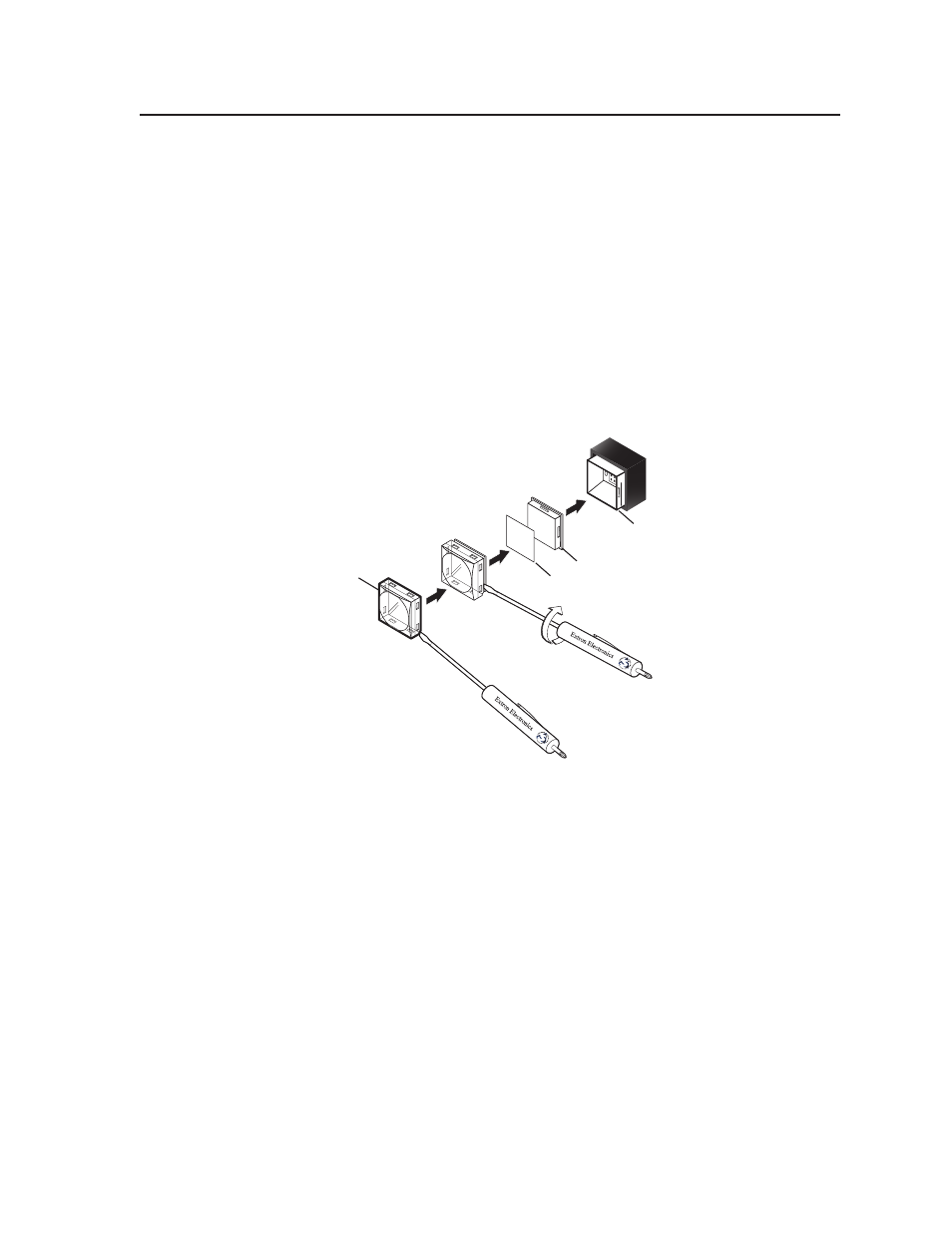
B-7
MVX Plus 128 VGA A Matrix Switcher • Specifications, Part Numbers, Accessories
PRELIMINAR
Y
Button Labels
Page B-9 provides strips of blank button labels. If desired, copy them or cut them
out, write button information in each button area as desired, and put them in the
switcher’s input or output buttons’ windows. You can also create labels using the
Button-Label Generator software (see chapter 5, “Matrix Software”).
Installing labels in the matrix switcher’s buttons
Install new labels in the matrix switcher’s front panel buttons as follows:
1
.
Make new labels using either the blanks on page B-9 or the Button-Label
Generator software. Cut them out.
2
.
Remove the button from the switcher by grasping the button firmly and
pulling it away from the front panel (figure B-1).
N
There are different button models available. Your buttons may appear different.
TEXT
Separating the two-
piece button here at
the corner.
Pry the two
pieces apart.
Diffuser
Base
Button Label
Clear Lens
Figure B-1 — Illuminated button label replacement
3
.
Use a small screwdriver or Extron Tweeker to gently lever the button cap off
of the white backing plate.
4
.
Insert a button label into the cap and gently but firmly press the cap onto the
white backing plate.
5
.
Press the button into place in the matrix switcher.
