Tools menu, Tools.menu, Preliminar y – Extron Electronics MVX Plus 128 VGA A User Guide User Manual
Page 117
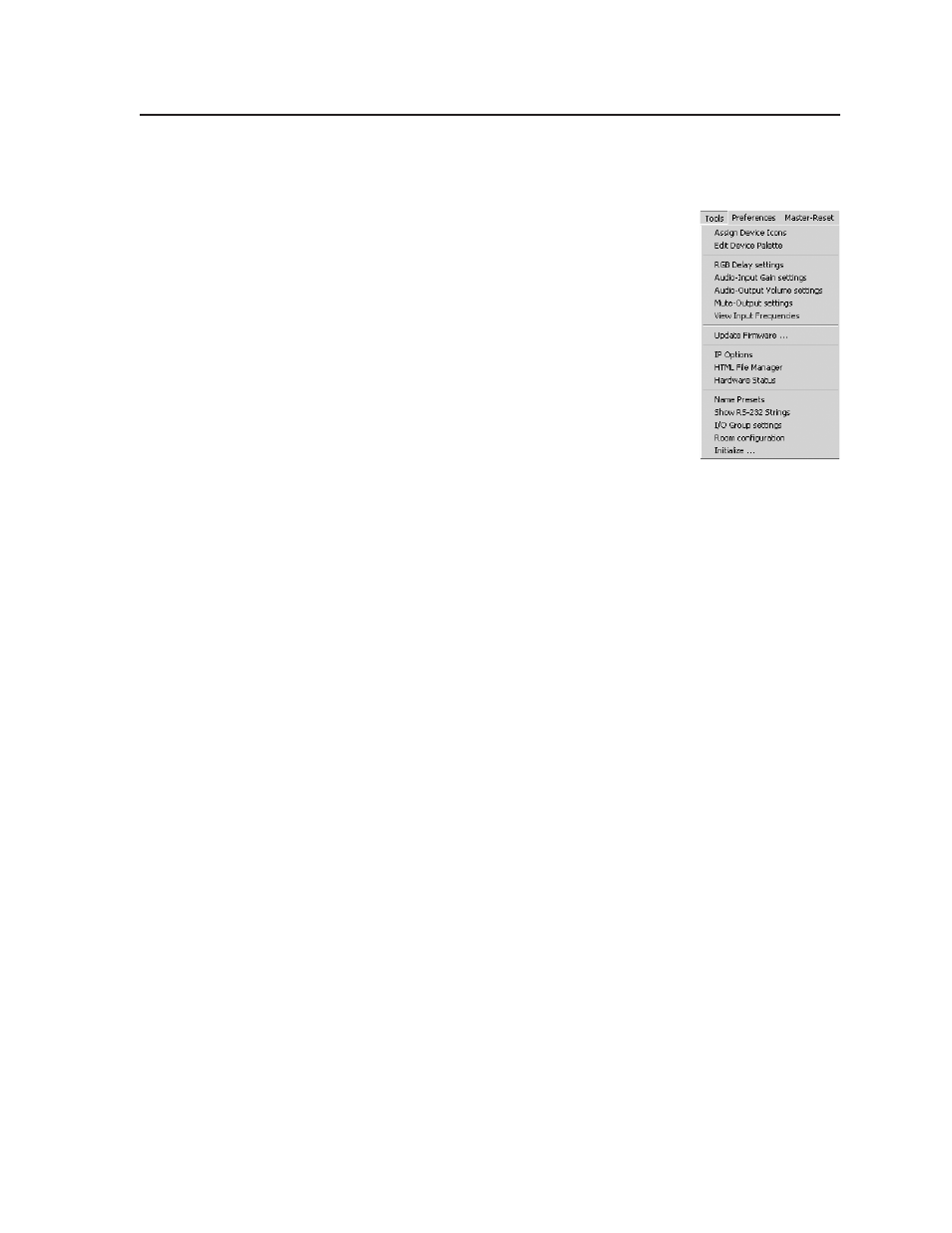
5-19
MVX Plus 128 VGA A Matrix Switcher • Matrix Software
PRELIMINAR
Y
Print tie map
—
Prints the tie set that is displayed on the screen.
Exit
—
Closes the Matrix Switchers Control Program.
Tools menu
Assign device icons
—
Displays the complete set of input
and output device icons. You can drag any of these
icons to the input and output boxes.
Edit device palette
—
Allows you to add your own custom
device icon graphics.
RGB delay settings
—
Displays the switching interval
setting for each input and allows you to change them.
Audio-Input gain settings
—
Displays the audio gain
level setting for a single input or for all inputs and
allows you to change it. The level is expressed as
the magnitude (number of decibels) and polarity
(positive, gain or negative, attenuation) of the audio
adjustment.
Audio-Output volume settings
—
Displays the audio output level setting for
a single input or for all inputs and allows you to change it. The level is
expressed as a percentage of the input audio volume that is applied to the
output; 0% is full attenuation (audio is silent), 100% is full volume.
Mute-Output settings
— Displays the RGB Delay, Volume, and Mute Adjust screen,
which allows you to mute and unmute individual or all video and audio
outputs.
View input frequencies
—
(DSVP) Displays the input horizontal and vertical
frequencies for each input.
Update firmware
—
Allows you to replace the firmware that is coded on the
switcher’s control board without taking the switcher out of service, opening
the switcher enclosure, and replacing the firmware chip set. See “Updating
firmware” on page 5-13.
IP options
—
Allows you to set IP options. See “IP Settings/Options window” on
page 5-6.
HTML file manager
—
Displays a list of HTML files installed on the switcher and
allows you to upload custom files from a connected PC to the switcher. See
“Uploading HTML files” on page 5-14.
