Uploading html files, Uploading.html.files, Windows.buttons,.drop.boxes,.and.trashcan – Extron Electronics MVX Plus 128 VGA A User Guide User Manual
Page 115: Preliminar y
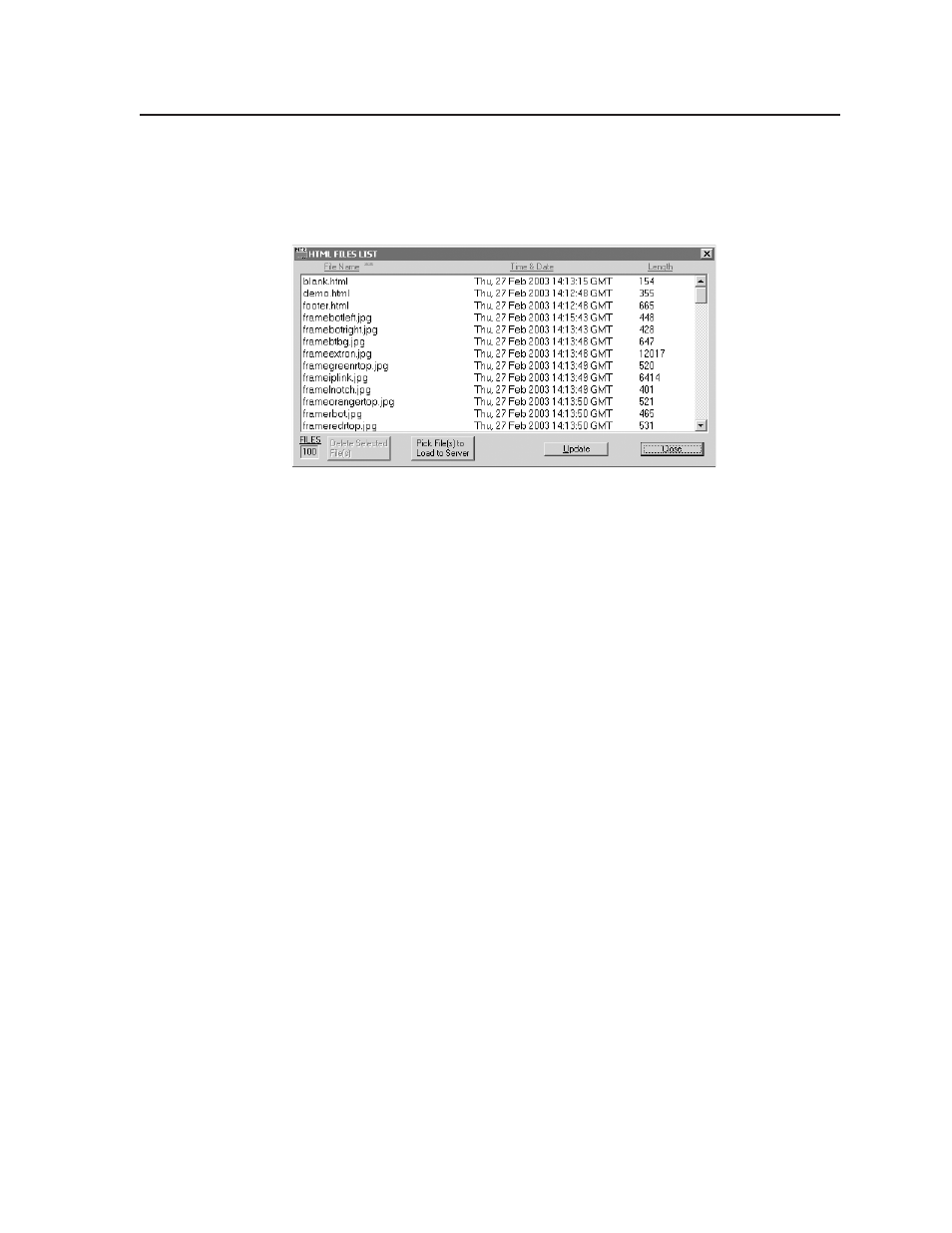
5-17
MVX Plus 128 VGA A Matrix Switcher • Matrix Software
PRELIMINAR
Y
Uploading HTML files
You can create customized HTML pages for the switcher to display. The HTML
Files List window (figure 5-13) provides a way to view the contents of the
switcher’s file system and to upload custom HTML pages to the switcher.
Figure 5-13 — HTML Files List window
Upload HTML pages as follows:
N
The files listed in figure 5-13 are shown for example only and may not be present
on your switcher.
N
The HTML Files List window is for inserting your custom HTML pages. This
is not the window to replace the firmware that controls all switcher operation.
See “
Updating firmware”, earlier in this chapter, to replace the firmware.
N
The following characters are invalid in file names:
{space} + ~ , @ = ‘ [ ] { } < > ’ “ ; : | \ and ?.
1
.
Connect the PC to the MVX Plus VGA A switcher via either serial port or the
LAN port.
2
.
Start the Matrix Switchers Control Program and connect to the
MVX Plus 128 VGA A switcher. See “Using the Matrix Switcher Control
software” in this chapter, steps 1 through 4, starting on page 5-4.
3
.
Click on Tools > HTML File Manager.
4
.
Click the Pick File(s) to Load to Server button. An open file window
appears.
5
.
Navigate to the folder where you saved the HTML file(s). Select the file(s).
N
To select multiple files, hold the Ctrl key while you select the desired files.
N
If you want one of the custom HTML files that you created to be the default
start-up page, name the file “index.html”. The MVX Plus 128 VGA A switcher
looks for that file name when you first connect to it using an Internet browser.
6
.
Click the Open button. The file(s) upload to the MVX Plus 128 VGA A
switcher may take a few minutes.
7
.
Click the Update button to confirm the upload.
8
.
Click the Close button to exit the HTML Files List window.
