Using the matrix switcher control software, Using.the.matrix.switcher.control.software, Preliminar y – Extron Electronics MVX Plus 128 VGA A User Guide User Manual
Page 102: Matrix software, cont’d
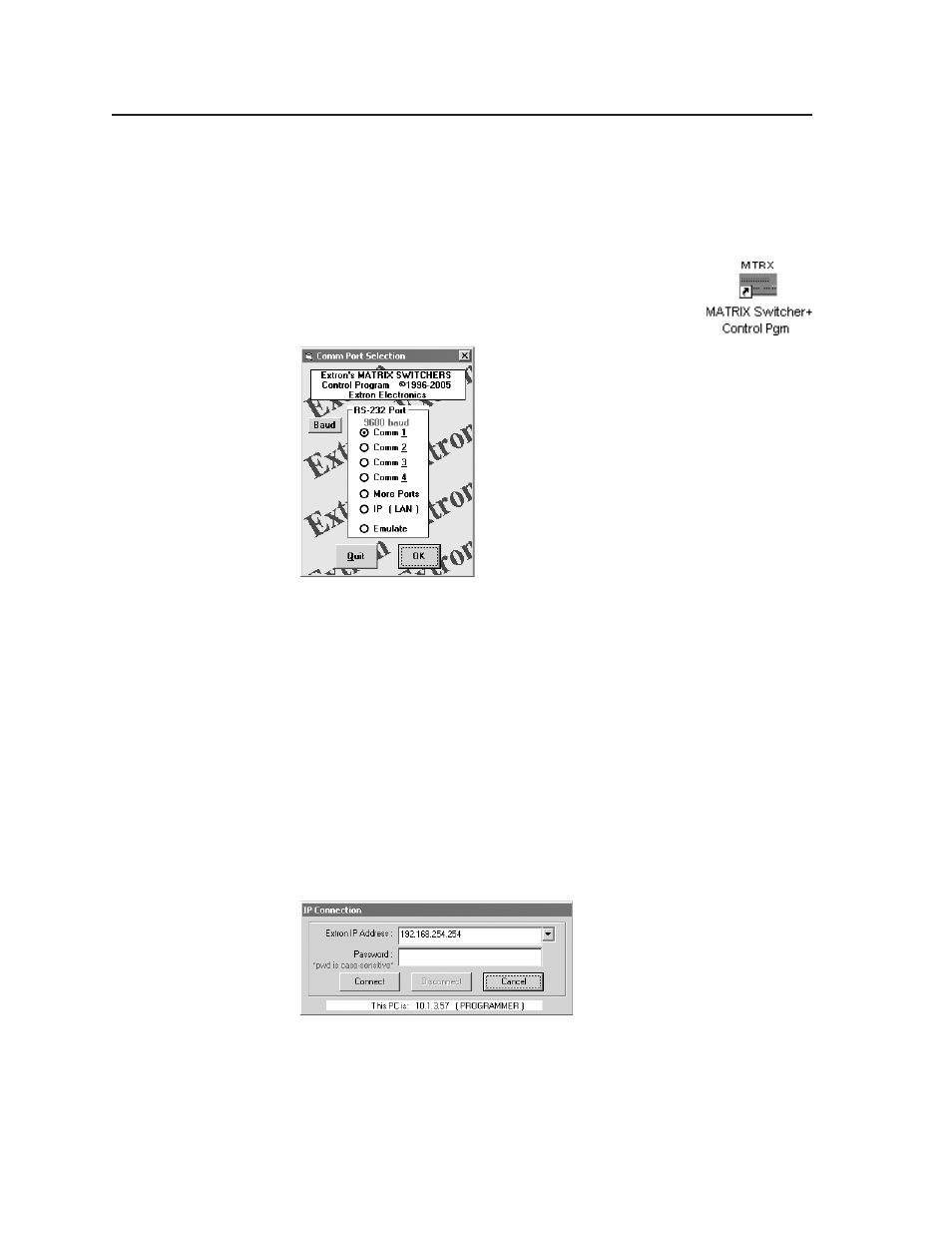
Matrix Software, cont’d
MVX Plus 128 VGA A Matrix Switcher • Matrix Software
5-4
PRELIMINAR
Y
Using the Matrix Switcher Control software
Many items found in the Matrix Switchers Control Program are also accessible
via front panel controls (see chapter 3, “Operation”) and under SIS control (see
chapter 4, “Programmer’s Guide”). The Matrix Switchers Help Program provides
information on settings and on how to use the control program itself.
1.
To run the Matrix Switchers Control Program, click Start >
Programs
> Extron Electronics > Matrix Switchers >
MATRIX Switcher + Control Pgm
.
The Comm Port Selection window (figure 5-3) appears.
Figure 5-3 — Comm port selection window
2
.
Choose either the comm port that is connected to the MVX Plus VGA A
switcher’s RS-232/RS-422 port, IP [LAN], or Emulate.
If you selected a comm port, check the baud rate displayed in the comm
port selection window. If you need to change the baud rate, click on the
Baud button and double-click on the desired baud rate.
Available rates are 9600, 19200, 38400, and 115200. The default is 9600.
Click OK and proceed to step 4.
If you selected IP [LAN], click OK and proceed to step 3.
If you selected Emulate, click OK and see “Using Emulation mode” on
page 5-22.
3
.
If you selected IP [LAN] in step 2
, the IP Connection window appears
(figure 5-4).
Figure 5-4 — Address and password entry
a
. Examine the Extron IP Address field in the IP Connection window. The
field displays the last Extron IP address entered.
If the IP address is correct
: Proceed to step 3b.
