9 service port access control, 10 remote management, Figure 136 access control: service access control – ZyXEL Communications ZyXEL Dimension GS-4012F User Manual
Page 217: Table 82 access control: service access control
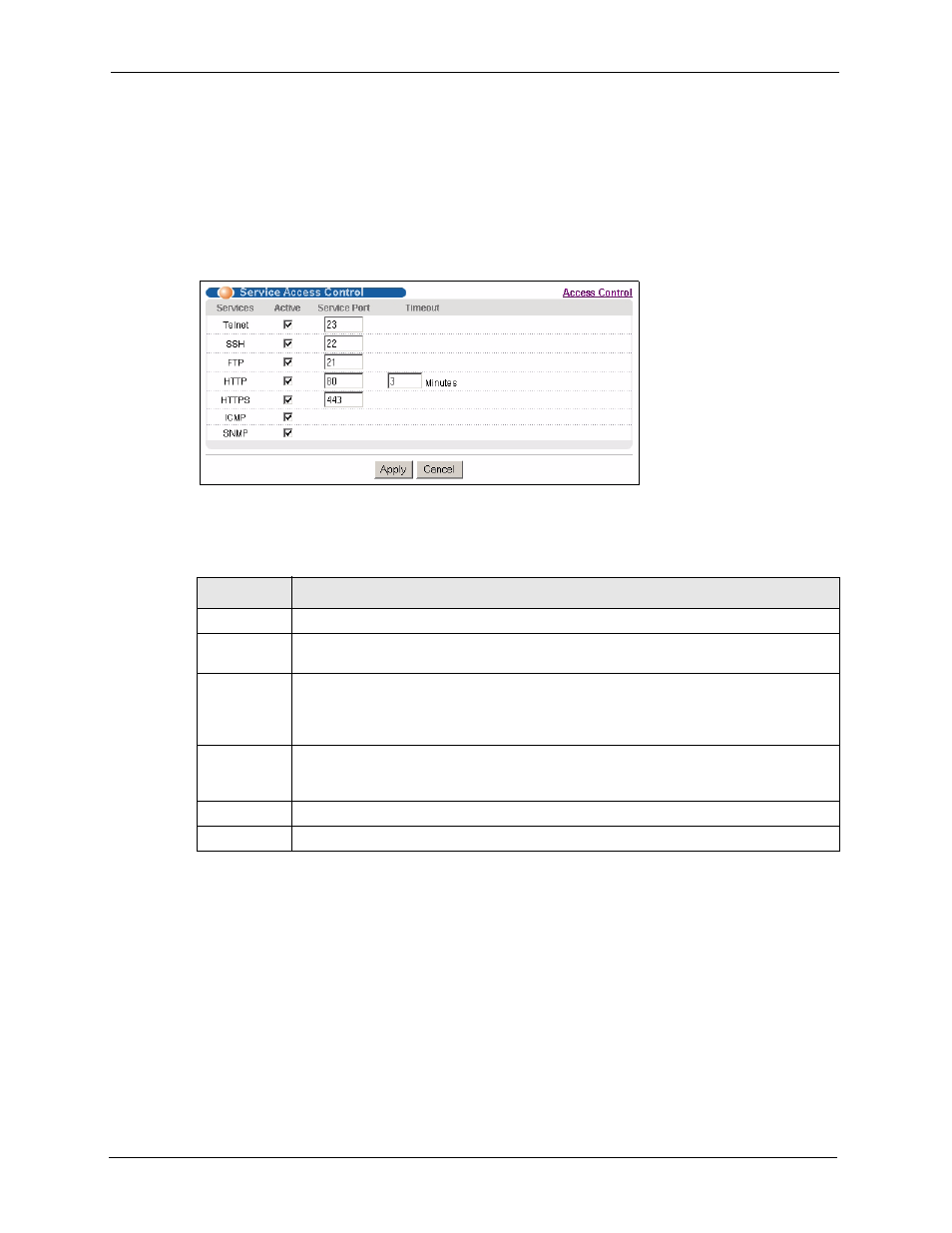
GS-4012F/4024 User’s Guide
216
Chapter 33 Access Control
33.9 Service Port Access Control
Service Access Control allows you to decide what services you may use to access the switch.
You may also change the default service port and configure “trusted computer(s)” for each
service in the Remote Management screen (discussed later). Click Access Control to go
back to the main Access Control screen.
Figure 136 Access Control: Service Access Control
The following table describes the fields in this screen.
33.10 Remote Management
From the Access Control screen, display the Remote Management screen as shown next.
You can specify a group of one or more “trusted computers” from which an administrator may
use a service to manage the switch. Click Access Control to return to the Access Control
screen.
Table 82 Access Control: Service Access Control
LABEL
DESCRIPTION
Services
Services you may use to access the switch are listed here.
Active
Select this option for the corresponding services that you want to allow to access the
switch.
Service Port
For Telnet, SSH, FTP, HTTP or HTTPS services, you may change the default service
port by typing the new port number in the Server Port field. If you change the default
port number then you will have to let people (who wish to use the service) know the new
port number for that service.
Timeout
Type how many minutes (between 1 and 255) a management session (via the web
configurator) can be left idle before the session times out. After it times out you have to
log in with your password again. Very long idle timeouts may have security risks.
Apply
Click Apply to save your changes back to the switch.
Cancel
Click Cancel to begin configuring this screen afresh.
