4 configuring vlan stacking, Figure 61 vlan stacking, Table 45 vlan stacking – ZyXEL Communications ZyXEL Dimension GS-4012F User Manual
Page 141
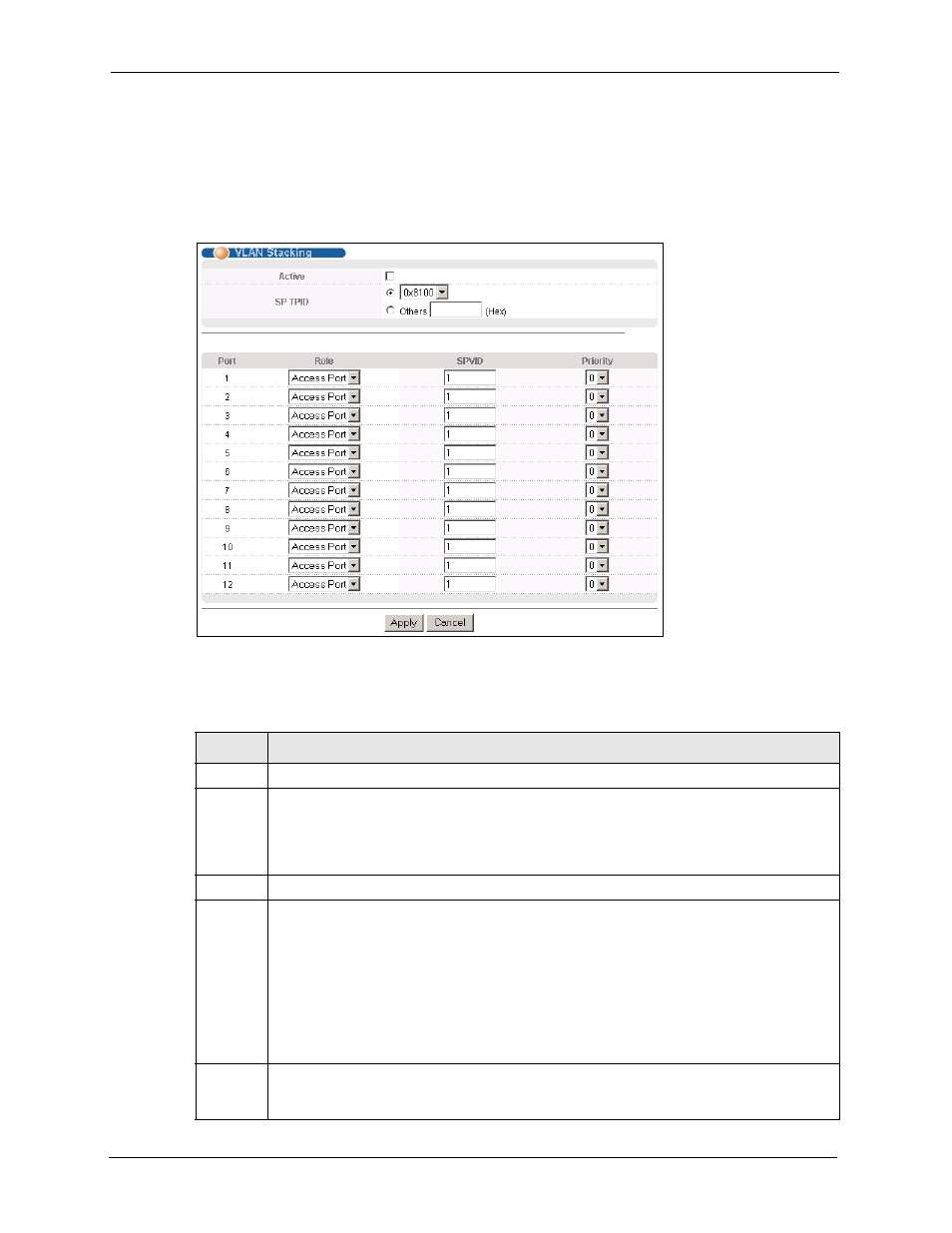
GS-4012F/4024 User’s Guide
140
Chapter 21 VLAN Stacking
21.4 Configuring VLAN Stacking
Click Advanced Applications and then VLAN Stacking in the navigation panel to display
the screen as shown.
Figure 61 VLAN Stacking
The following table describes the labels in this screen.
Table 45 VLAN Stacking
LABEL
DESCRIPTION
Active
Select this checkbox to enable VLAN stacking on the switch.
SP TPID
SP TPID is a standard Ethernet type code identifying the frame and indicates whether the
frame carries IEEE 802.1Q tag information. Choose 0x8100 or 0x9100 from the drop-down
list box or select Others and then enter a four-digit hexadecimal number from 0x0000 to
0xFFFF. 0x denotes a hexadecimal number. It does not have to be typed in the Others text
field.
Port
The port number identifies the port you are configuring.
Role
Select Normal to have the switch ignore frames received (or transmitted) on this port with
VLAN stacking tags. Anything you configure in SPVID and Priority are ignored.
Select Access Port to have the switch add the SP TPID tag to all incoming frames received
on this port. Select Access Port for ingress ports at the edge of the service provider's
network.
Select Tunnel (available for Gigabit ports only) for egress ports at the edge of the service
provider's network.
In order to support VLAN stacking on a port, the port must be able to allow frames of 1526
Bytes (1522 Bytes + 4 Bytes for the second tag) to pass through it.
SPVID
SPVID is the service provider’s VLAN ID (the outer VLAN tag). Enter the service provider ID
(from 1 to 4094) for frames received on this port. See
for more
background information on VLAN ID.
